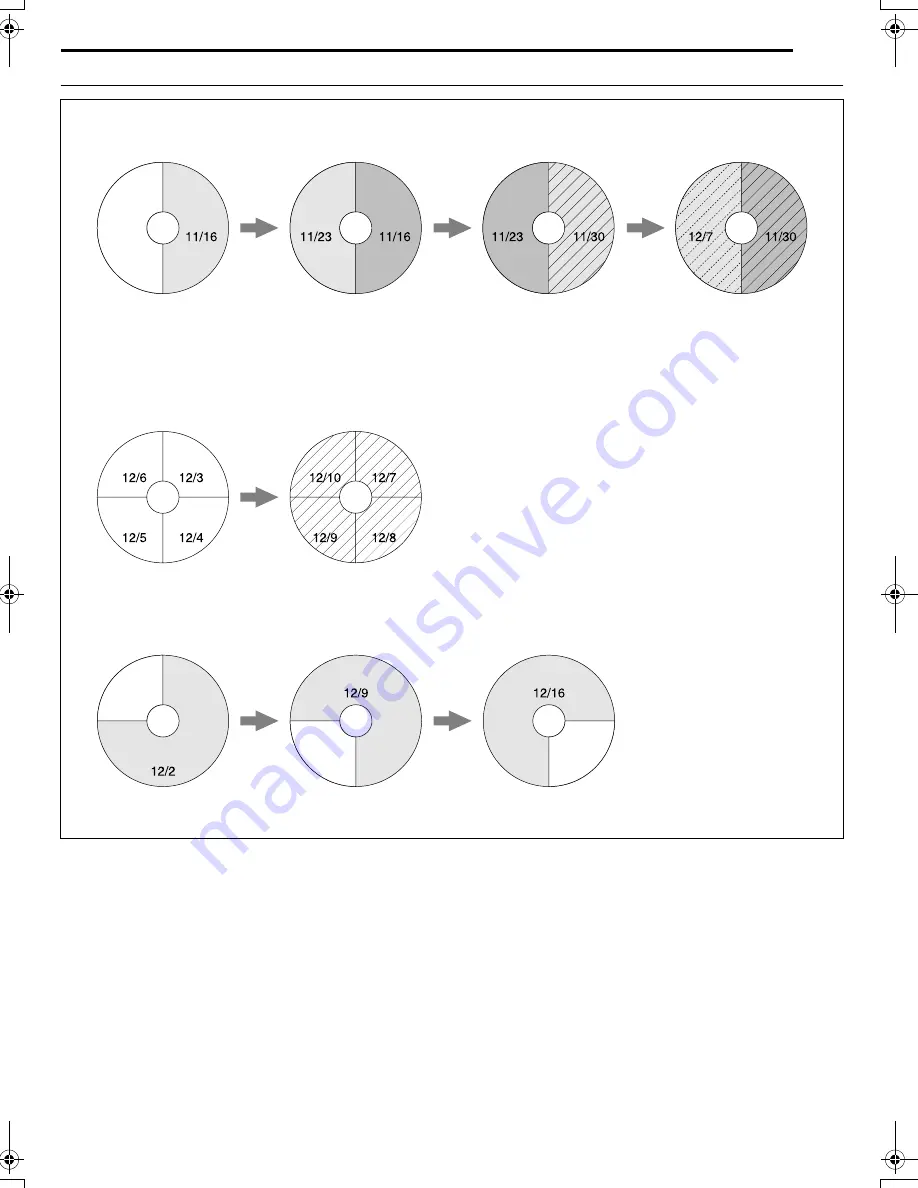
Masterpage:Right+
EN
41
Filename [SR-MV50U_07DVD Operation2.fm]
Page 41
November 22, 2004 1:03 pm
OPERATIONS ON DVD DECK
How Discs Are Overwritten
NOTE:
On-Disc Timer Programming may not always work as these examples.
(Example 1)
To record a 1-hour serial drama every Friday in SP mode
(Example 2)
To record a 15-minute serial drama every morning in XP mode
(Example 3)
To record a 90-minute serial drama every Sunday in SP mode
The first program is
overwritten by the third.
The second program is
overwritten by the forth.
Overwritten
Blank
Overwritten
1st
2nd
1st
2nd
3rd
4th
3rd
1st
2nd
3rd
4th
5th
6th
7th
8th
Areas treated as blank cannot be played back even if they contain
recorded material.
Blank
Blank
Blank
1st
2nd
3rd
SR-MV50US.book Page 41 Monday, November 22, 2004 1:03 PM
Summary of Contents for SR-MV50US
Page 88: ......
















































