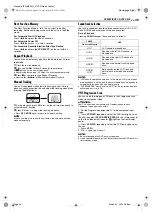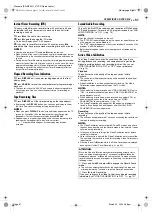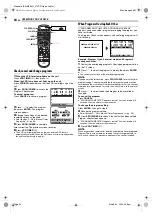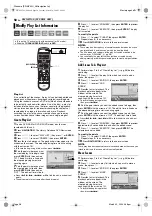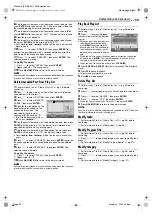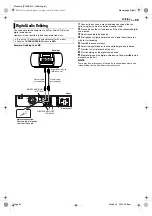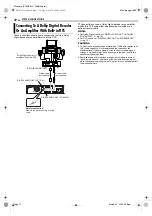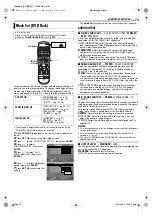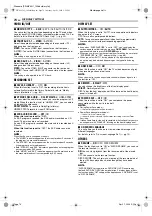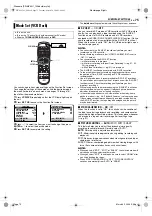Filename [SR-MV30U_09Editing.fm]
Masterpage:Left0
62
EN
Page 62
March 30, 2004 5:46 pm
EDITING
Dubbing An Entire Cassette
Because this unit includes both DVD deck and VCR deck, you can
easily use this unit for dubbing without connecting any other
equipment.
1
For DVD deck
Load a recordable disc.
For VCR deck
Load a cassette you want to dub.
2
Press
VCR/DVD
repeatedly so that the DVD lamp lights up on
the unit.
3
Press
REC MODE
repeatedly to set the recording mode.
4
Press
VCR
]
to select the dubbing direction.
●
“VCR
]
” lights up on the unit.
5
Press and hold
DUBBING
for more than 2 seconds to start
dubbing.
●
If the tape has not been rewound, the VCR deck rewinds the tape
automatically. When the VCR deck has finished rewinding, dubbing
begins automatically.
●
After dubbing is completed, the VCR deck rewinds the tape
automatically and the unit shuts off.
●
To stop dubbing, press
8
.
NOTES:
●
If you set the dubbing direction incorrectly, you could erase an
important recording that you wanted to dub. It is recommended to
conduct a test with unimportant cassettes first.
●
The superimposed indication during the operation or dubbing is not
recorded.
●
It is not possible to dub a tape with a copy protection signal.
●
If the recording capacity of disc become full, the tape stops
automatically.
●
It is not possible to perform other operations like Live Memory
Playback. Check the recorded program on the disc after dubbing.
●
Dubbing is not possible on the discs used exclusively for On-Disc
Timer Programing.
●
If the index code is found on a tape, a single title is created. While
creating a title, the dubbing stops and then starts again.
●
When dubbing can not be performed properly, set “BLUE BACK” to
“OFF”. (
Tape Dubbing (From VCR To DVD)
●
Turn on the unit.
●
Turn on the TV and select the video channel (or AV mode).
●
Slide the
TV/CABLE/DBS/DVD
switch to
DVD
.
1
4
7
2
5
8
0
3
6
9
REC MODE
8
8
VCR
]
DUBBING
VCR/DVD
SR-MV30U_00.book Page 62 Tuesday, March 30, 2004 5:46 PM