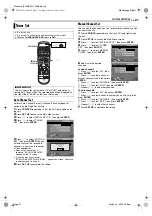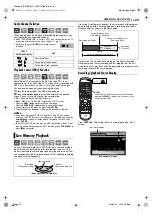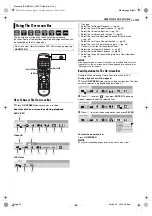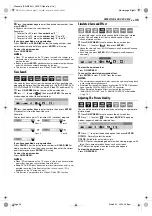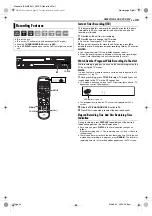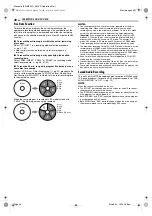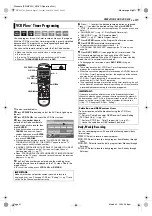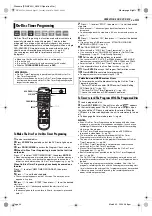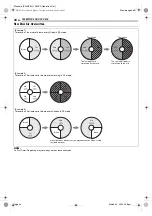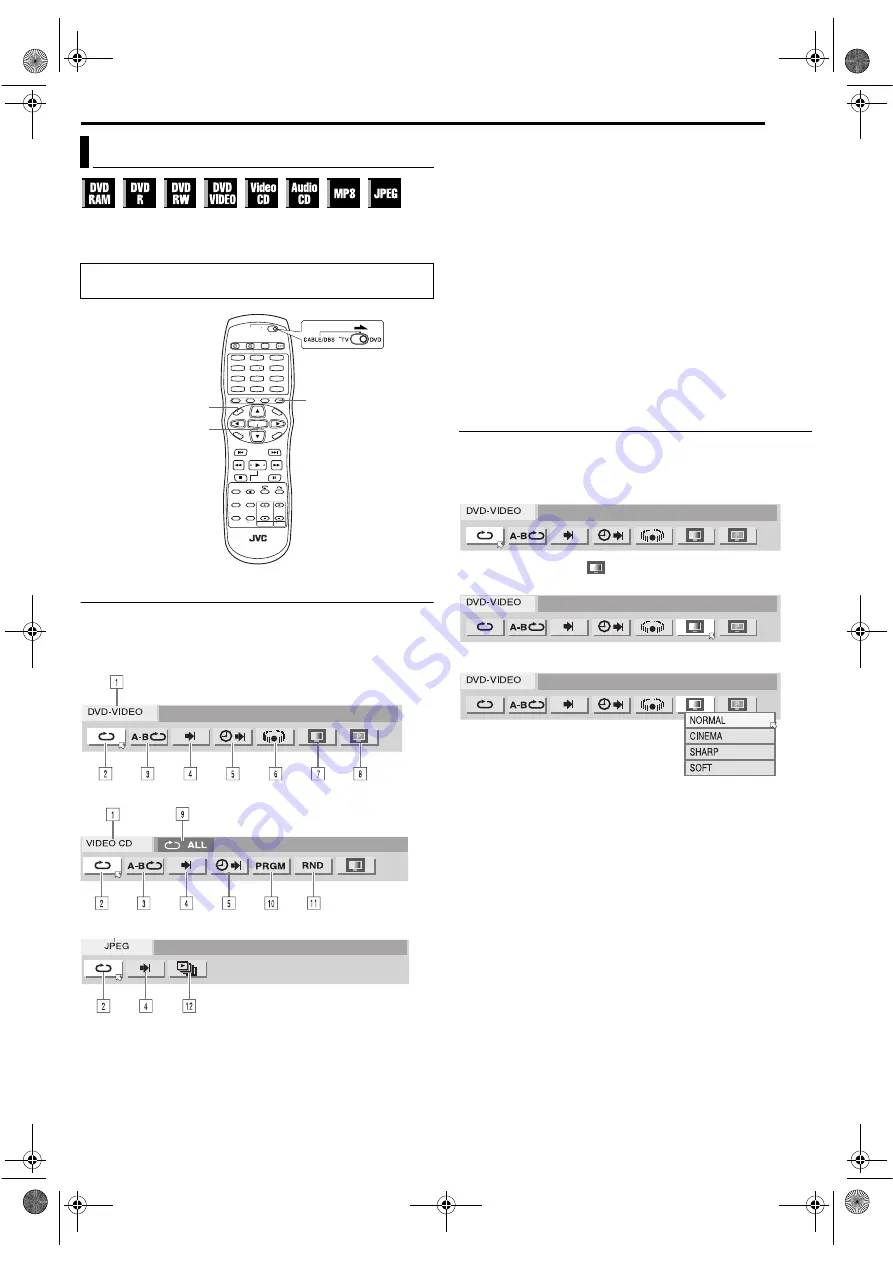
Masterpage:Right+
EN
33
Filename [SR-MV30U_05DVD Operation1.fm]
Page 33
March 30, 2004 5:46 pm
OPERATIONS ON DVD DECK
The on-screen bar allows you to control various playback
functions. Some of the functions operated on Navigation Menu can
be controlled on the On-screen bar.
How To Access The On-screen Bar
1
Press
ON SCREEN
whenever a disc is loaded.
Contents of the on-screen bar during playback
DVD VIDEO
Video CD
JPEG disc
A
Disc type.
B
Select this for Repeat Playback. (
C
Select this for A-B Repeat Playback. (
D
Select this for search function. (
E
Select this for time search function. (
F
Select this to switch Simulated Surround Effect function.
(
G
Select this for Picture Control function. (
H
Select this to switch picture source type. (
I
Current status area for the selected item.
J
Select this for Program Playback. (
K
Select this for Random Playback. (
L
Select this to control the switching interval of the slide show.
(
NOTE:
Although examples of the on-screen bar are provided here only for 3
types of discs, the on-screen bar will be displayed for whichever disc
indicated in the left column.
Basic Operation On The On-screen Bar
Example: When selecting Picture Control function of DVD
During playback or while stopped
1
Press
ON SCREEN
twice to access the on-screen bar. The item
currently selected is highlighted and pointed by
H
.
2
Press
w e
to select “
”, then press
ENTER
. The pop-up
window appears under the selected item.
3
Press
rt
to select the desired option, then press
ENTER
.
To clear the on-screen bar
Press
ON SCREEN
.
NOTE:
See the corresponding pages for details on each menu item.
Using The On-screen Bar
Be sure to clear Library Database DVD Navi screen by pressing
NAVIGATION
.
1
4
7
2
5
8
0
3
6
9
NAVIGATION
ON SCREEN
ENTER
SR-MV30U_00.book Page 33 Tuesday, March 30, 2004 5:46 PM