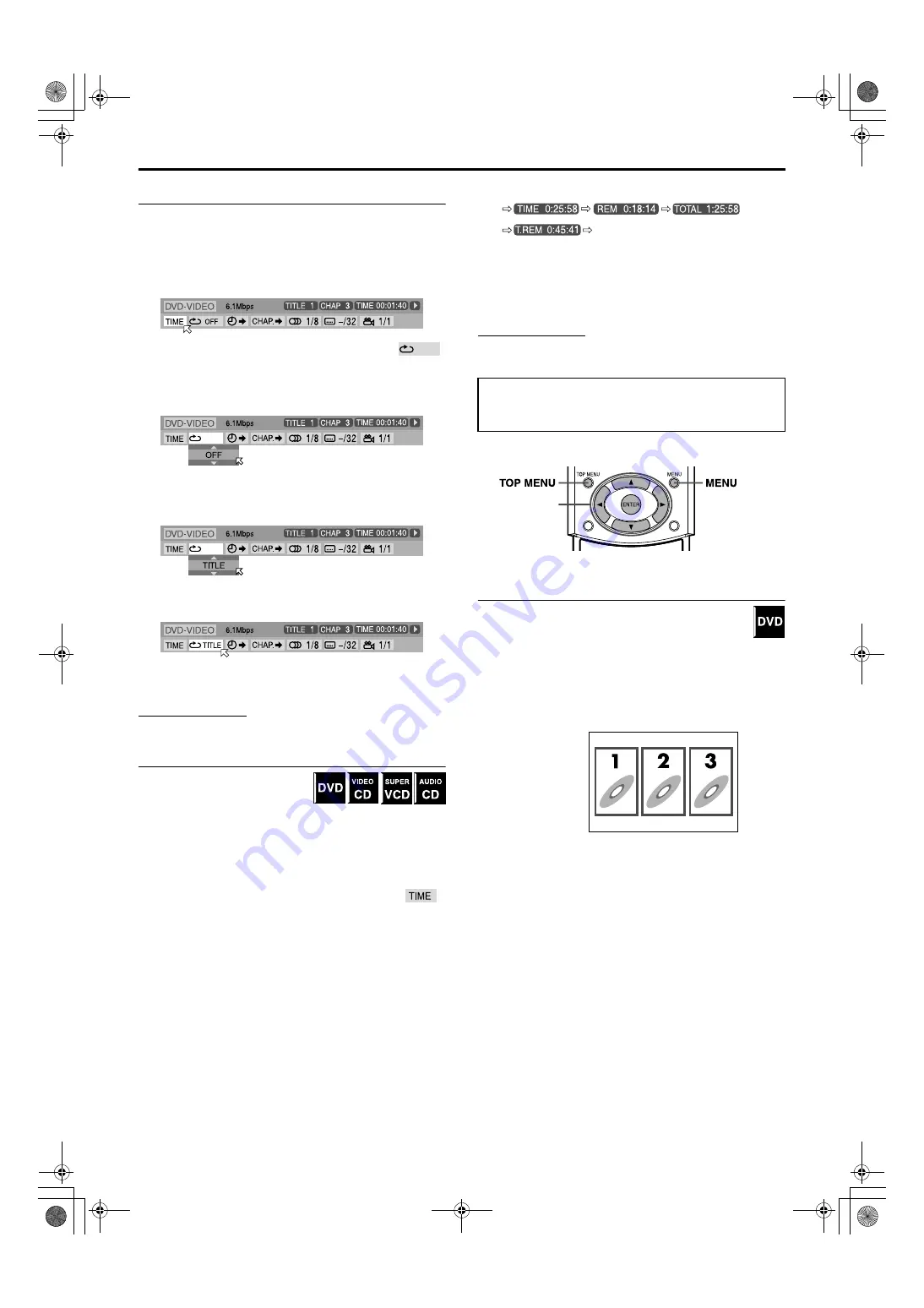
Advanced operations
38
Basic operation on the on-screen bar
Example: When selecting the Repeat mode of DVD
7
During playback or while stopped
1
Press ON SCREEN twice.
The on-screen bar appears on the TV screen.
• The currently selected item shows green.
2
Press Cursor
3
/
2
to move
H
to
.
3
Press ENTER.
The pop-up window appears under the selected item.
• The current setting appears.
4
Press Cursor
/
/
5
to select the desired
option.
Each time you press the button, the options change.
5
Press ENTER.
The setting changes and the pop-up window disappears.
To turn off the on-screen bar
Press
ON SCREEN
.
NOTE
• See the corresponding pages for details on each function.
Changing the time information
You can change the time information
in the on-screen bar on the TV screen
and the display window of the center
unit.
7
During playback or while stopped
1
Press ON SCREEN twice.
The on-screen bar appears on the TV screen.
2
Press Cursor
3
/
2
to move
H
to
.
3
Press ENTER.
Each time you press the button, the time information changes
as follows;
Example: During DVD playback
• TIME: Elapsed playing time of current chapter/track
• REM:
Remaining time of current chapter/track
• TOTAL: Elapsed time of disc
• T. REM: Remaining time of disc
To turn off the on-screen bar
Press
ON SCREEN
.
NOTE
• While playing a Video CD, SVCD or Audio CD, the hour digit
indication does not appear.
You can start playing a title, chapter or track you specify. You can
also play a disc from specified time.
Locating a desired scene from the DVD
menu
DVDs generally have their own menus which show disc
contents. These menus contain various items such as titles
of movies, names of songs or artist information, and you
can display them on the TV screen. You can locate a desired scene
by using these menus.
7
Whenever a DVD is loaded
1
Press TOP MENU or MENU.
The menu appears on the TV screen.
Normally, a DVD which contains more than one title will have
a “title” menu which lists the titles. Press
TOP MENU
to show
the title menu.
Some DVDs may also have a different menu which is shown
by pressing
MENU
.
See the instructions for each DVD regarding its particular
menu.
2
Use Cursor
3
/
2
/
/
/
5
to select a
desired item.
3
Press ENTER.
The system starts playback of the selected item.
• With some discs, you can also select items by entering the
corresponding number using number buttons.
Playing from a specified
position on a disc
(back to the beginning)
Cursor
(
3
/
2
/
/
/
5
)
/ENTER
Example:
TH-A85-55[B].book Page 38 Friday, March 28, 2003 12:01 PM
















































