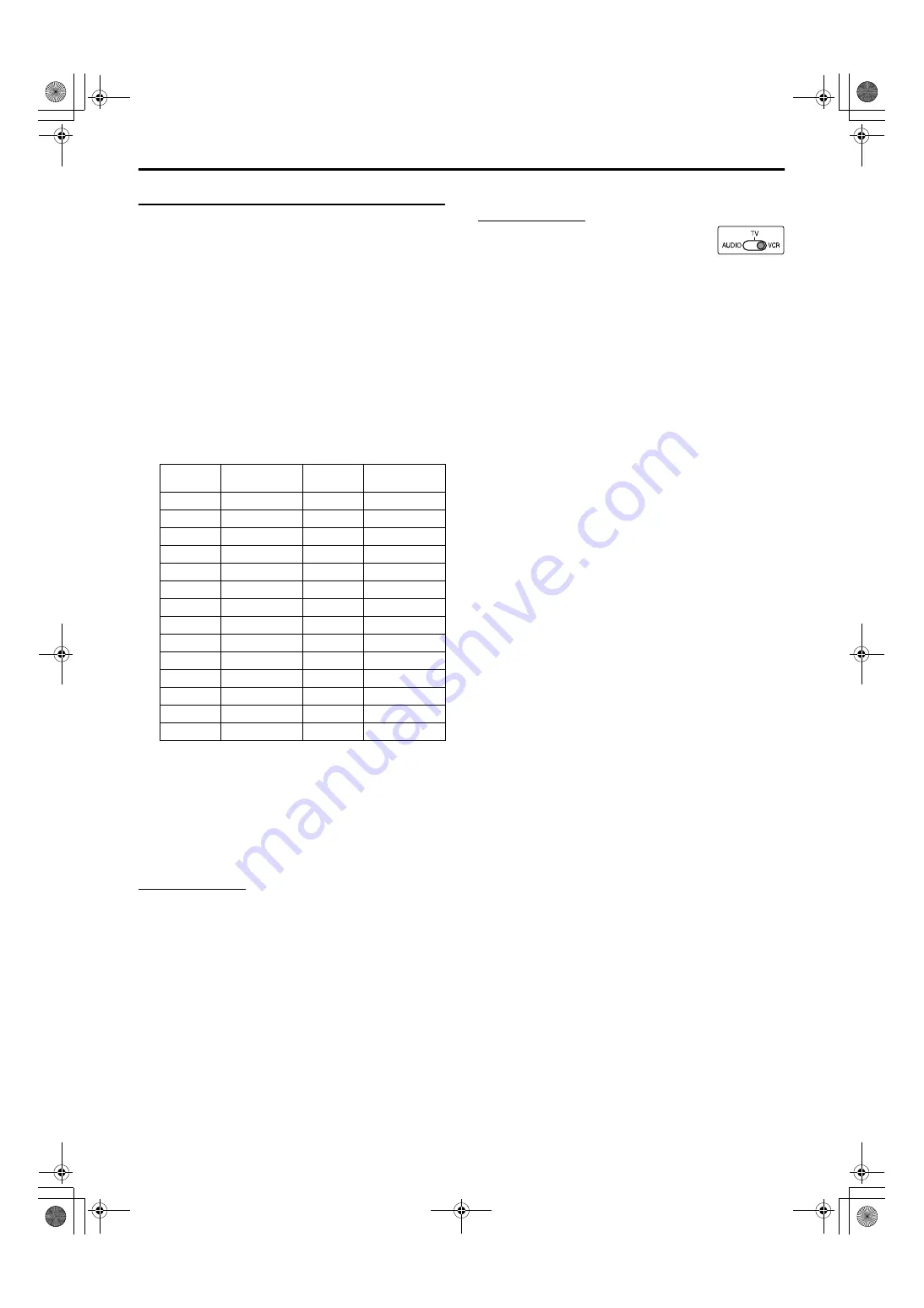
Getting started
18
For VCR operations
You can operate your VCR using the remote control supplied with
this system.
• Refer also to the instruction manuals supplied with your VCR.
7
To set the manufacturer’s code
1
Slide the remote control mode selector
to VCR.
2
Press and hold
F
VCR.
Keep the button pressed until step 4 is finished.
3
Press ENTER.
4
Press number buttons (1-9, 0) to enter
the manufacturer’s code (2 digits).
Examples:
For a Panasonic VCR: Press
2
, then
1
.
For a Philips VCR:
Press
0
, then
5
.
5
Release
F
VCR.
6
Try operating your VCR by pressing
F
VCR.
When your VCR turns on or off, you have entered the correct
code.
If there is more than one cord listed for your brand, try each
one until you enter the correct one.
NOTE
• Manufacturers’ codes are subject to change without notice. If they are
changed, this remote control cannot operate the equipment.
• Set the codes again after replacing the batteries of the remote control.
7
Operation
IMPORTANT
Before using the remote control to operate a VCR;
• Set the remote control mode selector to
VCR
.
The following buttons are available:
F
VCR
:
Turns VCR on and off.
3
(play button): Starts playback.
7
:
Stops operation.
8
:
Pauses playback.
¢
:
Fast forwards video tape.
4
:
Rewinds video tape.
REC
:
Press this button together with
3
(play button) to
start recording or together with
8
to pause
recording.
C/–
: Changes the TV channels on the VCR.
Manufac-
turer
Code
Manufac-
turer
Code
JVC
01
Nokia
16
Aiwa
02, 20
Nordmende
17 – 19, 31
Bell+Howell 03, 16
Orion
20
Blaupunkt
04
Panasonic
21
CGM
03, 05, 16
Philips
05, 22
Daewoo
34
Phonola
05
Digtal
05
Saba
17 – 19, 23, 31
Fisher
03, 16
Samsung
24, 25
G.E.
06
Sanyo
03, 16
Grundig
07
Sharp
26, 27
Hitachi
08, 09
Siemens
07
Loewe
05, 10, 11
Sony
28 – 30, 35
Magnavox
04, 05
Telefunken
17 – 19, 31, 32
Mitsubishi
12 – 15
Toshiba
33
TH-A85-55[B]-04Start.fm Page 18 Thursday, April 10, 2003 3:58 PM
















































