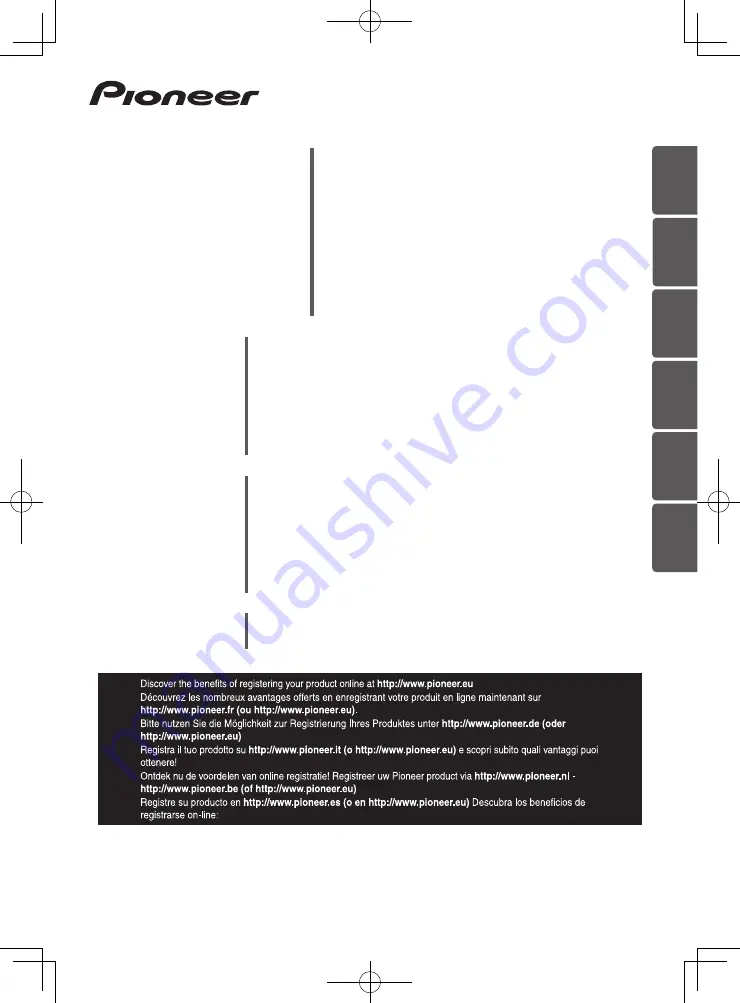
Blu-ray Disc surround system
Système Home-Cinéma Blu-ray Disc
Blu-ray Disc Mehrkanal-System
Sistema surround con lettore Blu-ray Disc
Blu-ray Disc multikanaals systeem
sistema surround de Blu-ray Disc
BCS-727
BCS-323
BCS-HW929
BCS-HF828
BCS-SB626
BCS-FS525
XV-BD421W
XV-BD121W
XV-BD921FSW
XV-BD821FSW
XV-BD621FSW
XV-BD521FSW
S-BD421
S-BD121
S-BD921HW
S-BD821HF
S-BD621FS
S-BD521FS
S-BD921SW
Système Home-Cinéma Blu-ray Disc
Sintoamplificatore con predisposizione Blu-ray Disc
Subwoofer / Enceinte d’extrêmes graves / Subwoofer /
Subwoofer / Subwoofer / Altavoz de subgraves
ENGLISH
FR
ANÇ
AIS
DEUT
SCH
IT
ALIANO
NEDERL
ANDS
ESP
AÑOL
Operating Instructions / Mode d’emploi / Bedienungsanleitung /
Istruzioni per l’uso / Handleiding / Manual de instrucciones
Summary of Contents for BCS-323
Page 99: ......
















