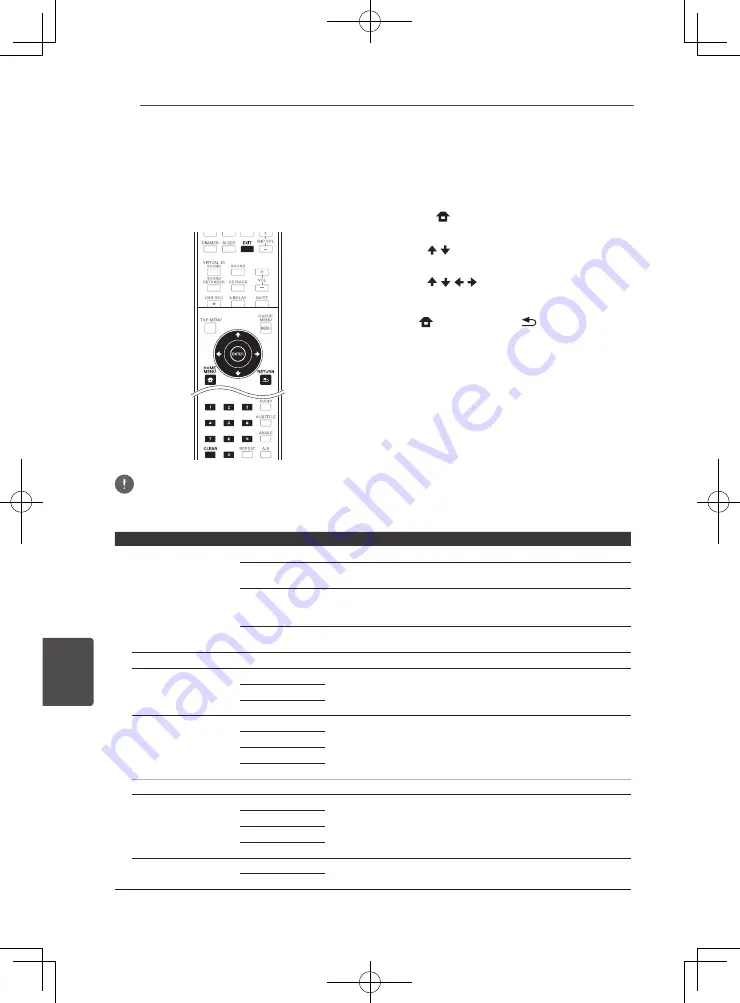
Advanced settings
76
En
Adv
anc
ed settings
8
Chapter 8
Advanced settings
Changing the settings
Operating the initial setup
screen
1. When playback is stopped, display the
Home Menu screen.
Press
HOME MENU
.
2. Select and set Initial Setup.
Use / to select, then press
ENTER
.
3. Select the item and change the setting.
Use
/ / /
to select, then press
ENTER
.
Closing the Initial Setup screen
Press
HOME MENU
or
RETURN
.
Note
•
The items that can be selected depend on the player’s status.
•
In Options, the factory default settings are indicated in bold.
Setting
Options
Explanation
Display Setting
TV Screen
16:9 Full
Select this when connecting to a wide (16:9) TV.
16:9 Normal
Select this when connected to a wide (16:9) TV. 4:3 pictures are displayed
with vertical black bars along the sides.
4:3 Pan&Scan
Select this when connecting to a 4:3 screen TV and playing a 16:9 video. The
video will be played with the left and right sides of the image cut off to display
on the 4:3 screen. (This function works if the disc is labeled for 4:3PS.)
4:3 Letterbox
Select this when connecting to a 4:3 screen TV and playing a 16:9 video. The
video will be played with black bands at the top and bottom.
Video Adjust
The quality of the playback picture can be adjusted according to the TV you are using (page 80).
Sharpness
High
Choose the level of sharpness.
Middle
Low
Video Mode
Standard
Choose the video output mode.
Vivid
Cinema
Custom
• CTI (Color Transient Improvement): Provides images with clearer color contours.
Noise Reduction
0
Choose the level of noise reduction.
1
2
3
Net Contents Mode
Off
Select this to automatically correct compressed video files on the network, a
disc or a USB device and play them with a more natural picture quality.
On
Summary of Contents for BCS-323
Page 99: ......
















































