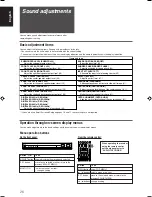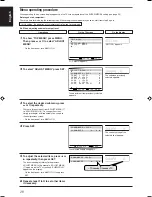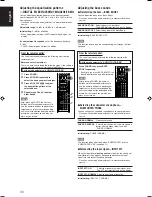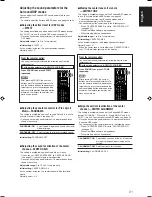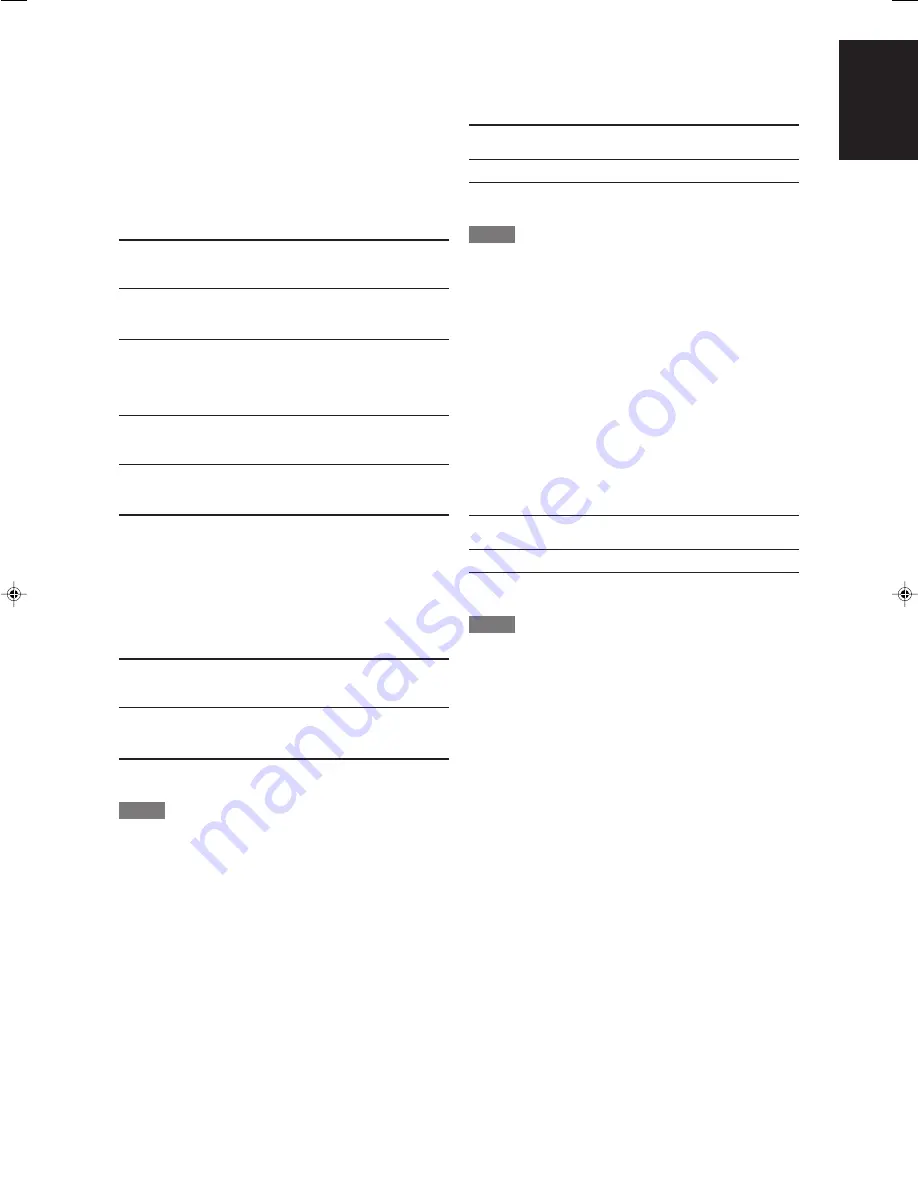
25
English
Selecting the component video input
mode—DVD VIDEO INPUT/VCR VIDEO
INPUT
When you use the component video inputs for connecting the
DVD recorder (or DVD player) or VCR, register the type of video
input jacks.
If you have not selected appropriate video input jacks, you cannot
view the playback picture on the TV or the AV COMPU LINK
remote control system cannot operate properly (see page 40).
For the DVD recorder or DVD player (DVD VIDEO):
DVD VIDEO: S/C
Select when connecting the DVD recorder (or DVD player) to
the composite video or S-video input jacks.
DVD VIDEO: COMPONENT
Select when connecting the DVD recorder (or DVD player) to
the component video input jacks.
Initial setting:
DVD VIDEO: S/C
For the VCR (VCR VIDEO):
VCR VIDEO: S/C
Select when connecting the VCR to the composite video or S-
video input jacks.
VCR VIDEO: COMPONENT
Select when connecting the VCR to the component video
input jacks.
Initial setting:
VCR VIDEO: S/C
Superimposing the menus
—SUPERIMPOSE
You can select whether or not to superimpose the on-screen
display on the TV screen.
SUPERIMPOSE: ON
Select to superimpose the on-screen display on the TV
screen.
SUPERIMPOSE: OFF
Select to cancel superimposition. The on-screen display will
be shown on the blue background screen.
Initial setting:
SUPERIMPOSE: ON
NOTES
• Some on-screen displays appear on the TV screen regardless
of this setting.
• The on-screen display does not appear on the TV screen when
connecting the TV through the COMPONENT MONITOR OUT
jacks (see page 10).
Converting S-video signals into composite
video signals—DOWN MIX
You can select whether or not to convert S-video signals into
composite video signals.
DOWN MIX: ON
Select to convert S-video signals into
composite video signals.
DOWN MIX: OFF
Select not to use this function.
Initial setting:
DOWN MIX: OFF
NOTES
• This function is available when satisfying all the following
requirements:
– When a video component is connected to this receiver
through at least one of the S-video input terminals.
– When a video component or the TV is connected to this
receiver through at least one of the composite video output
jacks.
– Either the DVD VIDEO INPUT or VCR VIDEO INPUT is set to
“S/C” (see left column).
• When using this function, set the input mode of the TV correctly.
(Refer also to the manual supplied with the TV.)
Converting composite video signals into S-
video signals—Y/C SEPARATE
You can select whether or not to convert composite video signals
come from a video component into S-video signals.
Y/C SEPARATE: ON
Select to convert composite video signals
into S-video signals.
Y/C SEPARATE: OFF
Select not to use this function.
Initial setting:
Y/C SEPARATE: OFF
NOTES
• This function is available when satisfying all the following
requirements:
– When a video component is connected to this receiver
through at least one of the composite video input jacks.
– When a video component or the TV is connected to this
receiver through at least one of the S-video output terminals.
– Either the DVD VIDEO INPUT or VCR VIDEO INPUT is set to
“S/C” (see left column).
• When using this function, set the input mode of the TV correctly.
(Refer also to the manual supplied with the TV.)
EN16-25RXF31S[US]2.p65
05.4.25, 11:05
25