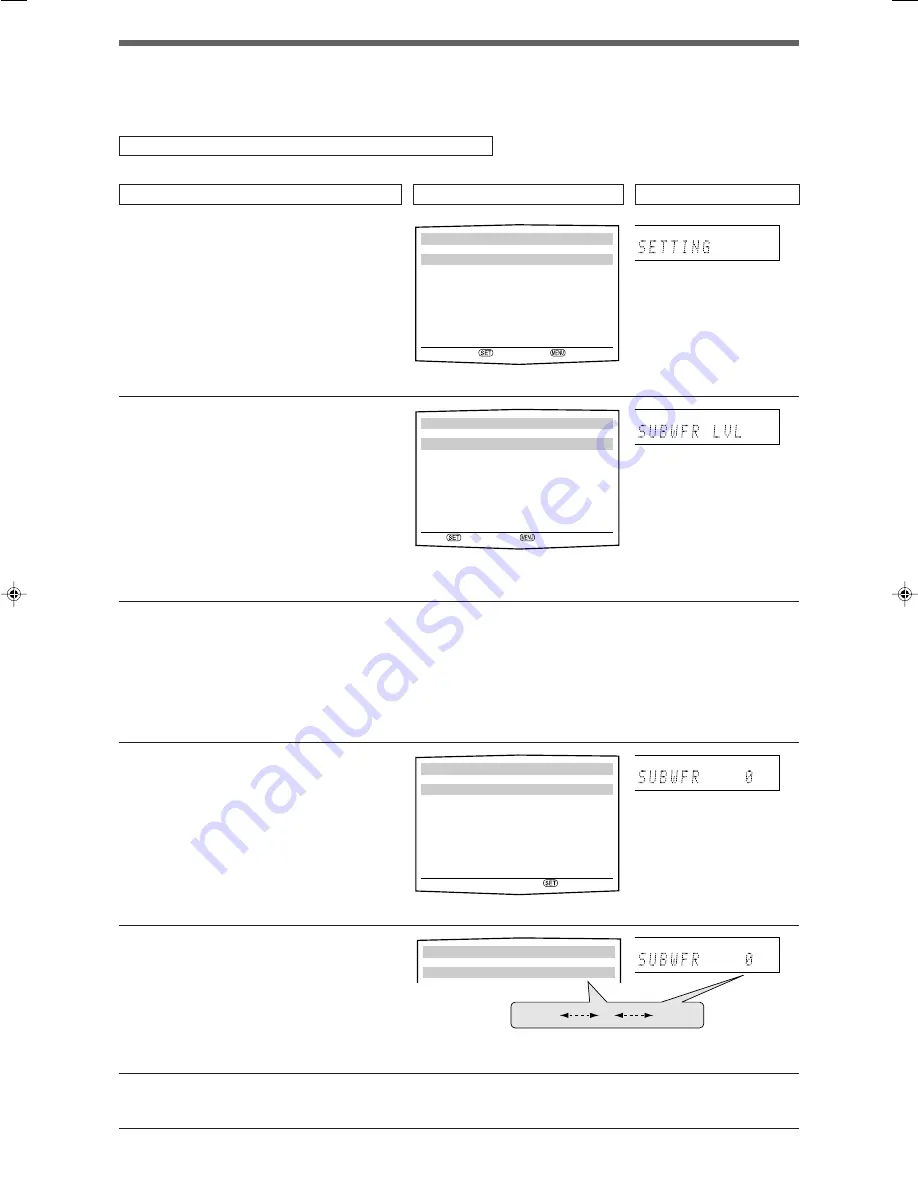
28
Ex.: When adjusting subwoofer output level.
1
To show “TOP MENU,” press MENU.
Then press
5
or
∞
to select “ADJUST
MENU.”
• On the front panel, turn MULTI JOG.
2
To select “ADJUST MENU,” press SET.
3
To select the desired submenu, press
5
or
∞
repeatedly.
There are three screens from “ADJUST MENU (1)”
to “ADJUST MENU (3).” To change the screen,
simply pressing
5
or
∞
repeatedly. You can go to
the next/previous screen.
• On the front panel, turn MULTI JOG.
4
Press SET.
5
To adjust the selected item, press
2
or
3
repeatedly, then press SET.
The on-screen display returns to the previous
ADJUST MENU. In this example, “ADJUST MENU
(1)” appears on the TV screen and “SUBWFR LVL”
appears on the display.
• On the front panel, turn MULTI JOG, then press
SET.
6
Repeat steps
2
to
5
to set other items
if necessary.
The adjustment item previously selected
appears.
The submenu previously
selected appears.
The selected submenu appears.
The current setting of the
selected item appears.
Menu operating procedure
When operating, the on-screen display appears on the TV screen regardless of the SUPERIMPOSE setting (see page 25).
Before you start, remember...
There is a time limit in doing the following steps. If the setting is canceled before you finish, start from step
1
again.
In this section, the operation of the remote control is used for explaining.
Operations
On the TV screen
On the display
“SETTING” appears.
“TOP MENU” appears.
x
O P. BASS
TA NEWS INFO RDS TUNED ST
SLEEP
AUTO MUTING
AUTO MODE
ATT
HP
MHz
kHz
x
O P. BASS
TA NEWS INFO RDS TUNED ST
SLEEP
AUTO MUTING
AUTO MODE
ATT
HP
MHz
kHz
x
O P. BASS
TA NEWS INFO RDS TUNED ST
SLEEP
AUTO MUTING
AUTO MODE
ATT
HP
MHz
kHz
x
O P. BASS
TA NEWS INFO RDS TUNED ST
SLEEP
AUTO MUTING
AUTO MODE
ATT
HP
MHz
kHz
SUBWOOFER LEVEL
SUBWOOFER :
2
0
3
23
:OPERATE :BACK
SUBWOOFER LEVEL
SUBWOOFER :
2
0
3
–10
0
+10
TOP MENU
5
SETTING MENU
ADJUST MENU
∞
:ENTER :EXIT
ADJUST MENU (1)
5
SUBWOOFER LEVEL : 0
FRONT L LEVEL : 0
FRONT R LEVEL : 0
CENTER LEVEL : 0
SURR. L LEVEL : 0
SURR. R LEVEL : 0
SURR. BACK LEVEL : 0
∞
:ENTER :TOP MENU
EN26-31RXF31S[UJ]1.p65
05.4.25, 15:47
28
















































