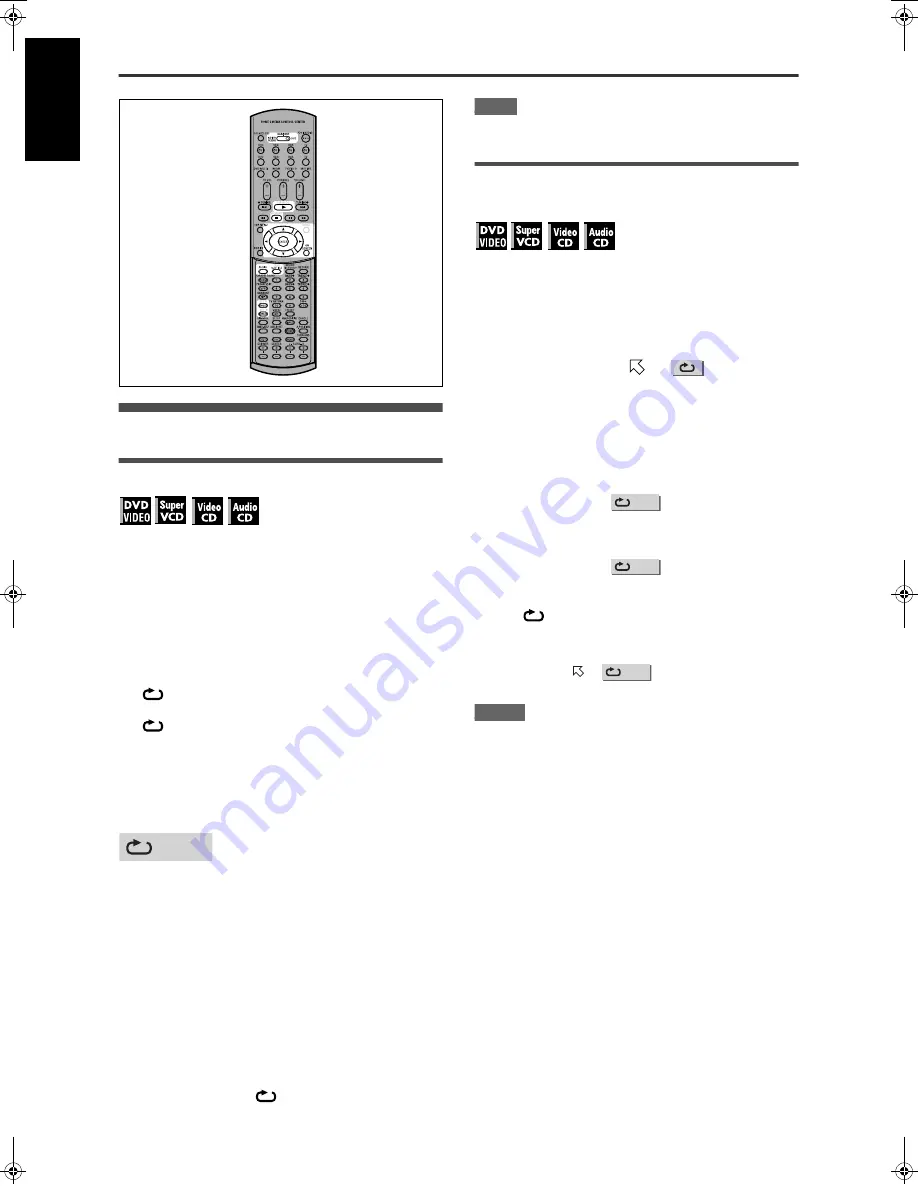
Advanced operations
42
XV-NK58SL/LET0230-017A/English
English
Repeat playback
To repeat the current selection or all tracks
For DVD VIDEO: During playback
For SVCD/Video CD/Audio CD: In any condition except SVCD/
Video CD playback with PBC
Press REPEAT.
If you press REPEAT in stop mode, press
3
to start
playback.
Each time you press REPEAT, the repeat mode cycles
among All repeat, Repeat 1 and off.
The indication on the display window shows the selected
repeat mode.
:
Repeats the current title for DVD VIDEO or all tracks
for SVCD/Video CD/Audio CD.
1:
Repeats the current chapter for DVD VIDEO or the
current track for SVCD/Video CD/Audio CD.
No indication:
The repeat mode is off.
A window which indicates the current repeat mode will be
displayed on the TV screen. The mode indication on the window
is same as the one on the menu bar.
(Repeat mode example on the TV screen)
To stop repeat playback
Press
7
.
When a DVD VIDEO disc is set, the player stops playback and
quits the repeat mode.
When an SVCD, Video CD or Audio CD disc is set, the player
stops playback but does not quit the repeat mode.
To quit repeat playback
Press REPEAT until the repeat mode indicator goes off in the
display window.
Hint
When the program playback mode is active with an SVCD, Video
CD or Audio CD, the repeat mode changes in the same manner.
Note, however, that in the “
” mode the player repeats all the
programmed tracks instead of all tracks on the disc.
NOTE
The repeat playbak may not function with some discs, even if you
select one of the repeat modes.
To repeat a desired part (A-B repeat
playback)
First make sure:
• The player is in playback mode except SVCD/Video CD
playback with PBC.
1
Press ON SCREEN twice.
The menu bar appears on the TV screen.
2
Press
2
/
3
to move
to
, then press
ENTER.
The pull-down menu for repeat mode selection appears.
3
Press
5
/
∞
to select [A-B].
4
Press ENTER at the beginning of the part you
want to repeat (point A).
The pull down menu disappears.
The repeat icon shows
.
5
Press ENTER at the end of the part you want
to repeat (point B).
The repeat icon shows
.
The player locates “A” and starts repeat playback between
“A” and “B.”
The [
] indicator lights in the display window.
To quit A-B repeat playback
Press
2
/
3
to move
to
, and press ENTER. The A-B
repeat mode turns off, then normal playback continues.
NOTES
• The A and B points must be set in the same title/track.
• The A-B repeat playback cannot be made when the KARAOKE
function is turned on.
CHAP
A-
A-B
A-B
03_Advanced_operations.fm Page 42 Monday, August 18, 2003 4:52 PM






























