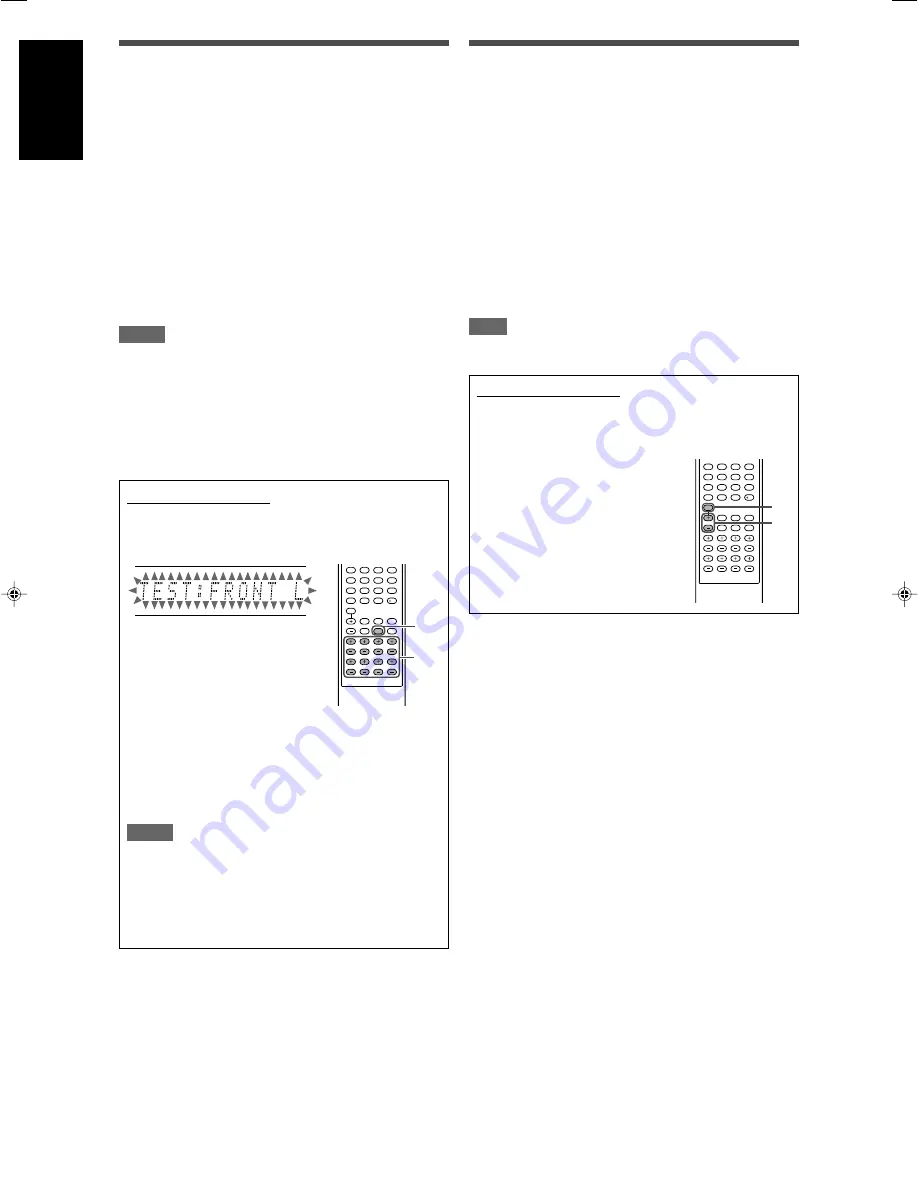
24
English
Adjusting the equalization patterns—
D EQ 63Hz/250Hz/1kHz/4kHz/16kHz
You can adjust equalization patterns in five frequency bands
(center frequency: 63 Hz, 250 Hz, 1 kHz, 4 kHz, 16 kHz) for the
front speakers.
• Once you have made an adjustment, it is memorized for each
source.
Adjustable range:
–8 (dB) to +8 (dB) (in 2 dB intervals)
Initial setting:
0 (dB) for all bands
• When adjustment is made, the DIGITAL EQ indicator lights up
on the display.
If no adjustment is required,
set all the frequency bands to
“0 (dB).”
• The DIGITAL EQ indicator goes off from the display.
NOTE
When “DVD MULTI” is selected as the source, this function is not
available.
From the remote control:
Before you start, remember...
There is a time limit in doing the following steps. If the setting is
canceled before you finish, start from step
1
again.
1
Press D. EQ FREQ repeatedly to
select the band you want to adjust.
2
Press D. EQ LEVEL + or – to adjust
the equalization pattern of the
selected band.
3
Repeat steps
1
and
2
to adjust
other bands.
Adjusting the speaker output levels
• SUBWFR LVL (subwoofer output level),
• FRONT L LVL (left front speaker output level),
• FRONT R LVL (right front speaker output level),
• CENTER LVL (center speaker output level),
• SURR L LVL (left surround speaker output level),
• SURR R LVL (right surround speaker output level),
• S BACK L LVL (left surround back speaker output level),
• S BACK R LVL (right surround back speaker output level),
You can adjust the speaker output levels.
Adjust all the speakers’ output levels so that you can listen to the
sounds from all the speakers at the same level.
• Once you have made an adjustment, it is memorized for each
source.
Adjustable range:
–10 (dB) to +10 (dB) (in 1 step intervals)
Initial setting:
0 (dB) for all speakers
NOTES
• If you have selected “NO” for a speaker (see page 19), the
output level for the corresponding speaker is not adjustable.
• If you have selected “DVD MULTI” as the source, “S BACK LVL,”
“S BACK L LVL,” and “S BACK R LVL” are not adjustable.
• If you have selected “
<
1SPK
>
” for “S BACK OUT” (see page
19), “S BACK LVL” appears instead of “S BACK L LVL” and “S
BACK R LVL.”
• While using the headphones, you can adjust only the left and
right front speakers’ output level.
From the remote control:
1
Press TEST to check the speakers’ output balance.
“TEST: FRONT L” starts flashing on the display, and a test
tone comes out of the speakers clockwise.
• You can adjust the speaker output levels without the test
tone.
2
Adjust the speaker output levels.
Press the + or – button corresponding to the speaker
you want to adjust.
3
Press TEST again to stop the test tone.
NOTES
• No test tone comes out of the speakers for which the
speaker setting is set to “NO” (see page 19).
• No test tone is available when the headphone is in use or
when “DVD MULTI” is selected as the source.
• If you have selected “
<
1SPK
>
” for “S BACK OUT” (see
page 19), press + or – button for L – S. BACK to adjust the
output level.
1
2
3
4
5
6
7
8
9
10
0
10
2
1,3
1
2
3
4
5
6
7
8
9
10
0
10
2
1
23-26RX-D301S[C]_f.p65
05.2.23, 16:25
24
















































