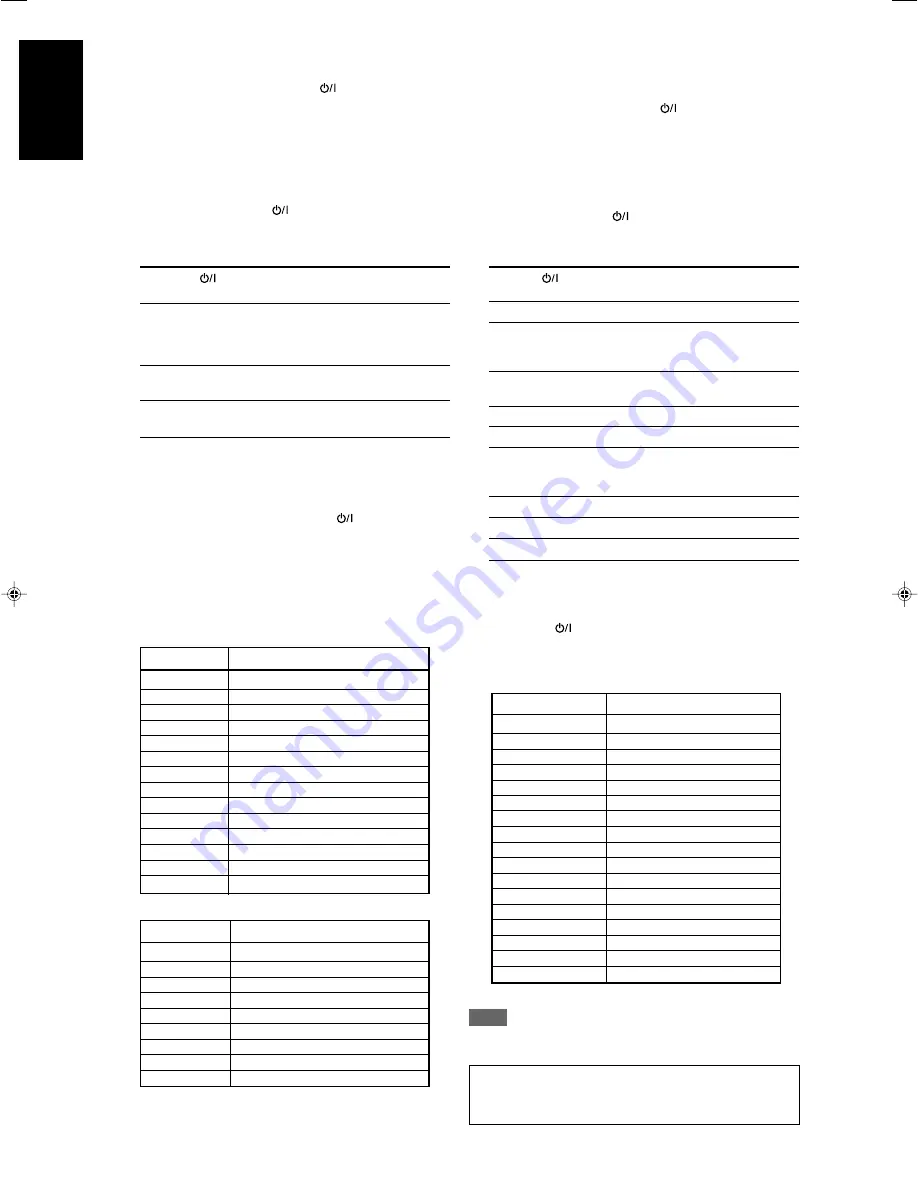
40
English
Manufacturer
Codes
G.I.
01
Gemini
02
Hamlin
03, 04, 05, 06
Jerrold
07, 08, 09, 10, 11, 12, 13, 14, 15
Macom
16, 17, 18
Magnavox
19
Oak
20, 21, 22
Panasonic
23, 24
Philips
25, 26, 27, 28, 29, 30
Pioneer
31, 32
S. Atlanta
33, 34, 35
Samsung
36
Tocom
37
Zenith
38, 39
Manufacturer
Codes
JVC
01
Hitachi
02
Kenwood
03, 04
Magnavox
05
Marantz
06
Mitsubishi
07
Onkyo
08, 09
Panasonic
10
Philips
06
Pioneer
11
Proscan
12
RCA
12
Samsung
13
Sony
14
Toshiba
05
Yamaha
15
Zenith
05, 16
Initial setting:
01
Manufacturers’ codes are subject to change without
notice. If they are changed, this remote control cannot
operate the equipment.
❏
Changing the transmittable signals for operating
a CATV converter or DBS tuner
1
Press and hold DBS/CATV
.
2
Press DBS.
3
Enter the manufacturer’s code using buttons
1 – 9, and 0.
See “Manufacturers’ codes for CATV converter” or
“Manufacturers’ codes for DBS tuner” below.
4
Release DBS/CATV
.
Now, you can perform the following operation on the CATV
converter or DBS tuner.
DBS/CATV
:
Turn on or off the CATV converter
or
DBS tuner.
After pressing DBS, you can perform the following operations
on the CATV converter or DBS tuner.
C/–:
Change the channel numbers on the
CATV converter or DBS tuner.
1 – 10, 0:
Select the channel numbers on the
CATV converter or DBS tuner.
See the instructions supplied with the CATV converter or DBS
tuner for details.
5
Try to operate your CATV converter or DBS
tuner by pressing DBS/CATV
.
When your CATV converter or DBS tuner turns on or off, you
have entered the correct code.
If more than one code is listed for your brand of CATV
converter or DBS tuner,
try each one until the correct one is
entered.
❏
Changing the transmittable signals for operating
a DVD player
1
Set the mode selector to “DVD.”
2
Press and hold DVR/DVD
.
3
Press DVR/DVD.
4
Enter the manufacturer’s code using buttons
1 – 9, and 0.
See “Manufacturers’ codes for DVD player” below.
5
Release DVR/DVD
.
Now, you can perform the following operation on the DVD
player.
DVR/DVD
:
Turn on or off the DVD player.
3
:
Start playback.
4
:
Return to the beginning of the current
chapter (or fast-forward for some
models).
¢
:
Skip to the beginning of the next chapter
(or fast-reverse for some models).
7
:
Stop playback.
8
:
Pause playback.
TOP MENU/MENU:
Display the menu recorded on DVD
VIDEO discs.
5
/
∞
/
3
/
2
:
Select an item on the menu screen.
ENTER:
Enter the selected item.
1 – 9, 0, +10:
Select the chapter number.
See the instructions supplied with the DVD player for details.
6
Try to operate your DVD player by pressing
DVR/DVD
.
When your DVD player turns on or off, you have entered the
correct code.
Manufacturers’ codes for DVD player
Manufacturers’ codes for CATV converter
NOTE
You cannot use this remote control to operate other
manufacturers’ DVD recorder.
Manufacturers’ codes for DBS tuner
Manufacturer
Codes
Echostar
40
G.I.
41
Hitachi
42
Hughes
43
Panasonic
44
Primestar
45
RCA
46
Sony
47
Toshiba
48
Initial setting:
01
36-40RX-D301S[C]_f.p65
05.2.23, 16:37
40


















