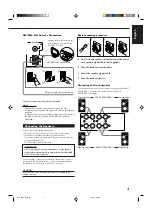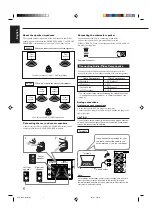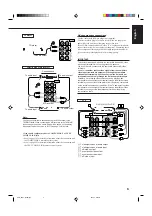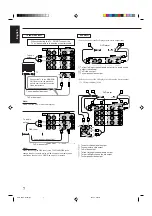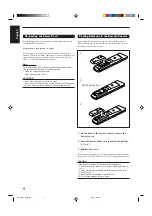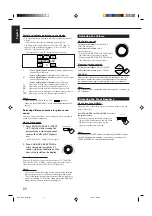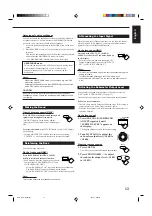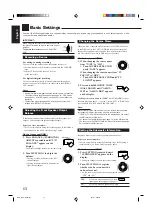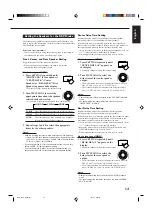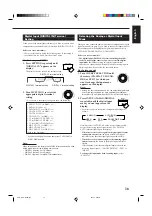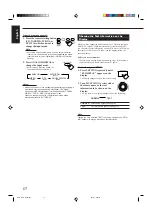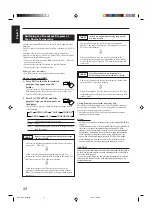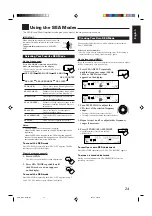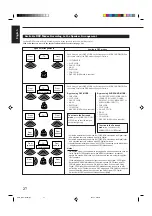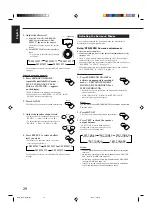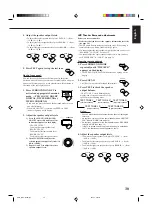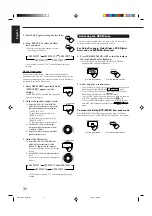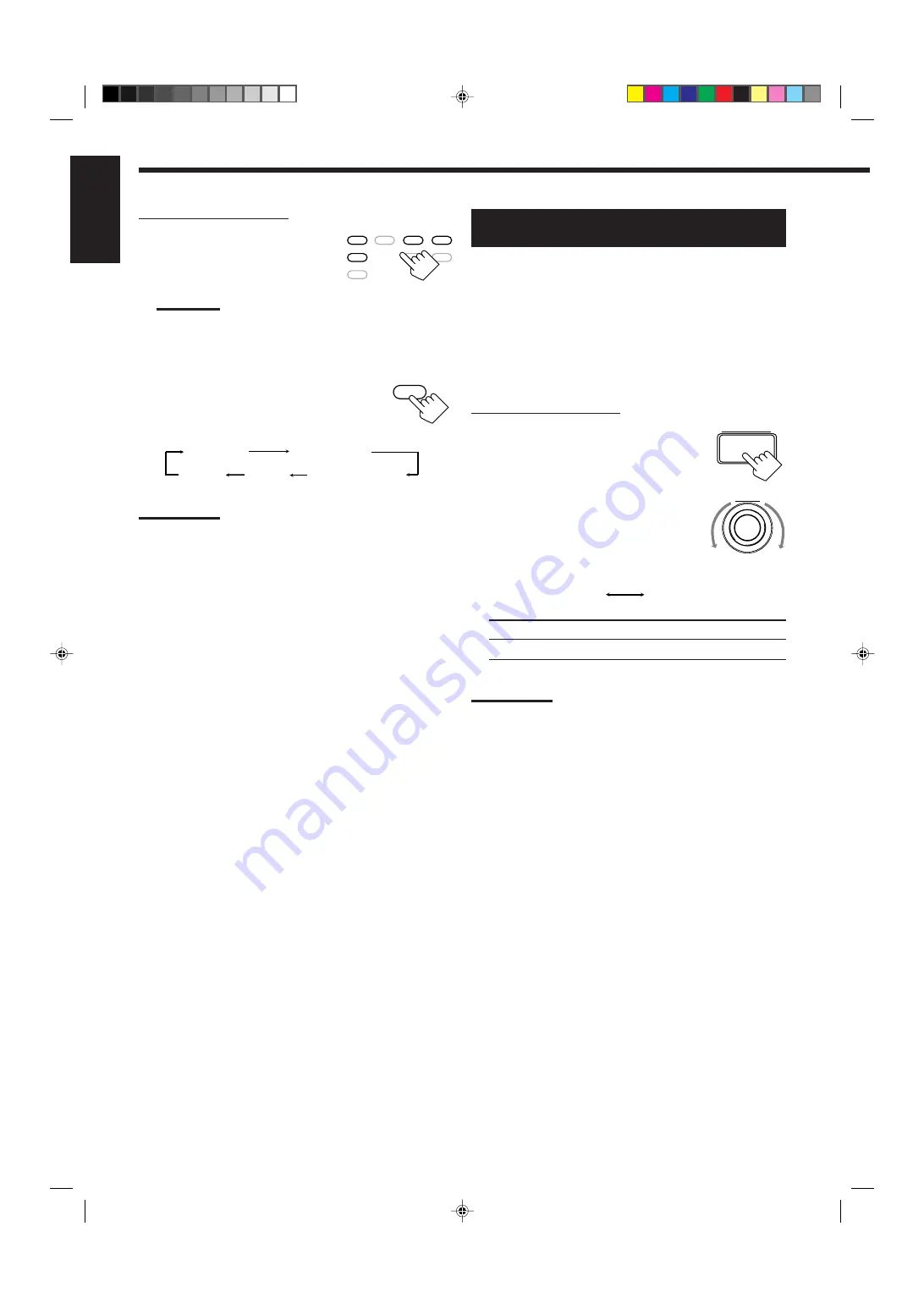
17
English
From the remote control:
1. Press the source selecting button
(CD, TAPE/MD, TV/DBS, or
DVD)* for which you want to
change the input mode.
Note:
*
Among the sources listed above, you can select the digital
input only for the sources which you have selected the digital
input terminals for. (See “Digital Input (DIGITAL IN) Terminal
Setting.”)
2. Press ANALOG/DIGITAL to
change the input mode.
• Each time you press the button, the
input mode changes as follows:
Notes:
• Noise may come out of the speakers while searching or skipping a
multi-sound source encoded with Dolby Digital, DTS Digital
Surround or MPEG Multichannel. If this happens, select “DOLBY
DIGITAL”, “DTS” or “MPEG” for digital input mode.
• When you change the source, the digital input mode will be
automatically reset to “AUTO/PCM.”
NORMAL
TEXT
MULTI JOG
Showing the Text Information on the
Display
When you have connected an MD recorder or CD player equipped
with TEXT COMPU LINK remote control system (see page 40),
you can show the text information, such as disc title or track title, on
the display of this receiver. To show it on the display, follow the
procedure below.
Before you start, remember...
• There is a time limit in doing the following steps. If the setting is
canceled before you finish, start from step 1 again.
On the front panel ONLY:
1. Press SETTING repeatedly until
“FL DISPLAY” appears on the
display.
The display changes to show the current setting.
2. Turn MULTI JOG to select either
the source name or the text
information to be shown on the
display.
• As you turn it, the display changes to show the following:
NORMAL: Source name appears during play.
TEXT:
Text information appears during play.
Note:
Though you have selected “TEXT,” the source name such as “CD” or
“MD” appears if a playing disc has no text information.
ANALOG/DIGITAL
ANALOG
DTS
AUTO/PCM
DOLBY DIGITAL
(Digital)
(Digital)
(Digital)
MPEG
(Digital)
SETTING
DVD
DVD MUILTI
CD
TAPE/MD
TV/DBS
PHONO
FM/AM
VCR
EN10_18.RX-7000R[E]/f
00.4.24, 3:00 PM
17
Summary of Contents for RX-7000RBK
Page 26: ...1 26 RX 7000RBK MEMO ...
Page 44: ...RX 7000RBK 3 2 MEMO ...