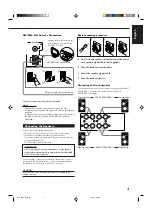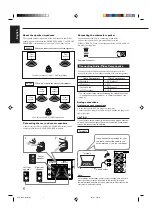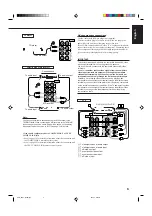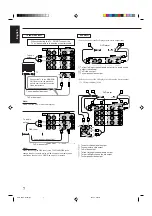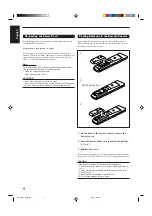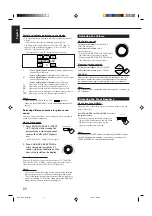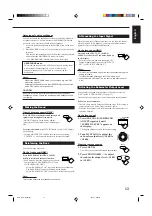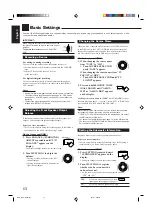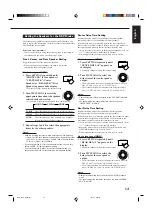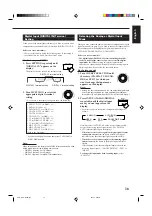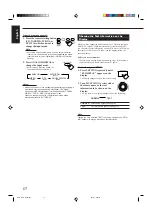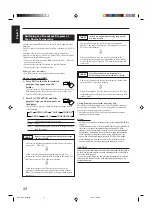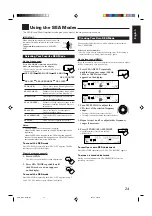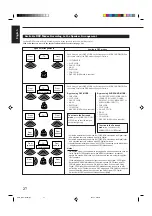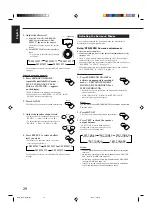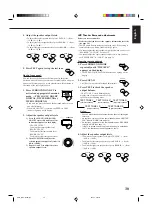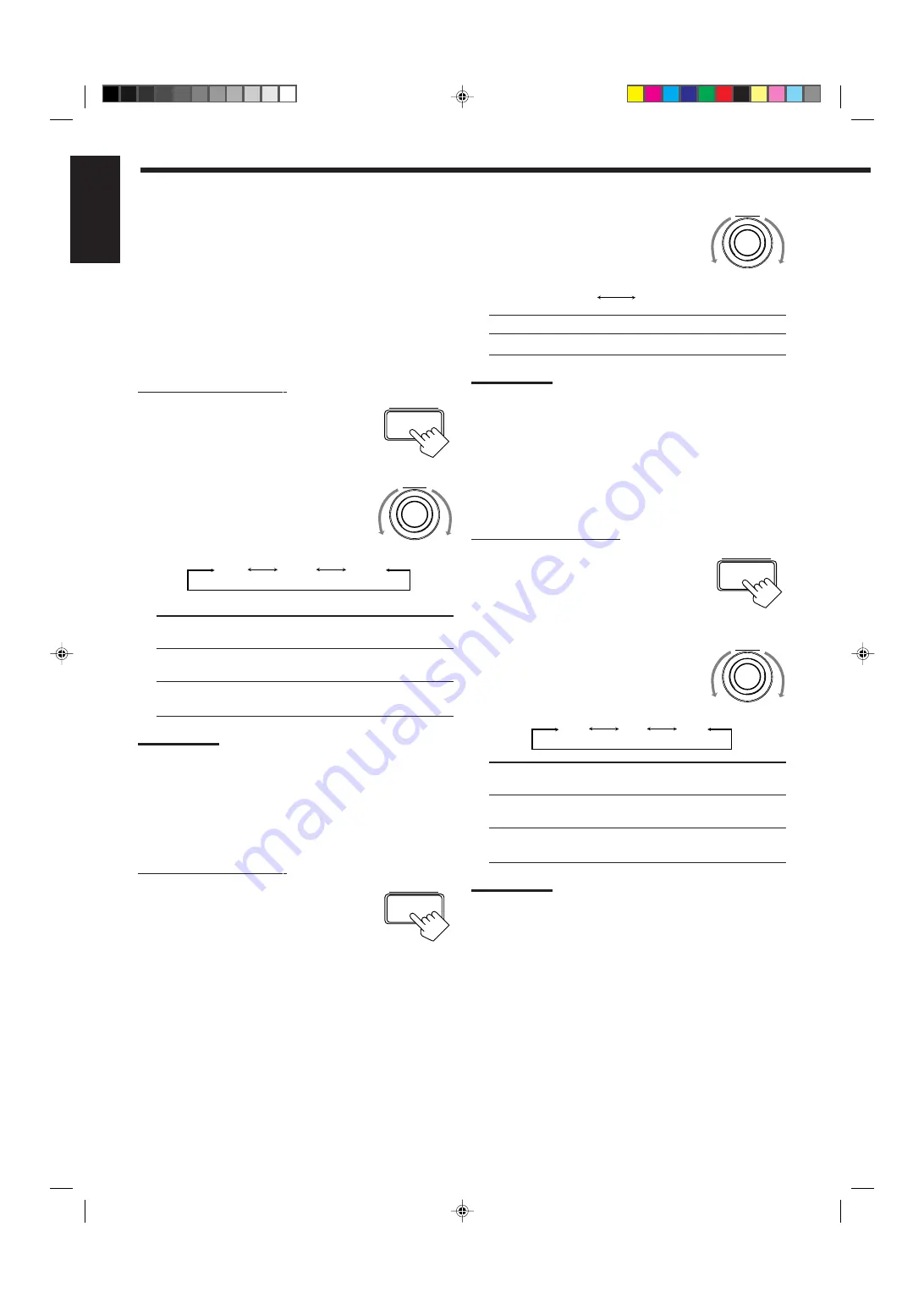
15
English
Crossover Frequency Setting
Small speakers cannot reproduce the bass sound very well. So, if
you have used a small speaker for any of the front, center, or rear
channels, this receiver automatically reallocates the bass elements,
originally assigned to the channel for which you have connected the
small speaker, to another channel (for which you have connected the
large speaker).
To use this function properly, you need to set the crossover
frequency level according to the size of the small speaker connected.
• If you have selected “LARGE” for all speakers (see page 14), this
function is set to “OFF” and can not be adjusted.
On the front panel ONLY:
1. Press SETTING repeatedly until
“CROSSOVER FRQ” (Crossover
Frequency) appears on the display.
The display changes to show the current setting.
2. Turn MULTI JOG to select the
crossover frequency level
according to the size of the small
speaker connected.
• As you turn it, the display changes to show the following:
• Use the following comments as reference when adjusting.
80Hz:
Select this when the cone speaker unit built in the
speaker is about 12 cm (4
3
/
4
inches).
100Hz:
Select this when the cone speaker unit built in the
speaker is about 10 cm (3
15
/
16
inches).
120Hz:
Select this when the cone speaker unit built in the
speaker is about 8 cm (3
3
/
16
inches).
Note:
Crossover frequency setting is not valid for the DVD MULTI playback
mode, 3D-PHONIC mode and HEADPHONE mode.
Low Frequency Effect Attenuator Setting
If the bass sound is distorted while playing back a source using
Dolby Digital, DTS Digital Surround, or MPEG Multichannel,
follow the procedure below.
On the front panel ONLY:
1. Press SETTING repeatedly until
“LFE ATT” (Low Frequency
Effect Attenuator) appears on the
display.
The display changes to show the current setting.
80Hz
100Hz
120Hz
2. Turn MULTI JOG to select the
low frequency effect attenuator
level.
• As you turn it, the display changes to show
the following:
0dB:
Normally select this.
10dB:
Select this when the bass sound is distorted.
Note:
Low frequency effect attenuator setting is not valid for the DVD MULTI
playback mode.
Dynamic Range Compression Setting
You can compress the dynamic range (difference between maximum
sound and minimum sound) of the reproduced sound. This is useful
when enjoying surround sound at night.
• This function takes effect only when playing back a source using
Dolby Digital.
On the front panel ONLY:
1. Press SETTING repeatedly until
“D. RANGE COMP.” (Dynamic
Range Compression) appears on
the display.
The display changes to show the current setting.
2. Turn MULTI JOG to select the
appropriate item about the
compression level.
• As you turn it, the display changes to show
the following:
OFF:
Select this when you want to enjoy surround with its
full dynamic range. (No effect applied)
MID:
Select this when you want to reduce the dynamic
range a little. (Factory setting)
MAX:
Select this when you want to apply the compression
effect fully. (Useful at night)
Note:
Dynamic Range Compression setting is not valid for the DTS Digital
Surround, MPEG Multichannel and DVD MULTI playback mode.
SETTING
MULTI JOG
SETTING
MULTI JOG
0dB
10dB
SETTING
MULTI JOG
OFF
MID
MAX
EN10_18.RX-7000R[E]/f
00.4.24, 3:00 PM
15
Summary of Contents for RX-7000RBK
Page 26: ...1 26 RX 7000RBK MEMO ...
Page 44: ...RX 7000RBK 3 2 MEMO ...