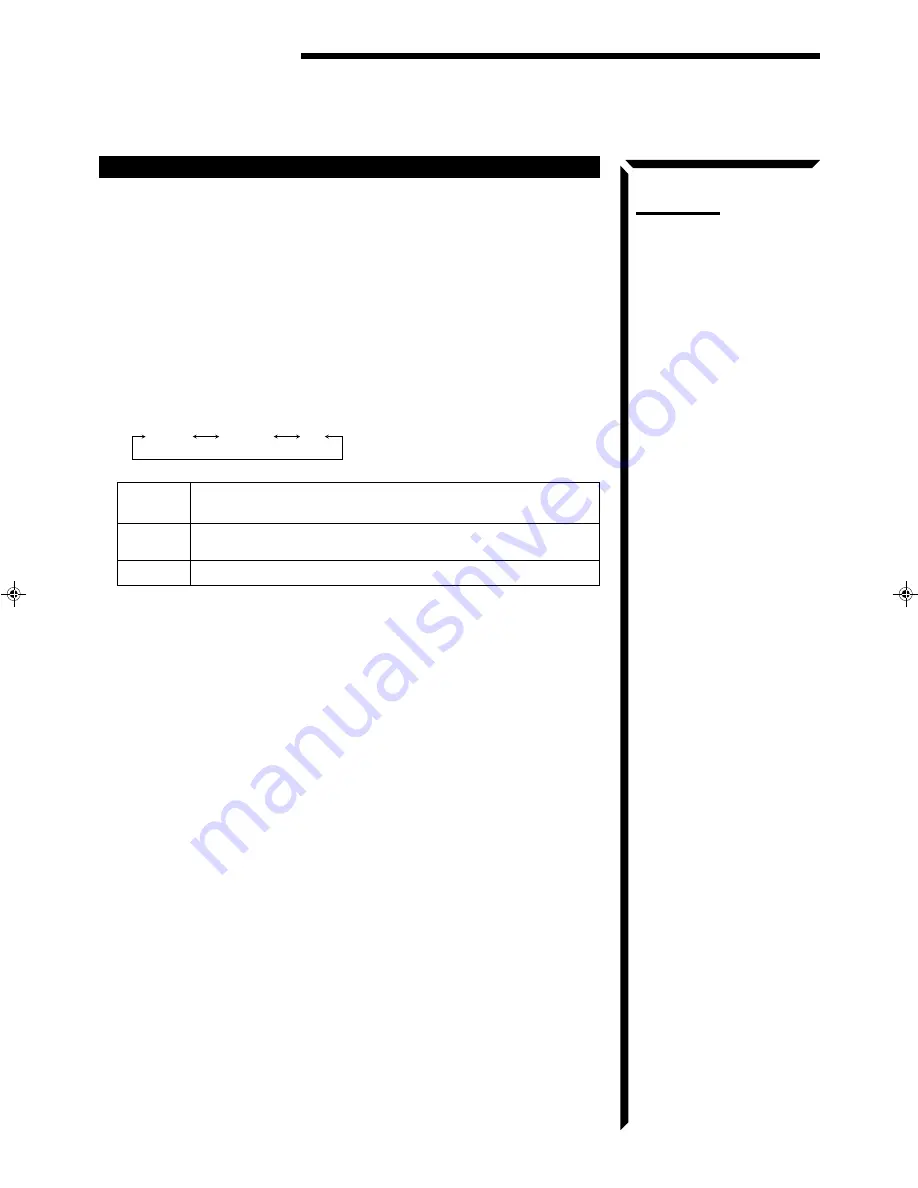
19
Selecting the Center Speaker Size
You can register the information about the center speaker after all connections are
completed.
If you do this registration first, you do not have to adjust the center speaker mode when
you want to activate the surround sound.
On the front panel
only:
1. Press SETTING so that the Control
%
%
%
%
%
/
fi
fi
fi
fi
fi
/
@
@
@
@
@
/
#
#
#
#
#
buttons work for selecting
the center speaker size.
The lamp above the button lights up.
2. Press Control
%
%
%
%
%
/
fi
fi
fi
fi
fi
until “CNTR SPK” (Center Speaker) appears on the
display.
3. Press Control
@
@
@
@
@
/
#
#
#
#
#
to select the appropriate item about your center speaker.
Each time you press the button, the display changes to show the following:
SMALL:
Select this mode when the size of the center speaker is smaller than
that of the front speakers.
LARGE:
Select this mode when the size of the center speaker is the same as
that of the front speakers.
NO:
Select this mode when you do not use a center speaker.
Note:
This “center speaker size” setting
is so related to the center mode
setting for surround modes that
changing this setting affects and
changes the center mode to a
relevant mode, and vice versa.
For example;
•
If you select “SMALL,” the
center mode is automatically
set to “NORMAL,” and vice
versa.
•
If you select “LARGE,” the
center mode is automatically
set to “WIDE,” and vice versa.
•
If you select “NO,”
– For PRO LOGIC and
THEATER , the center mode
is set to “PHANTOM.”
– For 3CH LOGIC, the center
mode is set to “NORMAL.”
SMALL
LARGE
NO
Basic Settings
RX-664VBK(J)_0119-001B_En.01-23
98.1.6, 11:27 AM
19
















































