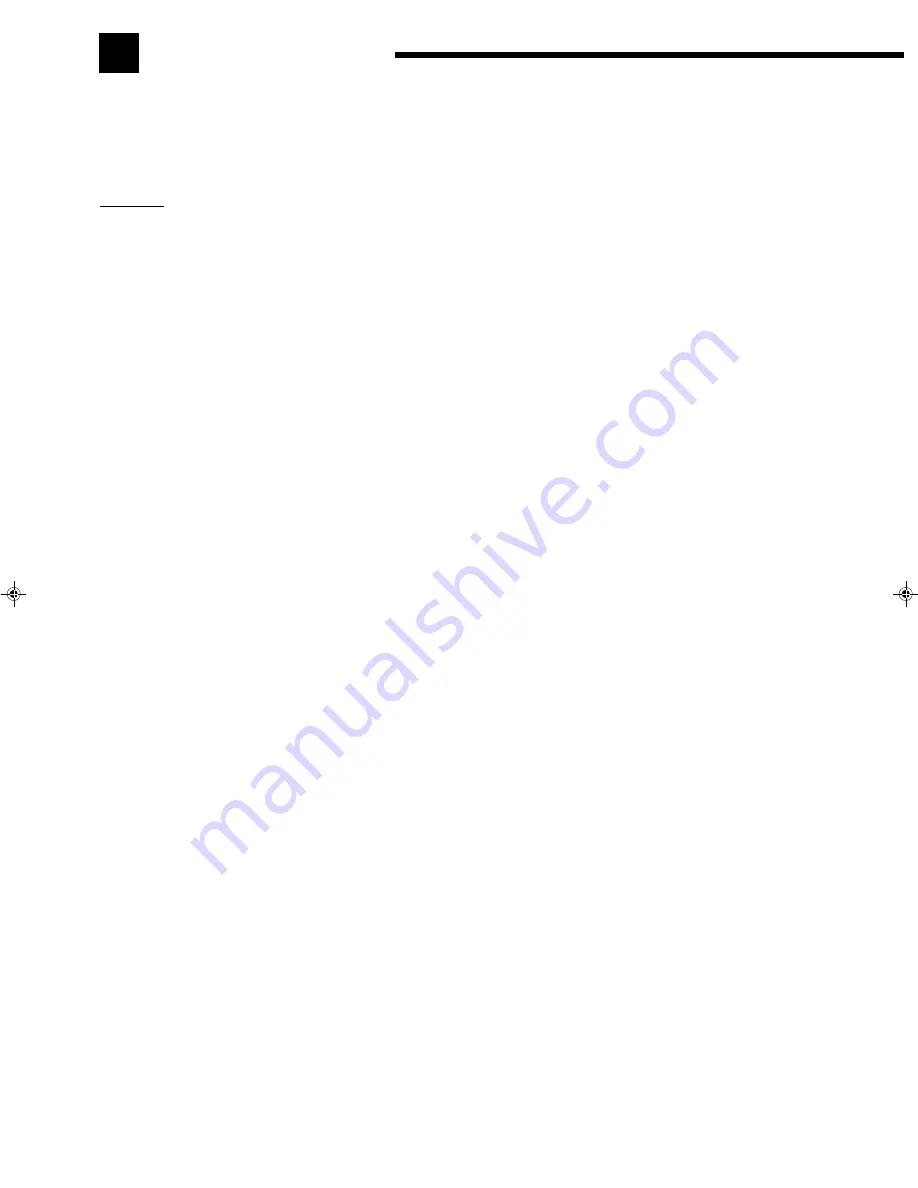
49
Specifications
Output Power At Stereo operation
100 watts per channel, min. RMS, driven into 8 ohms, 40 Hz to
20 kHz with no more than 0.8 % total harmonic distortion.
Amplifier
Output Power ....................................................... At Surround operation
Front channels .......................................................... 100 watts per channel, min. RMS,
driven into 8 ohms at 1 kHz, with no
more than 0.8% total harmonic
distortion.
Center channel .......................................................... 100 watts, min. RMS, driven into 8
ohms at 1 kHz, with no more than 0.8
% total harmonic distortion.
Rear channels ........................................................... 100 watts per channel, min. RMS,
driven into 8 ohms at 1kHz, with no
more than 0.8 % total harmonic
distortion.
Total Harmonic Distortion (8 ohms, 1 kHz) .............................................................................................. 0.8 %* at 100 watts output
(* Measured by JVC Audio Analysis
System)
Frequency Response (8 ohms) ............................. PHONO (MM) ............................................................ 20 Hz to 20 kHz (±1 dB)
CD, TAPE, TV SOUND, VCR, DVD ........................ 20 Hz to 20 kHz (±1 dB)
Audio Input Sensitivity/Impedance (1 kHz) ........ PHONO ....................................................................... 2.7 mV/47 k ohms
CD, TAPE, TV SOUND, VCR, DVD ........................ 220 mV/47 k ohms
Audio Output Level ............................................. TAPE, VCR ................................................................ 220 mV
Signal-to-Noise Ratio (’66 IHF/’78 IHF) ............ PHONO ....................................................................... 70 dB/78 dB
CD, TAPE, TV SOUND, VCR, DVD ........................ 87 dB/80 dB
Loudness control (Volume Control at –40 dB) .......................................................................................... +5 ±2 dB at 100 Hz
Video Input Sensitivity/Impedance ..................... VCR, DVD .................................................................. 1 Vp-p/75 ohms
Video Output Level ............................................. VCR, MONITOR OUT ............................................... 1 Vp-p (at 1 Vp-p input),
sync negative
Signal-to-Noise Ratio ................................................................................................................................. 45 dB
RX-664VBK(J)_0119-001B_En.24-50
98.1.6, 11:30 AM
49





































