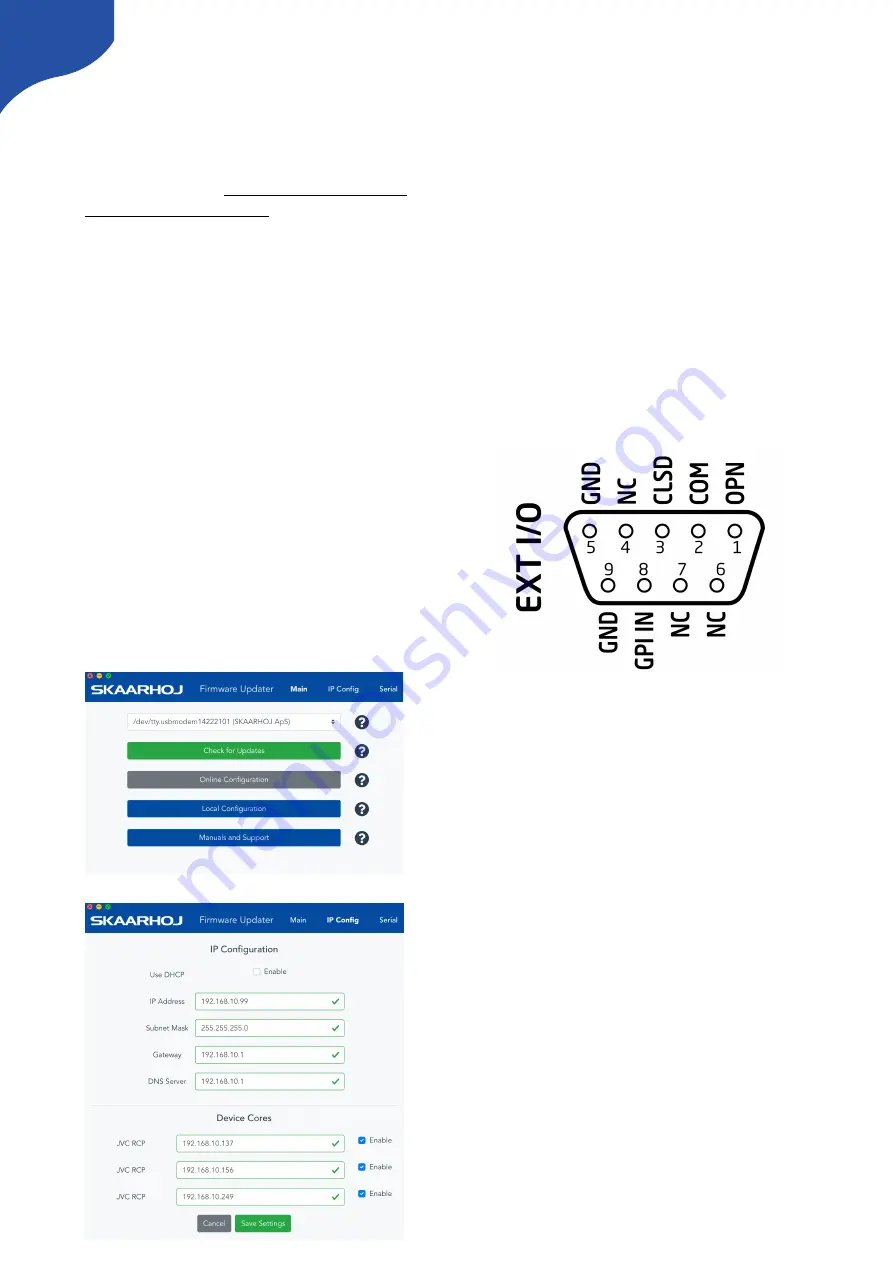
Controller Settings
In order to change IP or to update the Firmware
on the controller the Firmware Updater
Application is used: https://www.skaarhoj.com/
support/firmware-updater/
The application is available for PC, Mac and Linux.
IP Settings
1. Download and install the Firmware Updater
Application
2. Connect the USB cable to the controller and to
the computer. Power the controller
3. Press “IP Configuration”
4. Change IP address and press “Save Settings”
The controller reboots and will look for cameras
on the provided IP addresses.
The controller and the camera must be on the
same subnet.
Avoid having Device Cores activated which does
not
connect to an actual camera.
Firmware Update
1. Download and install the Firmware Updater
Application
2. Connect the USB cable to the controller and to
the computer. Power the controller
3. Press “Check for Updates”
This generates a new firmware file and
downloads it to the controller. It will reboot
once completed.
DB9 (EXT I/O)
This is the pinout for the DB9 connector
-
When the joystick top button or the “Prev”
button is pressed, a relay is shorting pin 1 and 2
-
For RM-LP250S: If pin 8 is shorted to GND (pin
5 or 9) the RGB Tally bar will light red and Tally
will be sent to camera (Tally System must be set
to Studio on camera)
-
For RM-LP250M no tally is sent to the
cameras as the GPIO connector only have 1
input
10





















