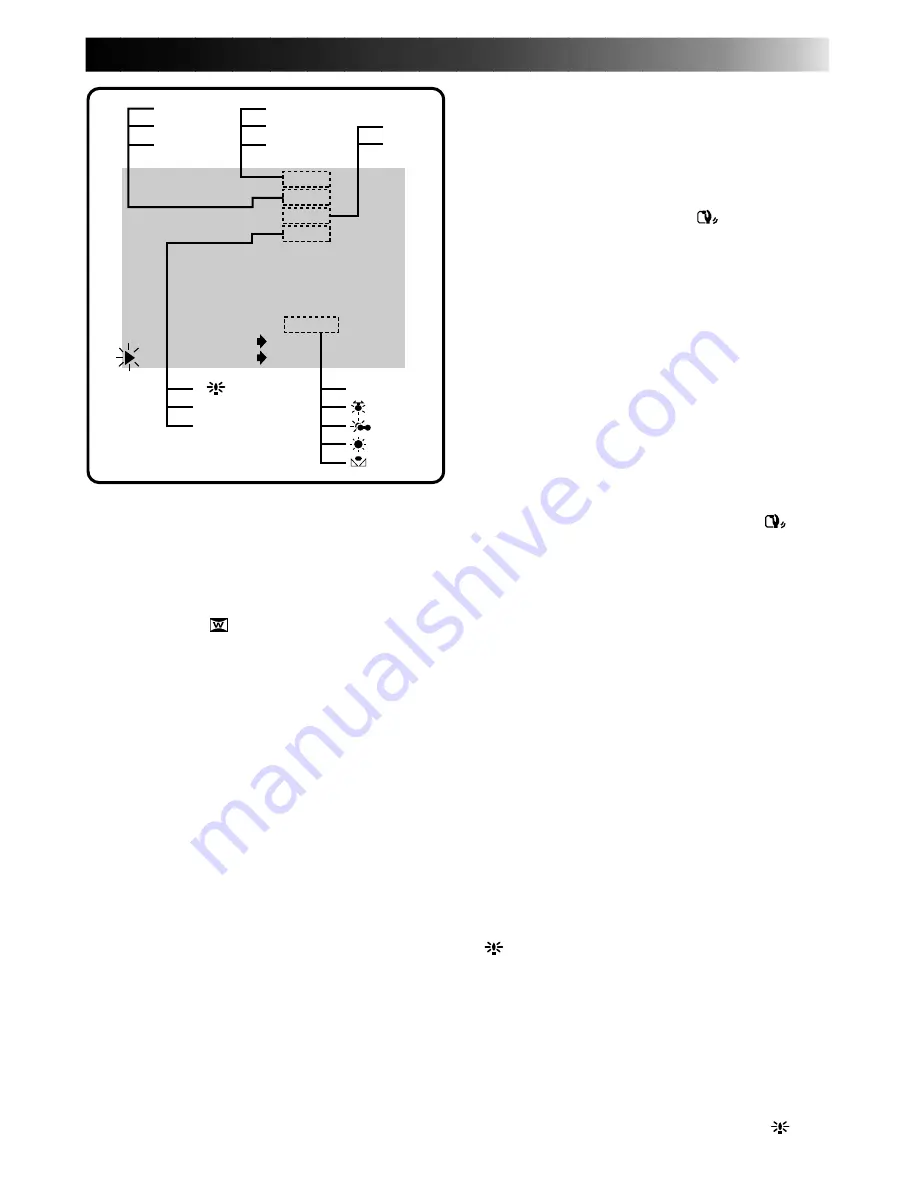
EN
31
WIDE MODE
ZOOM
D I S
GA I N UP
TO F ADER / W IPE MENU
TO P. AE / EFFECT MENU
TO DATE / TIME MENU
TO SYSTEM MENU
W.BALANCE
END
O FF
2 0
X
OFF
AGC
I T EM –/+ BUTTON
SET MENU BUTTON
A
AUTO
DIS (Digital Image Stabilizer)
When recording while holding the camcorder in
your hand, or when shooting a subject with little or
no contrast, subtle hand movements will cause
shakiness in the recorded image.
ON–Compensates for relatively small shakes that
occur when shooting close up. “
” appears in the
LCD monitor during recording. *This function is
usable when the shooting mode selector is set to
"MANUAL".
OFF–When shooting with the camcorder in a fixed
position or on a tripod, set the Stabilizer to “OFF”.
If you leave it on and then move or turn the camera
to follow a moving subject, unnecessary compen-
sation occurs and this can result in an unnatural
recorded image.
NOTES:
●
The Stabilizer cannot compensate for drastic hand
movements while shooting.
●
The Stabilizer will not work when certain
P.AE/ Effects (Classic Film, Strobe, Slow 1, 2
Z
pg. 41) and Fade/Wipe Effects (Picture Wipe/
Dissolve
Z
pg. 36) are activated. The “
”
indicator appears blinking in the LCD monitor.
ZOOM Magnification
You can select 10x, 20x, or 100x zoom
magnifications.
10x–Optical zoom that does not degrade the quality
of the recording.
20x–Electronic processing (Digital zoom) that lets
you get closer up.
100x–Electronically-processed images at 100-times
magnification.
NOTE:
Digital zoom (20x and 100x) cannot be used while
the Video Echo effect (
Z
pg. 41), the Picture Wipe/
Dissolve function (
Z
pg. 36) or the 5SD mode
(
Z
pg. 28) are activated.
GAIN UP
Bright, natural recordings can be taken even in
areas with low or poor lighting.
A
–The shutter speed is automatically adjusted
(1/25 — 1/200 sec.). Shooting a subject in low or
poor lighting at 1/25 sec. shutter speed provides a
brighter image than in the AGC mode, but the
subject’s movements are not smooth nor natural.
OFF–Select this setting when lighting is not a
problem.
AGC–This is the factory setting, and is automatically
activated during Auto operation. The overall
appearance is jagged, but the image is bright and
the movements are more natural than in “
A
”
mode.
WIDE MODE
This recording mode is compatible with wide-screen
TVs (16:9 aspect ratio). When using this mode, please
refer to your wide-screen TV’s instruction manual.
SQUEEZE–For playback on TVs with an aspect ratio of
16:9. Naturally expands the image to fit the screen
without distortion.
appears in the LCD monitor.
During playback/recording on 4:3 TVs/LCD monitors,
the image is elongated vertically.
CINEMA–Inserts black bands at the top and bottom of
the screen. During playback on wide-screen TVs, the
black bands at the top and bottom of the screen are cut
and the screen ratio becomes 16:9. During playback/
recording on 4:3 TVs/LCD monitor, black bands are
inserted at the top and bottom of the screen and the
image appears like a letterboxed 16:9 movie.
OFF–Select “OFF” when you don’t want to use either of
the above modes. *During Full-Auto operation, both
Squeeze and Cinema modes are unusable.
A discriminating signal is automatically recorded when
you select either “SQUEEZE” or “CINEMA” for
recording. If your wide TV has the automatic discrimi-
nating function, connect an S-Video cable between S2
connector on the TV and the S-Video output connector
on the Docking Station. During playback, the image is
naturally expanded to fit the wide screen, with no
proportional distortion.
If your wide screen TV has no S2 connector, automatic
signal discrimination can not be performed, and it
should be done manually.
NOTES:
●
When playing back through a video cassette
recorder, or to a wide-screen TV, that doesn’t have
the automatic discriminating function, change the
setting on the TV manually.
●
When playing back a tape recorded in Squeeze and
Cinema, Squeeze cannot be distinguished from
Cinema during fast-forward or rewind.
OFF
AGC
10X
20X
100X
OFF
SQUEEZE
CINEMA
ON
OFF
AUTO
Summary of Contents for LYT0002-0F2A
Page 1: ...GR DVM801 DIGITAL VIDEO CAMERA LYT0002 0F2A GR DVM801 INSTRUCTIONS ENGLISH N EN ...
Page 83: ...EN 83 ...
Page 84: ...H N ...
















































