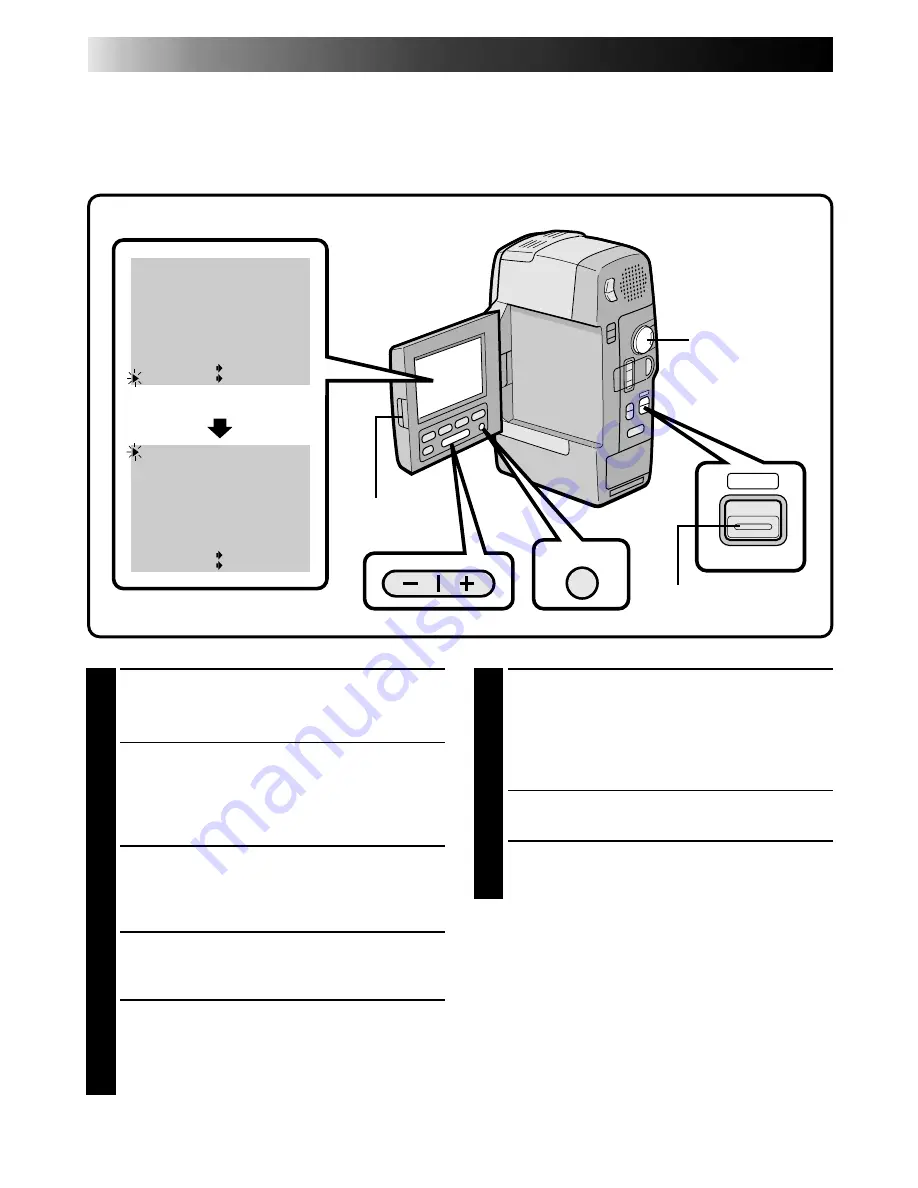
30
EN
RECORDING
Advanced Features (Cont.)
Menus
The Recording Menu allows you to set these functions:
Wide Mode, Zoom Magnification, Digital Image
Stabilizer, Gain Up, Fade/Wipe (
Z
pg. 38), P.AE/Effect (
Z
pg. 42), Date/Time Menu,
System Menu, and
White Balance (
Z
pg. 44)
. The following selection procedure applies to
Wide Mode, Zoom Magnification,
Stabilization
and
Gain Up
.
5
SET FUNCTION PARAMETERS
Cycle the available settings of the selected
function by pressing the +/– button. Stop when
the one you need is displayed. Then press
MENU and the pointer automatically moves to
“END”.
•To set the parameters for a different function,
repeat steps 4 and 5.
6
CLOSE RECORDING MENU
Press MENU. Selection is complete and the
menu disappears.
WIDE MODE
ZOOM
D I S
GA I N UP
TO F ADER / W IPE MENU
TO P. AE / EFFECT MENU
TO DATE / TIME MENU
TO SYSTEM MENU
W.BALANCE
END
O FF
2 0X
OFF
AGC
I T EM –/+ BUTTON
SET MENU BUTTON
WIDE MODE
ZOOM
D I S
GA I N UP
TO F ADER / W IPE MENU
TO P. AE / EFFECT MENU
TO DATE / TIME MENU
TO SYSTEM MENU
W.BALANCE
END
O FF
2 0X
OFF
AGC
I T EM –/+ BUTTON
SET MENU BUTTON
MENU
AUTO
MANUAL
AUTO
AUTO
1
OPEN LCD MONITOR
First press PUSH-OPEN button and open the
LCD monitor fully.
• The LCD monitor turns on/off automatically
when it is opened/closed at approx. 45
degrees while the Power Dial is set to “REC”.
• The LCD monitor can be tilted upward up to
180 degrees and downward up to 90 degrees.
2
SELECT OPERATION MODE
Set the Power Dial to "REC" by pressing down
the lock button located on the dial and setting
the shooting mode selector to "MANUAL".
3
ACCESS RECORDING MENU
Press MENU. The Recording Menu appears in
the LCD monitor.
4
SELECT FUNCTION
Place the pointer next to the desired function
by pressing the –/+ button, then press MENU.
The pointer stops blinking, indicating that the
function has been selected.
LCD monitor
Power Dial
Shooting mode selector
PUSH-OPEN
Recoring Menu
Summary of Contents for LYT0002-0F2A
Page 1: ...GR DVM801 DIGITAL VIDEO CAMERA LYT0002 0F2A GR DVM801 INSTRUCTIONS ENGLISH N EN ...
Page 83: ...EN 83 ...
Page 84: ...H N ...
















































