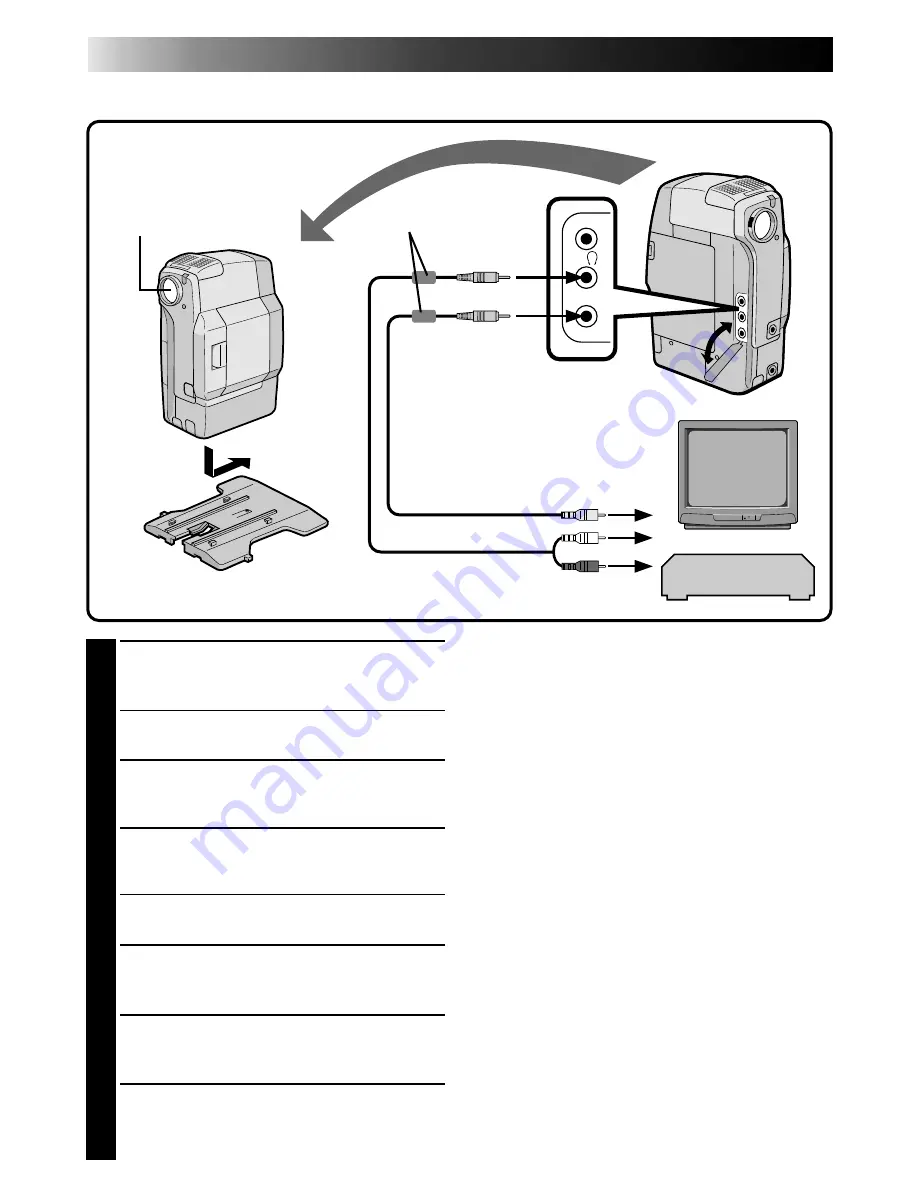
50
EN
PLAYBACK
Basic Connections
1
CONNECT CAMCORDER TO TV OR
VCR
Connect as shown in the illustration.
• It is recommended to place the camcorder on
the CAM stand for playback (
Z
pg. 10).
2
TURN ON POWER
Turn the Power Dial to "PLAY" and turn on the
TV/VCR.
3
SELECT TV’S VIDEO MODE
Set the TV to the channel or mode appropriate
for video playback.
If Using A VCR . . . go to step 4.
If not . . . go to step 5.
4
CONNECT VCR OUTPUT TO TV
INPUT
Refer to your VCR’s instruction manual.
5
START PLAYBACK
Press
46
. You can watch the scenes you
recorded on the TV.
6
END PLAYBACK
Press
5
and, if you’re not going to continue
using the camcorder, set the Power Dial to
“OFF”.
To choose whether or not the following displays
appear on the connected TV . . .
•Date/Time, Time Code
.... set to “ON” or “OFF” in the Playback Menu
(
Z
pg. 54).
•Playback Sound Mode Display
.... set the Power Dial to “REC”, and set “ON
SCREEN” in the Date/Time Menu (
Z
pg. 12)
to “ON” or “OFF”. Then set the Power Dial
back to “PLAY”.
NOTES:
●
When using the provided VIDEO cable
(ø 3.5, camcorder to TV or VCR) or AUDIO cable
(ø 3.5, camcorder to TV or VCR), make sure you
connect the end of the cable with the core filter to
the camcorder. The core filter improves perform-
ance of equipment.
●
Before opening the cassette cover, disconnect the
headphones and AUDIO/VIDEO connectors from
the jacks because the cassette cover will interfere
with them.
VCR/TV Connection
VID
EO
A
U DI O
To AUDIO IN connectors
To VIDEO IN connector
To VIDEO OUT
Lens
CAM stand
Core filter
AUDIO and VIDEO cables
(ø3.5, DVM1 to TV or VCR)
To AUDIO OUT
To TV or VCR
VCR
(Recording deck)
Summary of Contents for LYT0002-0F2A
Page 1: ...GR DVM801 DIGITAL VIDEO CAMERA LYT0002 0F2A GR DVM801 INSTRUCTIONS ENGLISH N EN ...
Page 83: ...EN 83 ...
Page 84: ...H N ...






























