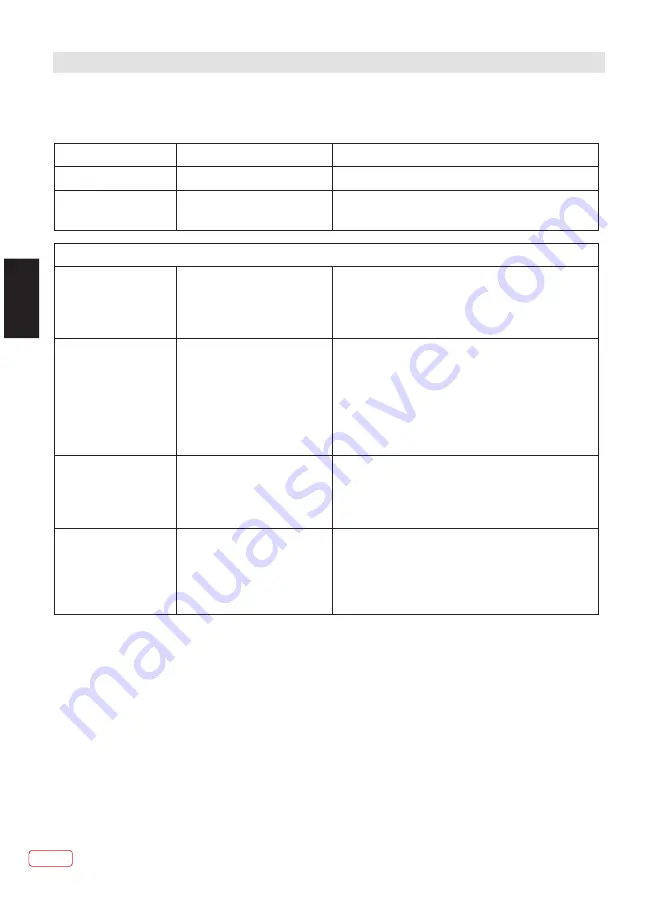
Troubleshooting table
Computer Monitor TV and HDMI Troubleshooter
We have made every effort to ensure these instructions are as accurate as possible, however
we apologize for any inconvenience caused by minor inconsistencies which may occur as a
result of product improvement and development.
Symptoms
Possible causes
Possible solutions
No sound
HDMI input is being fed through
a conversion connector from
equipment with a DVI output.
Connect sound output from the DVI equipment to an
external amplifier.
Sound
Picture
Symptoms
Possible causes
Possible solutions
No picture.
On-screen message
indicates video input is not
compatible.
Settings for the digital video
equipment feeding the TV do
not match the TV input
requirements.
Change the refresh rate or resolution settings of the
computer graphics adaptor or other digital equipment.
Computer feeding the TV
does not offer you suitable
settings to match the TV
requirements.
Computer has not exchanged
information with the television.
In older computers, the
graphics adaptor might be
obsolete.
Re-start the computer while the television is still connected
to the power supply, then try again.
In exceptional cases, you may need to go into the
computer graphics adaptor settings and clear the check
box for Show only settings this monitor can support. For
Microsoft Windows this can be found by right-clicking on
the Desktop and following Properties - Display
Properties - Settings - advanced tab Monitor tab. The
availability of this function and the method of adjustment
varies with computer operating system.
Upgrade your graphics adaptor.
Picture is not clear.
Picture is in the wrong
position.
Television needs to be set up for
the computer analogue RGB
input (also known as VGA - or -
sub).
Some input resolutions produce
a clearer picture than others.
For computer analogue RGB input (also known as VGA-or
D-sub-, activate the automatic set-up function. The phase,
frequency, vertical and horizontal position controls might
also need slight adjustment.
Check information in the computer monitor section of these
instructions and try a different resolution setting.
Picture
looks
squashed
or
stretched.
Equipment feeding the TV is set
to the wrong aspect ratio
.
For a TV with a computer monitor function fed from the
computer analogue RGB connector (also known as VGA or
D-sub, set up the computer graphics adaptor resolution to
have the same aspect ratio as the TV screen. (Aspect ratio
means the ratio of width to height, which in this case is
measured in pixels.)
EN
28
E
N
Downloaded from www.vandenborre.be
















































