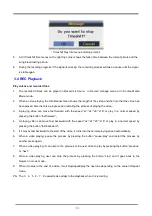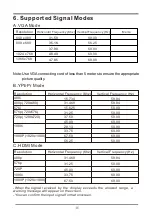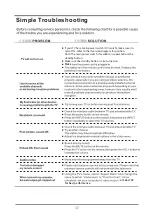44
(
Timeshift Play Info menu and stop prompt
)
5.
A UI
(Timeshift time menu) on the right top corner shows the fallen time
between the current picture and the
living broadcasting picture;
6.
During the recoding progress, if the signal is missing, the recording process will take a pause until the signal
is stable again.
3.4
REC Playback
Play videos and recorded files
1.
The recorded Videos can be played in Record List menu , in Record manage menu or in Source Media
Movie mode
;
2.
When a video playing, the Info Banner menu shows the length of the video and the time that the video has
been played. Also there is a progress bar indicating the process of playing the video
;
3.
A playing video can move fast forward with the speed “x2”,“x4”,“x8”,“x16” or play in a normal speed by
pressing the button “fast forward”
;
4.
A playing video can move fast backward with the speed “x2”,“x4”,“x8”,“x16” or play in
a normal speed by
pressing the button “fast backward”
;
5.
If it moves fast backward to the start of the video, it turns into the normal playing speed automatically
;
6.
When a video playing, pause the process by pressing the button “pause/play” and restart the process by
another press again
;
7.
When a video playing, it can jump to the previous or the next video to play by pressing the button “previous”
or “next”
;
8.
When a video playing, user can stop the process by pressing the button “stop” and it goes back to the
browser in movie mode
;
9.
When it comes to the end of a video, it will stop/repeat/play the next one depending on the value of Repeat
mode
。
PS
:
The 3
、
4
、
5
、
6
、
7
、
8 upwards also adapt to the playback when it is recording
。
Summary of Contents for LT-32N386A
Page 1: ...LED Display Users Guide Class LT 32N386A 32 SOURCE ...
Page 3: ......
Page 4: ...2 ...
Page 5: ...2 ...
Page 49: ...RWXM00 E139 ...