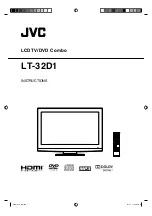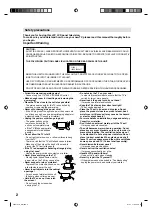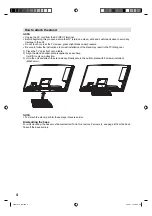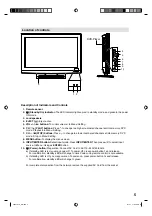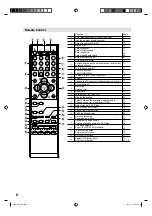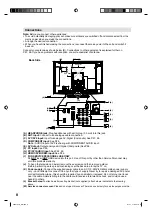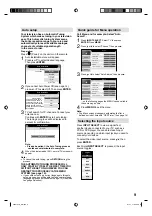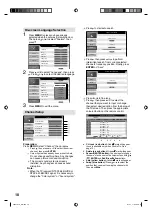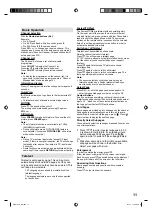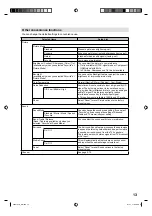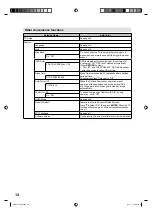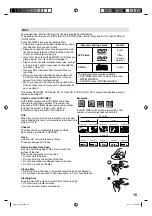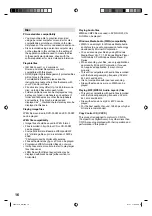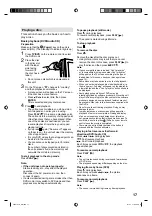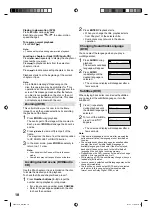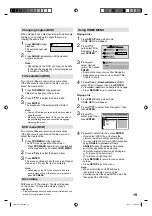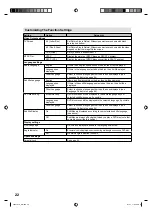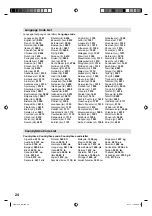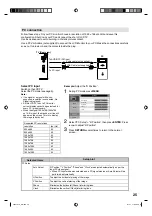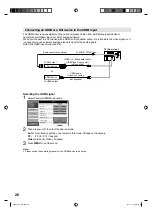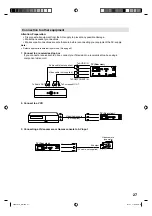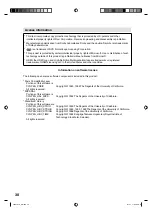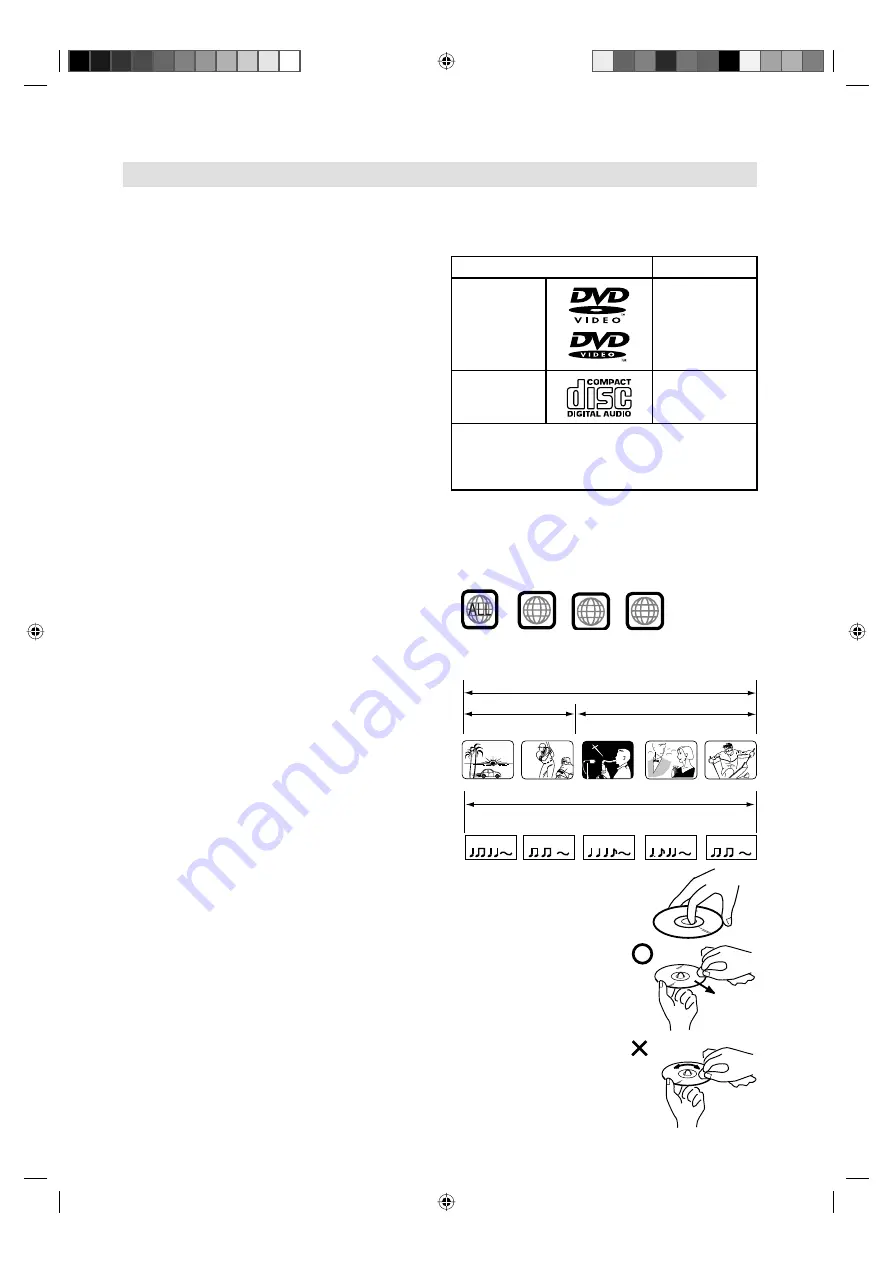
15
The loaded Disc (DVD and Audio-CD) will be recognized automatically.
The suitable disc formats are: DVD-Video, DVD-R/-RW (Video format only), Audio CD, Fujicolor CD and
CD-R/CD-RW.
Some CD-R/RW discs may be incompatible.
This unit can play an 8cm disc. Please do not use a
disc adapter. It may cause trouble.
Please do not insert any disc of an irregular shape into
the unit, as it may interfere with the function of the unit.
You may not be able to remove it.
If you tilt or move the unit while DVD or CD discs are
placed inside, your discs may be damaged.
Please do not use after market accessories, such as
a ring protector, as this may cause trouble with the
operation of the unit.
Use only UDF (Universal Disc Format) discs for
recording.
When you play a movie that has been edited with
a DVD recorder (partially deleted, etc), it may be
paused for a moment where edited.
When you play a movie that has been edited with a
DVD recorder or such, it may not be played exactly
as you edited it.
Do not play DVD-ROM, DVD-Audio, CD-G, Video CD, SVCD or Photo CD to prevent accidental erasure of
prerecorded material.
Region code of DVD VIDEO
DVD VIDEO players and DVD VIDEO discs have
their own region code numbers. This system can
play back a DVD VIDEO whose region code number
includes the system’ s region code, which is
indicated on the rear panel of the main unit.
Title
When two or more movies are recorded on a disc, the
disc is divided into two or more sections. Each section is
called a “TITLE”.
Chapter
The titles can be subdivided into many sections.
Each section is called a “CHAPTER”.
Track
An Audio CD can contain several items.
These are assigned to tracks.
Removing Disc from Case
Be sure to hold the edge of disc. Do not touch the
surface of the disc.
Pick up the disc gently from the case.
Do not scratch the disc.
Do not get dirt on the surface of the disc.
Do not stick a label or adhesive tape on the disc.
Do not drop or bend the disc.
Storing Disc
Store the disc in the case to avoid risk of scratches, dirt or damage.
Do not leave disc exposed to direct sunlight or in hot or humid places.
Cleaning Disc
Wipe the disc with a clean, dry cloth from center to edge.
Do not wipe in circular direction.
Do not use liquid or aerosol cleaners.
•
•
•
•
•
•
•
•
•
•
•
•
•
•
•
CHAPTER 1
TITLE1
TITLE2
DVD DISC
CHAPTER 2
CHAPTER 2
CHAPTER 3
CHAPTER 1
TRACK 1
TRACK 2
TRACK 3
TRACK 4
TRACK 5
Audio-CD
Disc
Examples:
If a DVD VIDEO with an improper region code
number is loaded, playback cannot start.
Disc type and logo mark
content
DVD Video
Audio
+
Video
(moving
pictures)
CD-DA
Audio
The following discs are also available.
DVD-R/RW discs of DVD video format and
MP3/WMA/JPEG.
CD-R/RW discs of MP3/WMA/JPEG.
•
•
2
2 5
2 3
4 5
56V0101A_EN.indd 15
56V0101A_EN.indd 15
2/1/11 11:03:49 AM
2/1/11 11:03:49 AM