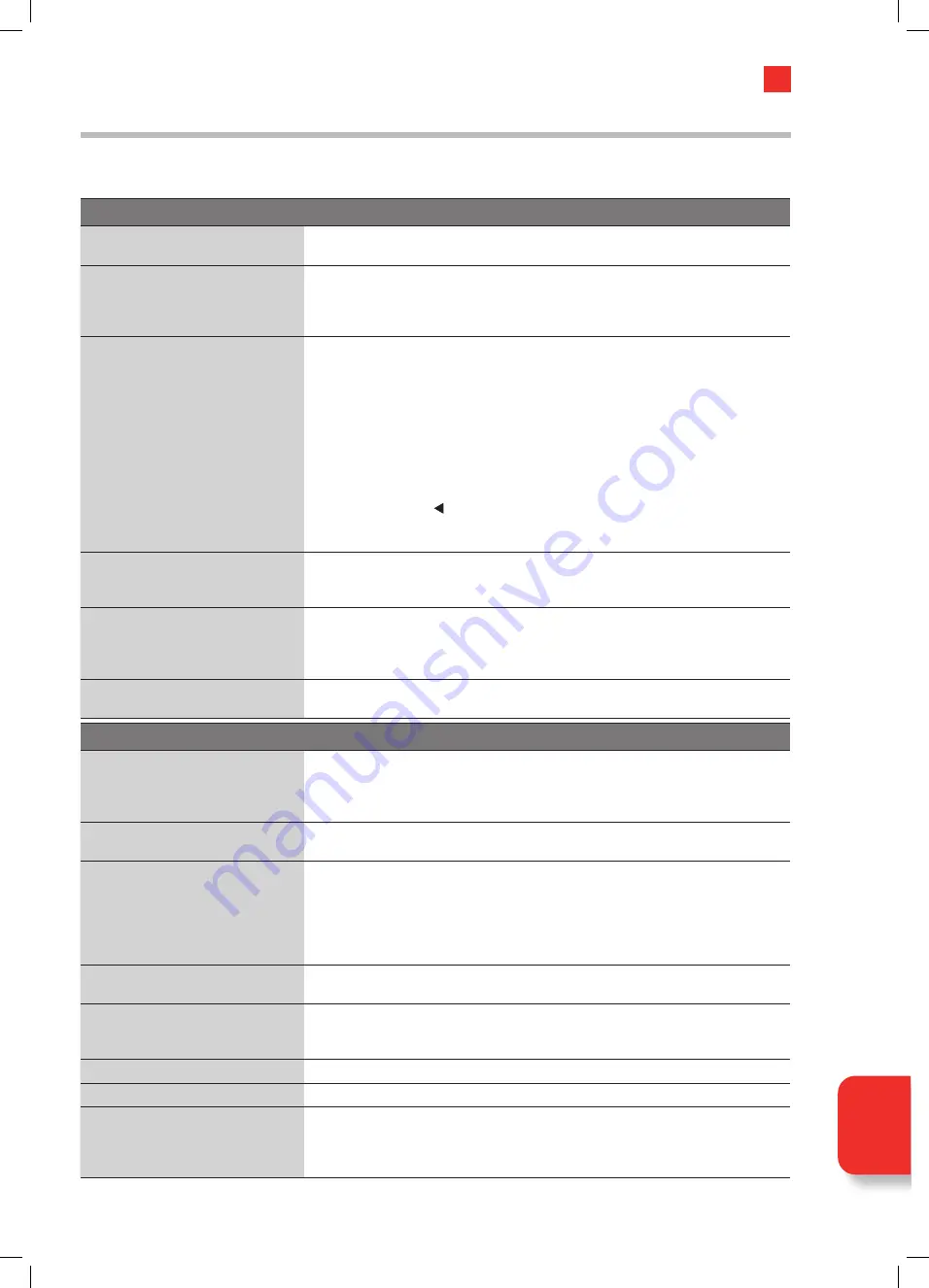
85
10
Technical Information and Help
Hints and Tips
The following table contains various hints and tips to get the best performance from your TV. If you require additional assistance
please call our Call Centre on (UK) 0344 561 1234 or (Ireland) 1 890 818575. Our Customer Contact Centre is open 24/7.
The TV does not operate properly.
The TV does not respond when
pressing any buttons
• The TV may freeze up during use. Switch the TV off at the mains for a few minutes.
Switch on again and try to operate it again as usual.
TV cannot be switched on
• Check that the TV is connected to the mains supply and switched on.
• Make sure all connected AV devices are switched off before switching on your TV.
• The batteries in the remote control may need changing, if the LED on your remote
control is RED, change the batteries.
The remote control does not work
• When switching the TV on/off your remote control uses infrared so check to
see if there are any objects between the TV and the remote control causing an
obstruction. Ensure that you are pointing the remote control directly at the TV when
switching on/off.
• You may be out of range try to be within 10m of your TV when using the remote
control.
• Ensure that the batteries are installed with the correct polarity (+ to +, - to -).
• The batteries in the remote control may need changing, if the LED on your remote
control is RED, change the batteries.
• You may need to reset your remote control, reset it by pressing and holding down
BACK, OPTION and (press 3 buttons at the same time) for 10 seconds and
it will be reset. To pair your reset remote control go to: SETTINGS - REMOTES &
BLUETOOTH DEVICES -AMAZON FIRE TV REMOTES - ADD NEW REMOTE
Power is suddenly turned off
• Check the TV has power to it. The mains supply maybe interrupted.
• Check if the sleep timer is set.
• Check whether the Auto Power Off has activated.
Text services/streamed channels
not work
• This TV does not support MHEG services now on at anytime in the future, the Guide
will show the programme information but they cannot be view. This also includes
BBC red button MHEG services. However, Red (HbbTV) is supported. This is
not a fault.
Red isn't working
• Check you are connected to the internet, HbbTV services on Red require an
internet connection to work.
The video function does not work.
No Picture & No Sound
• Check whether the TV is switched on.
• Try another channel. The problem may be caused by the broadcaster.
• Check the TV speakers are not switched off go to SETTINGS
-
DISPLAY & SOUND -
AUDIO OUTPUT - TV SPEAKERS.
Picture appears slowly after
switching on from main power on
• This is normal. Please contact your service centre, if the picture has not appeared
after five minutes.
No or poor colour or poor picture
• Adjust the Picture settings, either double press the
HOME
button while you're
viewing your TV and select PICTURE or go to SETTINGS - DISPLAY & SOUNDS -
PICTURE SETTINGS.
• Try another channel. The problem may be caused by the broadcaster.
• Check if the video cables are connected properly.
• Check that you are watching the correct resolution i.e. SD, HD or 4K.
Horizontal / Vertical bar or picture
shaking
• Check for local interference such as an electrical appliance or power tool.
Poor reception on some channels
• Station or cable channel may be experiencing problems, tune to another station.
• Station signal is weak, reposition the aerial for better reception.
• Check for sources of possible interference.
Lines or streaks in pictures
• Check aerial (Change the position of the aerial.)
No pictures when connecting HDMI
• Check you have choose the correct input source HDMI 1, 2 or 3.
Picture appears in wrong ratio
• Adjust the Picture Format, either double press the
HOME
button while you're
viewing your TV and select PICTURE - PICTURE FORMAT or Go to SETTINGS - DISPLAY
& SOUNDS - PICTURE SETTINGS - Choose your input - PICTURE FORMAT and adjust
the setting.
Technical
Inf
or
ma
tion
and Help
JVC 32' Amazon Fire LED Smart HD TV LT-32CF600 Manual.indd 85
JVC 32' Amazon Fire LED Smart HD TV LT-32CF600 Manual.indd 85
21/01/2021 12:33
21/01/2021 12:33








































