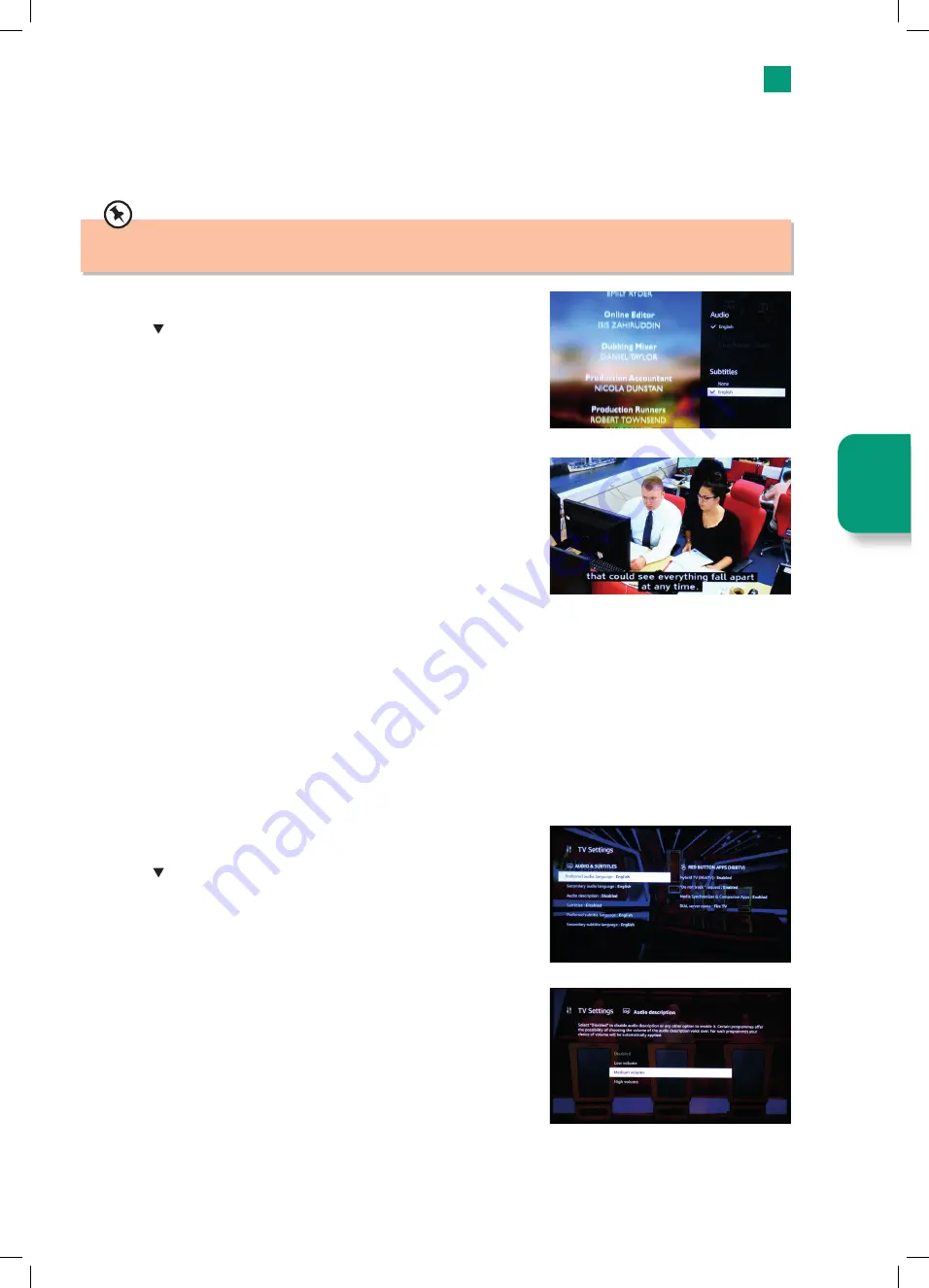
31
4
Live TV
Viewing with Subtitles on the Channel You Are Currently Watching
You can watch TV with subtitles by either pressing the
SUBTITLE
button on your remote or by selecting the Audio & Subtile
menu in the mini guide. This will only switch Subtitles on for the channel you are currently watching. If you change channel the
Subtitles will switch off.
You'll find more Subtitle options in the Accessibility menu where you are able to customise the text size, font and much much
more.
1. Press the
SUBTITLE
button, the AUDIO and SUBTITLE menu will be displayed.
2. Press the button to highlight SUBTITLES ENGLISH and press
SELECT
, then
press the
BACK
button to exit the menu.
3. In a few seconds the subtitles will appear on the screen.
4. To switch Subtitles off repeat the process but select NONE.
Viewing with Subtitles all Channels
If you would prefer to have Subtitles switched on all the time, then you can do this in the Settings menu. Go to SETTINGS -
ACCESSIBILITY - SUBTITLE and switch subtitles on by pressing
SELECT
.
Viewing with Audio Description via Mini Guide
Audio Description describes what's going on in a scene (e.g. the man walks through the door), you will also hear the normal audio
track (people speaking). This can be activated via the TV Setting menu at the bottom of the Mini Guide.
1. While watching a TV channel press the
LIVE TV
button. Programme information
will be displayed.
2. Press the button and the Mini Guide will appear.
3. Highlight TV SETTINGS at the bottom right of the Mini Guide and press
SELECT
.
4. Highlight ENGLISH - AUDIO DESCRIPTION and press
SELECT
, then press the
BACK
button to exit the menu.
5. To change the Audio Description volume level highlight LOW VOLUME, MEDIUM
VOLUME or HIGH VOLUME and press
SELECT
.
Liv
e T
V
JVC 32' Amazon Fire LED Smart HD TV LT-32CF600 Manual.indd 31
JVC 32' Amazon Fire LED Smart HD TV LT-32CF600 Manual.indd 31
21/01/2021 12:30
21/01/2021 12:30






























