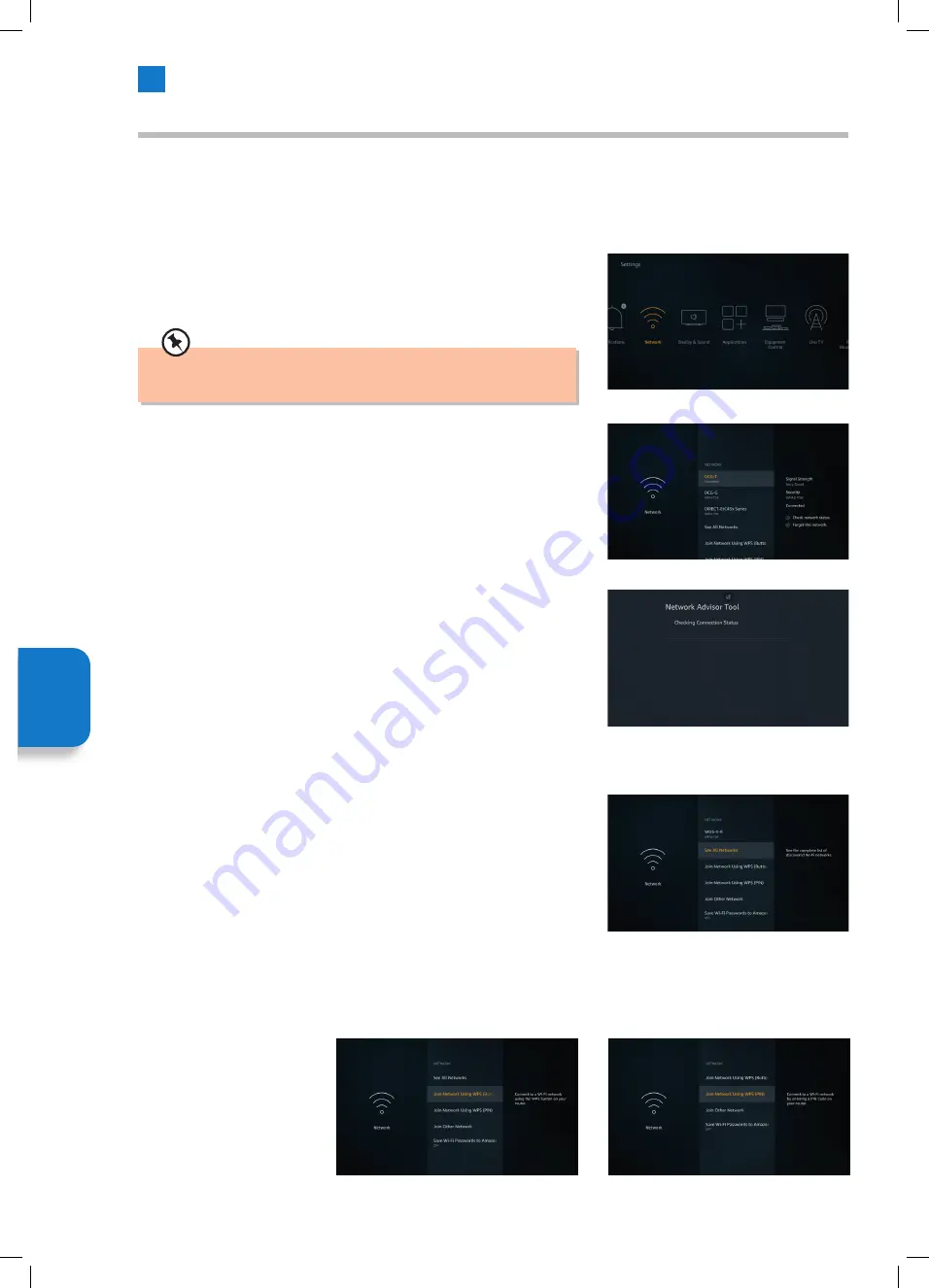
42
6
Settings Menu
Network Menu
The Network menu has all the setting for connecting your TV to the internet. All the available networks will be shown here and
this is where you can configure your network.
Checking Network Status
1. Highlight NETWORK in the Settings menu and press
SELECT
.
2. Highlight your Network, if you're connected it will show Connected under the
Network name. On the right of the screen it will show the Signal Strength and
Security of your connection.
The Network menu will display the strongest 3 networks your TV can find,
your network is the one with the word 'Connected' written under it.
3. With your Network highlighted press the
PLAY/PAUSE
button to check your
Network. You will see Connection Status of (your network). Press the
BACK
button to exit this screen.
4. If you want to forget the network press the
OPTION
button.
Seeing All Networks
• If you want to search for more networks, highlight SEE ALL NETWORKS and
press
SELECT
. You'll now see a list of all the networks that your TV can find. If
you scroll down to the bottom of the list you also have the option to RESCAN for
networks.
Joining a Network Using WSP (Button) or (PIN)
If you can't remember your Wi-Fi password using the WPS option temporarily disables your routers password and allows you to
connect to it without it.
• Highlight your preferred
WPS connection option and
press
SELECT
, then follow the
on-screen instructions.
Setting
M
enu
JVC 32' Amazon Fire LED Smart HD TV LT-32CF600 Manual.indd 42
JVC 32' Amazon Fire LED Smart HD TV LT-32CF600 Manual.indd 42
21/01/2021 12:31
21/01/2021 12:31






























