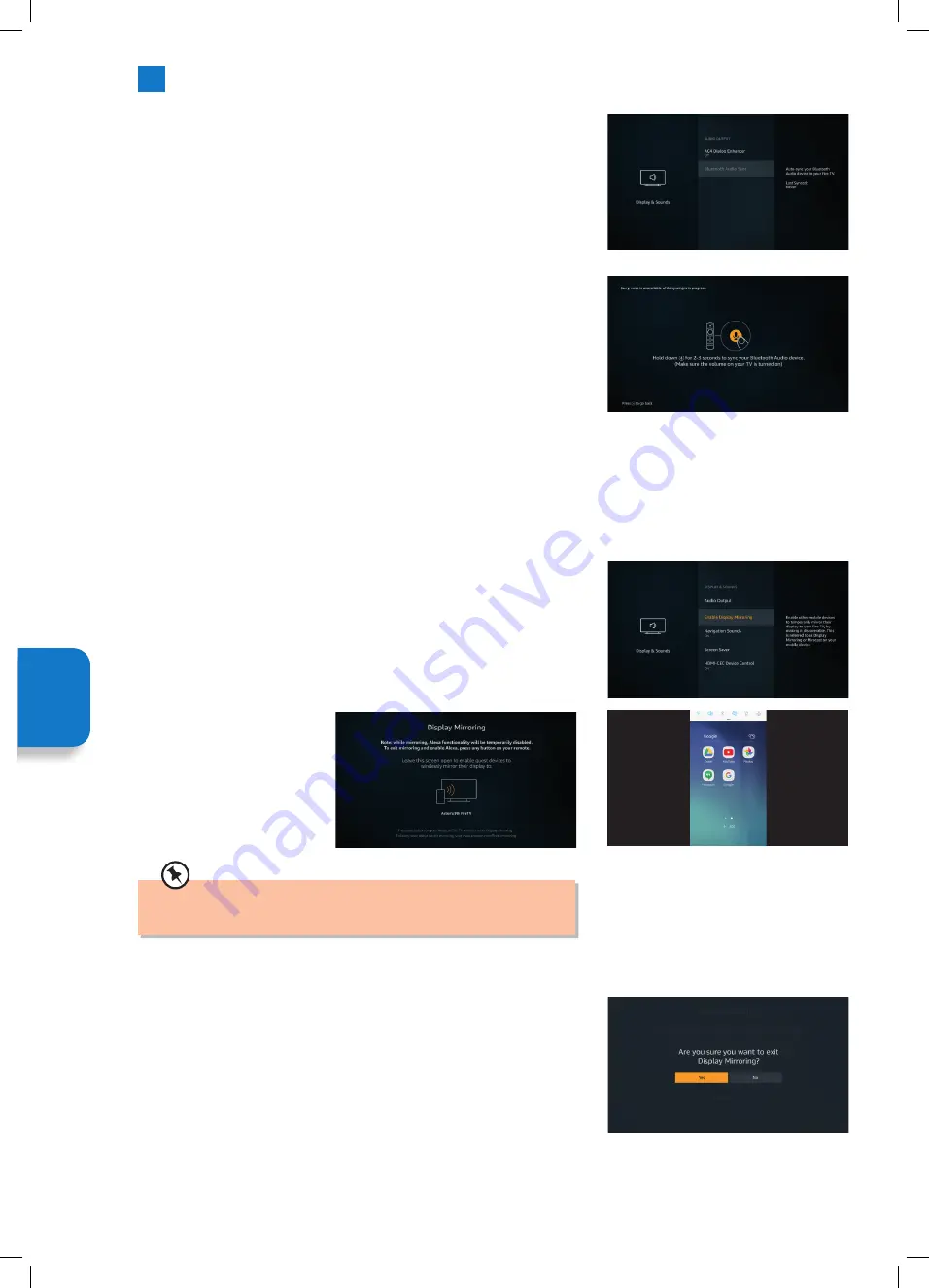
46
6
Settings Menu
Bluetooth Audio Sync
If you have a Bluetooth speaker or headphones connected to your TV you might
need to sync the audio to your device. Selecting Bluetooth Audio Sync will do this
for you.
1. With your Bluetooth device connected to your TV Highlight BLUETOOTH AUDIO
SYNC and press
SELECT
.
2. Make sure the volume on your device is switched on, then press and hold the
ALEXA
button for 2-3 seconds. The syncing will start and you'll hear some beeps
from your bluetooth device. Keep holding the
ALEXA
button down until the
process has finished.
Setting
M
enu
Enable Display Mirroring
With this feature you can mirror the display of your mobile device on your TV. Make the TV discoverable by Enabeling Display
mirroring, then on your mobile device search for the TV. The feature may be called either Display Mirroring or Miracast on your
mobile device. Your TV and Mobile device need to be connected to the same Wifi network.
1. Highlight ENABLE DISPLAY MIRRORING and press
SELECT
. The DISPLAY
MIRRORING screen will appear, this will show the name of your TV. Now on your
mobile device open screen sharing and find the name of your TV.
Your mobile device will need to be within 10m of your TV.
2. To stop DISPLAY MIRRORING press any button on the remote control and then
highlight YES and press
SELECT
.
Screen Mirroring is NOT available on iOS devices. To check which devices
are compatible go to www.amazon.com/firetv/mirroring
JVC 32' Amazon Fire LED Smart HD TV LT-32CF600 Manual.indd 46
JVC 32' Amazon Fire LED Smart HD TV LT-32CF600 Manual.indd 46
21/01/2021 12:31
21/01/2021 12:31






























