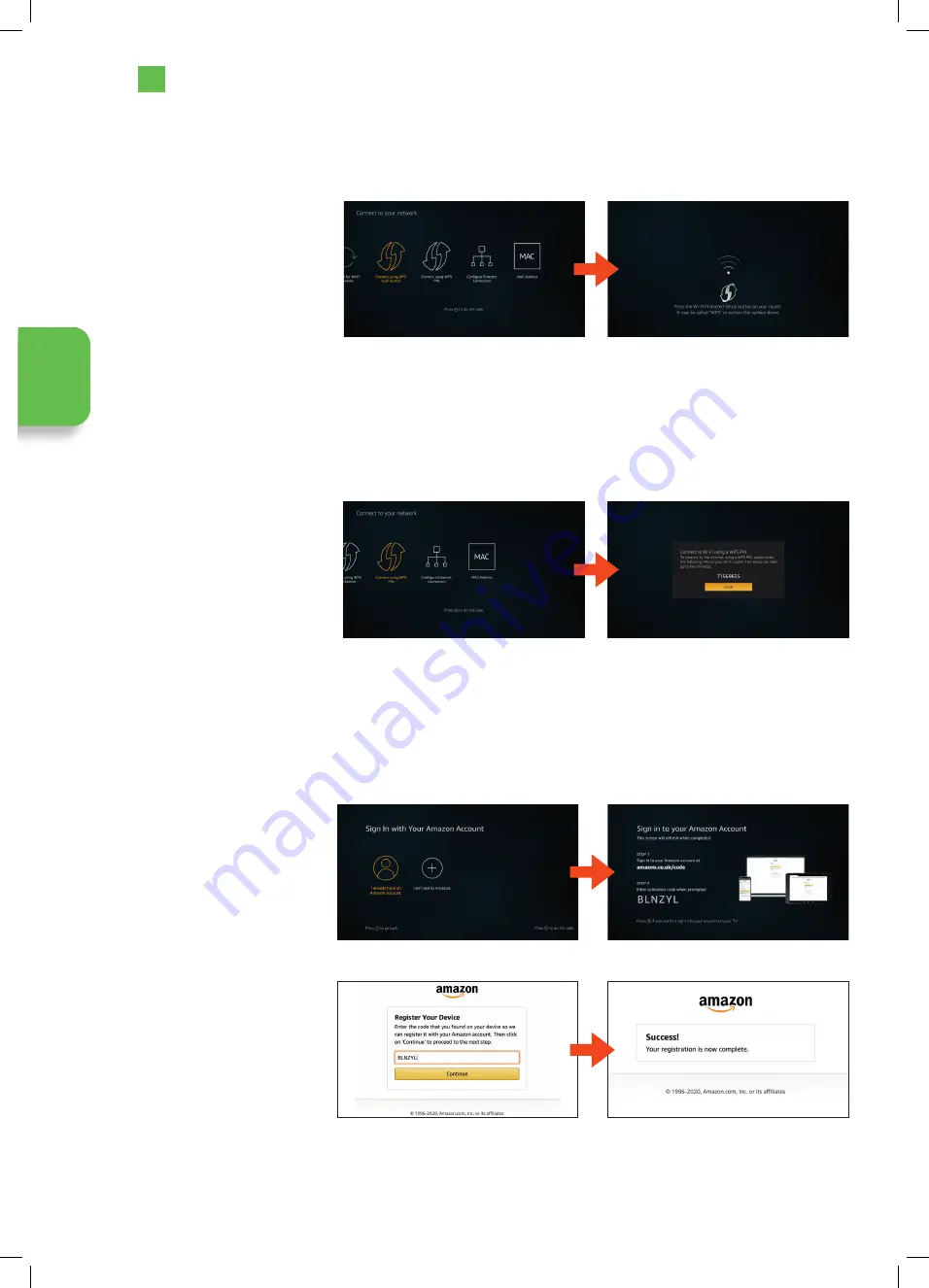
18
3
Initial Setup
WPS Connection - Button
Rather than having to enter your Wireless password, you can select the WPS (BUTTON) option. This will allow you to connect to
your router without a password once the WPS button is pressed on your router.
WPS Connection - Pin Code
Rather than having to enter your Wireless password, you can select the WPS (PIN) option. This will allow you to connect to your
router without a password once the WPS button is pressed on your router.
1. Highlight ‘Connect using
WPS Push Button’ and press
SELECT
.
2. Now press the WPS button on
your router and your TV will
connect to your router, without
the use of a password.
1. Highlight ‘Connect using WPS
PIN’ and press
SELECT
.
2. You’ll see a code on your
screen, enter this code into
your router. It may take a
minute or two to connect.
Signing in to your Amazon account
You will now be asked to sign in to your Amazon account, if you don’t already have an account you can set one up on your TV go
to the 'I need to set up an account' section.
If you already have an account follow these instructions:
1. With ‘I already have an
Amazon account’ highlighted
press the
SELECT
button.
2. You will now see the ‘Sign
in to your Amazon Account’
screen.
3. You will now have to use
your phone, tablet or
computer to go to amazon.
co.uk/code. Then type
in the code displayed on
your TV screen and click
on
CONTINUE
. You will see
‘Success!’ appear on your
phone, tablet or computer
and your TV screen will also
change to show your TV is
now registered.
Initial S
etup
JVC 32' Amazon Fire LED Smart HD TV LT-32CF600 Manual.indd 18
JVC 32' Amazon Fire LED Smart HD TV LT-32CF600 Manual.indd 18
21/01/2021 12:30
21/01/2021 12:30






























