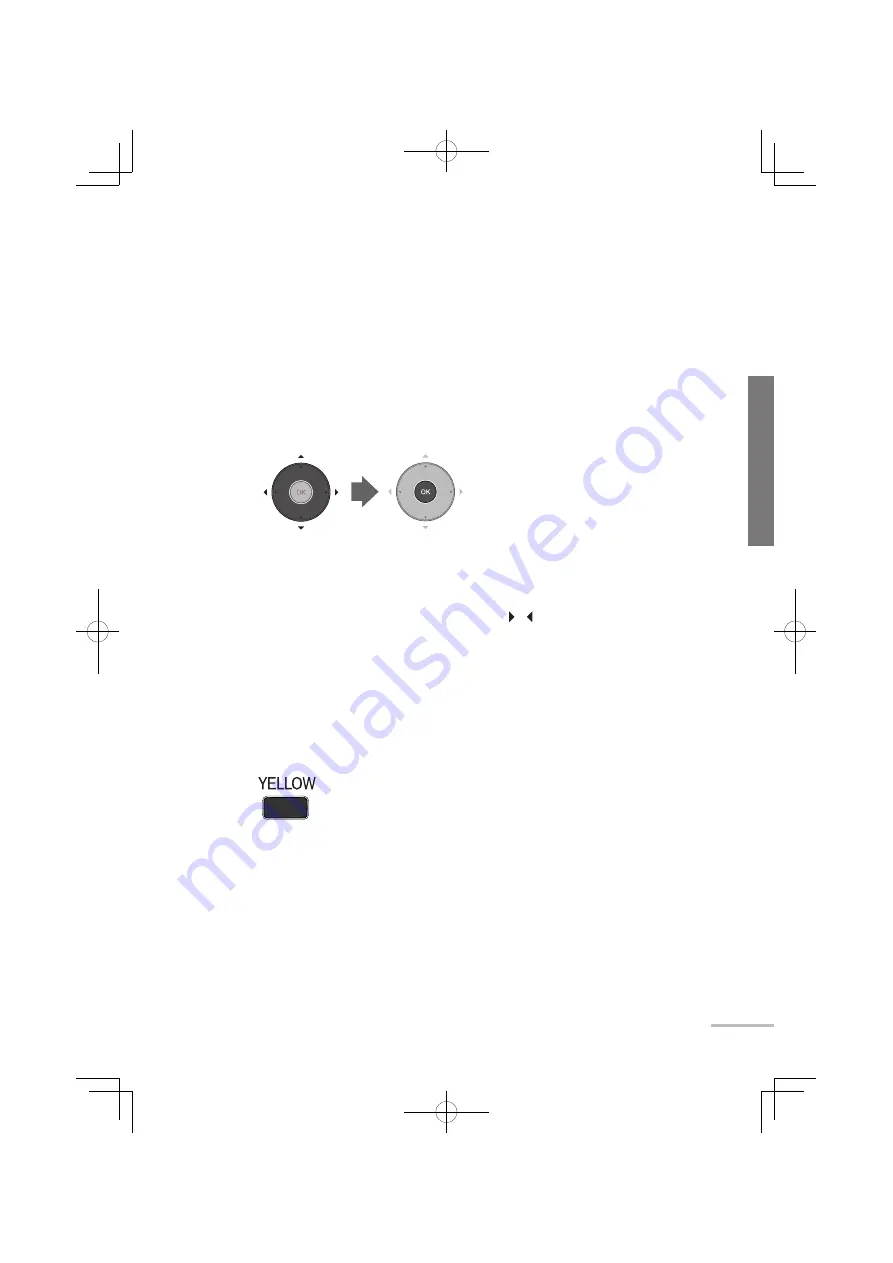
Viewing photographs on SD card/USB device
●
To view the next/previous page, press [GREEN]/[RED].
●
When you turn on the monitor while both an SD card and a USB device are
connected, the photographs on the SD card are displayed. Select “ Flash
Device “ in the “ Device ” setting (
➔
page 38) to display the photographs on the
USB device.
●
The thumbnails of some files may not be shown.
●
This monitor can only display file names as alphabetical letters.
●
Photographs with large file-sizes may take a while to be displayed.
3
Select a photograph to display, and press [OK].
The selected photograph is displayed full-screen.
●
Some files may be displayed with bands around the edges.
●
To show the photographs in a folder, press [OK] on the folder.
●
To see the next/previous photograph, press [ ]/[ ].
●
To exit the full-screen display and show the Folder Index, press [EXIT].
To exit the photograph display
Select an input other than “ Input-4 ”.
To view photographs in slide show
1
Press [YELLOW] in the Folder Index.
●
The slide show starts from the selected photograph.
●
To pause/resume the slide show, press [OK].
●
To display the photographs in a random order, press [BLUE] in the
Folder Index.
●
To finish the slide show, press [BACK].
37
LT32WX50̲̲us̲en.indb 37
LT32WX50̲̲us̲en.indb 37
09.10.19 11:27:41 AM
09.10.19 11:27:41 AM
















































