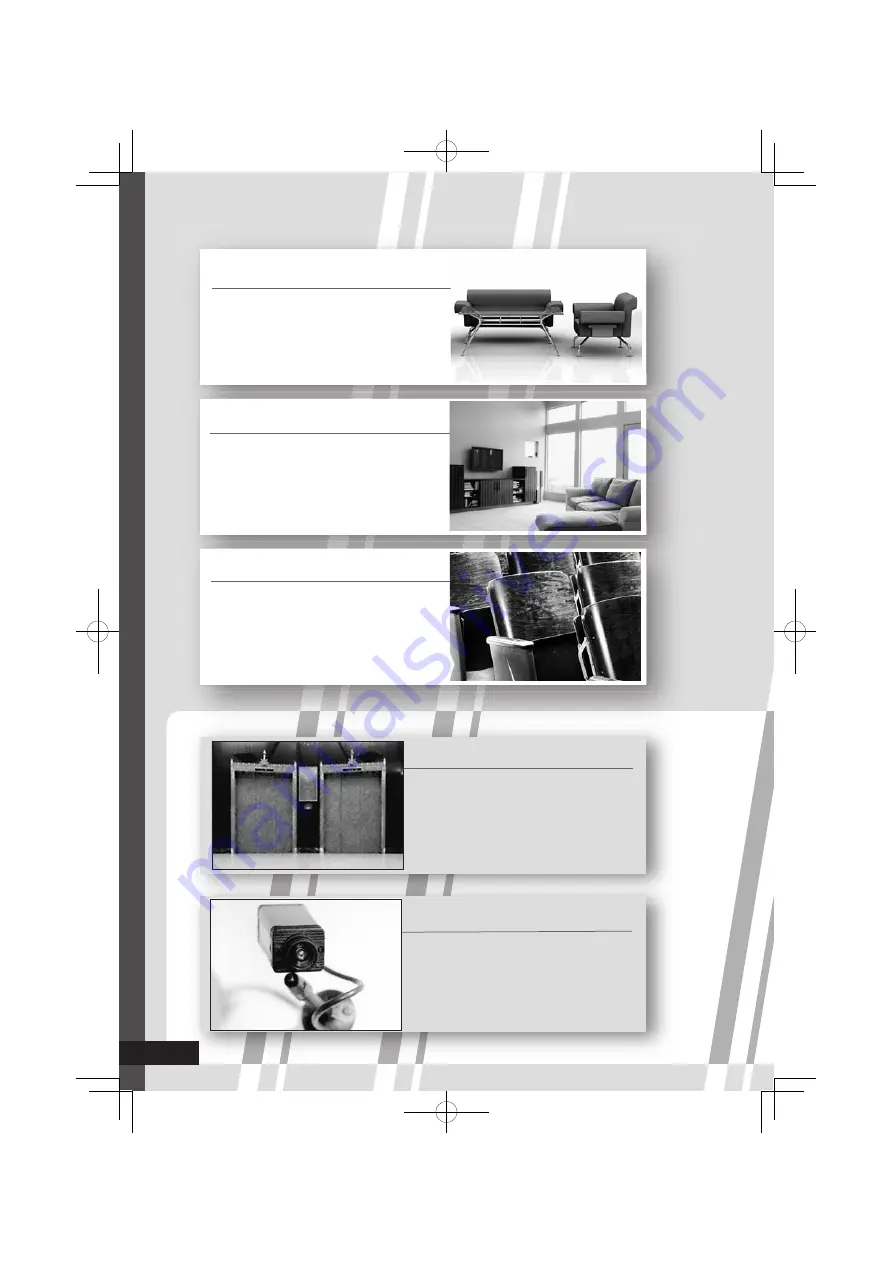
●
Special settings
Standard
The most standard setting.
●
Characteristics of the 10 presets
CCTV HD
Suitable for monitoring CCTVs
in HD format.
Signage
Suitable for digital signage use in
market, shops or hotels.
Dynamic
Makes pictures colorful and
bright, suitable for watching in a
well-light room.
Theater
Suitable for watching cinemas in
a dark room.
A-4
LT32WX50̲̲us̲en.indb A-4
LT32WX50̲̲us̲en.indb A-4
09.10.19 11:27:36 AM
09.10.19 11:27:36 AM
















































