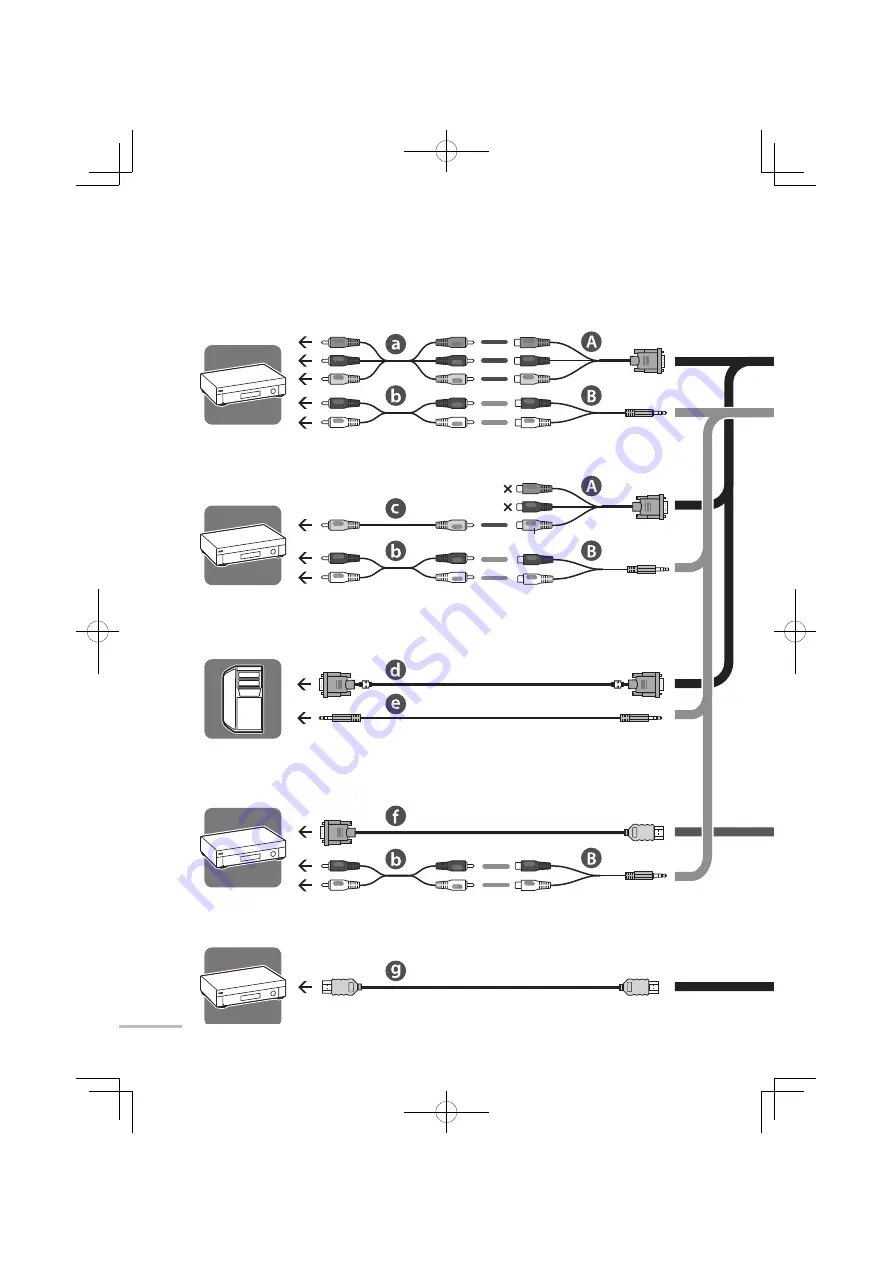
06
Connecting external devices
To connect a computer
To connect a device with a composite terminal
To connect a device with component terminals
To INPUT-1/INPUT-2
terminals
Green
To connect a DVI device
To connect an HDMI device
ø 3.5 mm stereo
mini plug
To INPUT-1 terminal
LT32WX50̲̲us̲en.indb 06
LT32WX50̲̲us̲en.indb 06
09.10.19 11:27:34 AM
09.10.19 11:27:34 AM














































