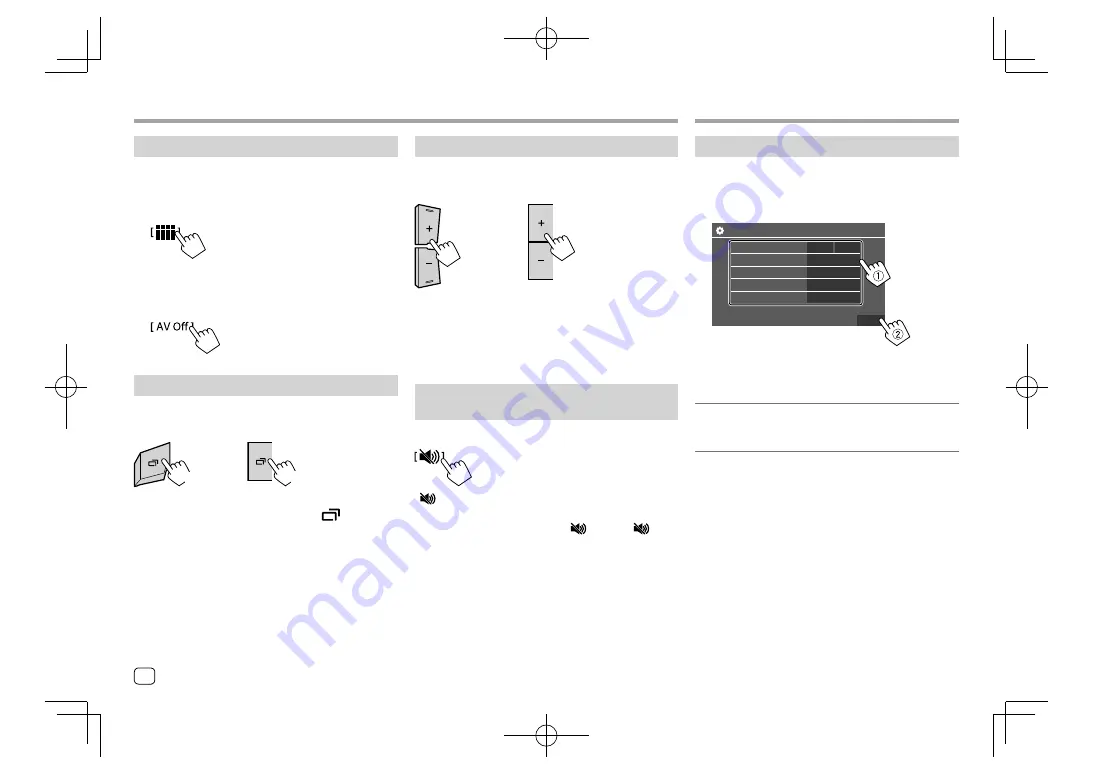
Initial settings
When you power on the unit for the first time or reset
the unit, the
<Initial Settings>
screen appears.
Perform the initial settings.
Initial Settings
Demonstration
Language
Rear Camera
User Customize
Viewing Angle
Finish
ON
English
Enter
Enter
Enter
OFF
E.g. Initial settings screen for
KW-V240BT
Once completed, Home screen appears.
<Demonstration>
•
ON
(Initial): Activates the display demonstration.
•
OFF
: Deactivates the display demonstration.
Getting Started
Getting Started
Turning off the AV source
1
Display the source/option selection
screen.
On the Home screen, touch as follows:
2
Turn off the AV source.
On the source/option selection screen, touch as
follows:
Turning off the screen
KW-V140BT
KW-V240BT
KW-V340BT
(Hold)
(Hold)
To turn on the screen:
Press and hold
on the
monitor panel or touch the screen.
Basic Operations
Basic Operations
Adjusting the volume
KW-V140BT
KW-V240BT
KW-V340BT
You can adjust the volume (00 to 35) by pressing
+
to
increase and pressing
–
to decrease.
• Holding
+
increases the volume continuously to
level 15.
Attenuating the sound
(Only for KW-V340BT)
On the source control screen, touch as follows:
[
]
becomes blue.
To cancel attenuation:
Touch
[
]
again. (
[
]
becomes white.)
4
ENGLISH
EN̲KW-V2018ST̲KR.indb 4
EN̲KW-V2018ST̲KR.indb 4
2017/05/25 9:04
2017/05/25 9:04





















