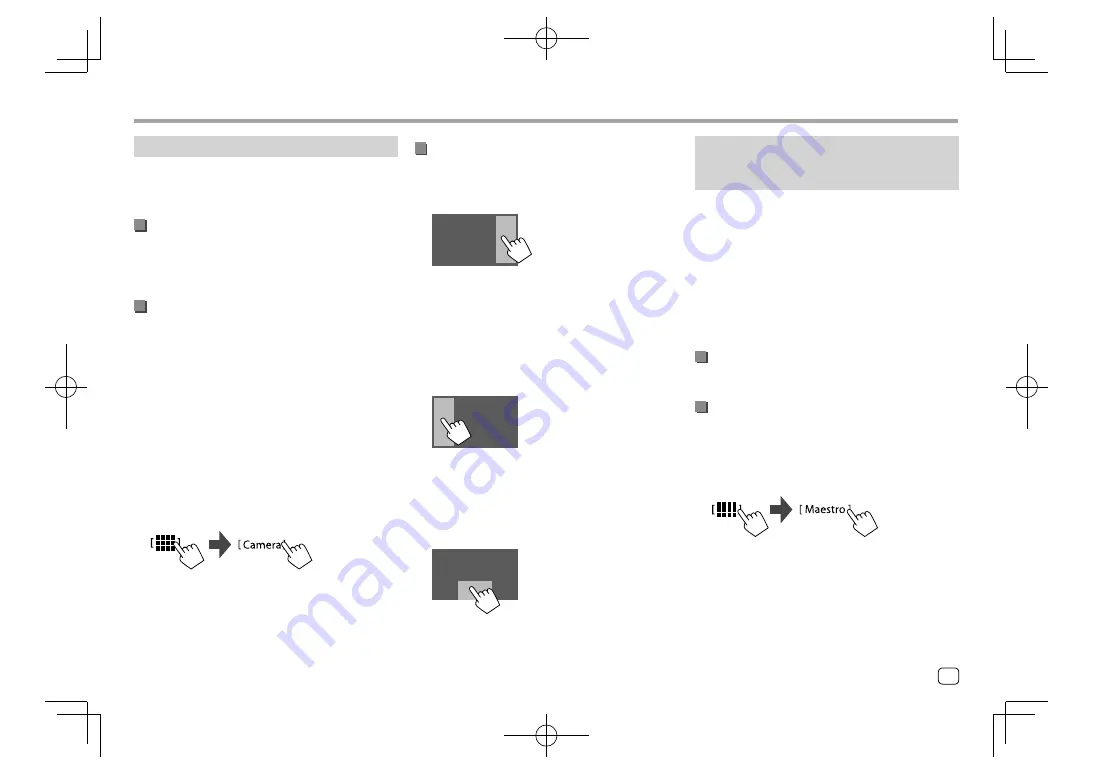
Rear view camera
Install the rear view camera (separately purchased) in
the appropriate position according to the instructions
supplied with the rear view camera.
Connecting a rear view camera
See page 55 for more information.
• To use the rear view camera, a reverse lead (REVERSE)
connection is required. (Page 54)
Using the rear view camera
• For rear camera settings, see
<Rear Camera>
on
page 45.
To display the rear view camera screen
The rear view screen is displayed by shifting the gear
to the reverse (R) position when
<Rear Camera
Interruption>
is set to
[ON]
. (Page 45)
• A caution message appears on the screen. To
remove the caution message, touch the screen.
You can also display the picture from the rear view
camera manually without shifting the gear to the
reverse (R) position.
On the Home screen, touch as follows:
Operations while the camera screen is
displayed
To adjust the picture
Touch the area shown below.
Video menu control screen is displayed. For details, see
“Video menu control operations” on page 12.
• To exit video menu control screen, touch the same
area again.
To display parking guide line
Set
<Parking Guidelines>
to
[ON]
(Page 45) or
touch the area shown below.
• To close the parking guidelines, touch the same area
again.
To exit the camera screen
Press
HOME
on the monitor panel or touch the area
shown below.
Other External Components
Other External Components
Using an external component via ADS
adapter—Maestro
(Only for KW-V340BT)
By connecting this unit to the bus system of the
vehicle using iDataLink (commercially available), this
unit can access the satellite radio source provided for
the vehicle and vehicle information can be displayed
on this unit.
• Displayable screens, button names, and screen
names vary depending on the type of the connected
iDataLink and the model of the vehicle.
• For details, visit <www.idatalink.com/>.
Connecting an ADS adapter
See page 55 for more information.
Using an external component via an ADS
adapter
• For settings to use an ADS adapter, see page 47.
1
Select “Maestro” as the source.
On the Home screen, touch as follows:
2
Turn on the connected component and
start playing the source.
33
ENGLISH
EN̲KW-V2018ST̲KR.indb 33
EN̲KW-V2018ST̲KR.indb 33
2017/05/25 9:04
2017/05/25 9:04






























