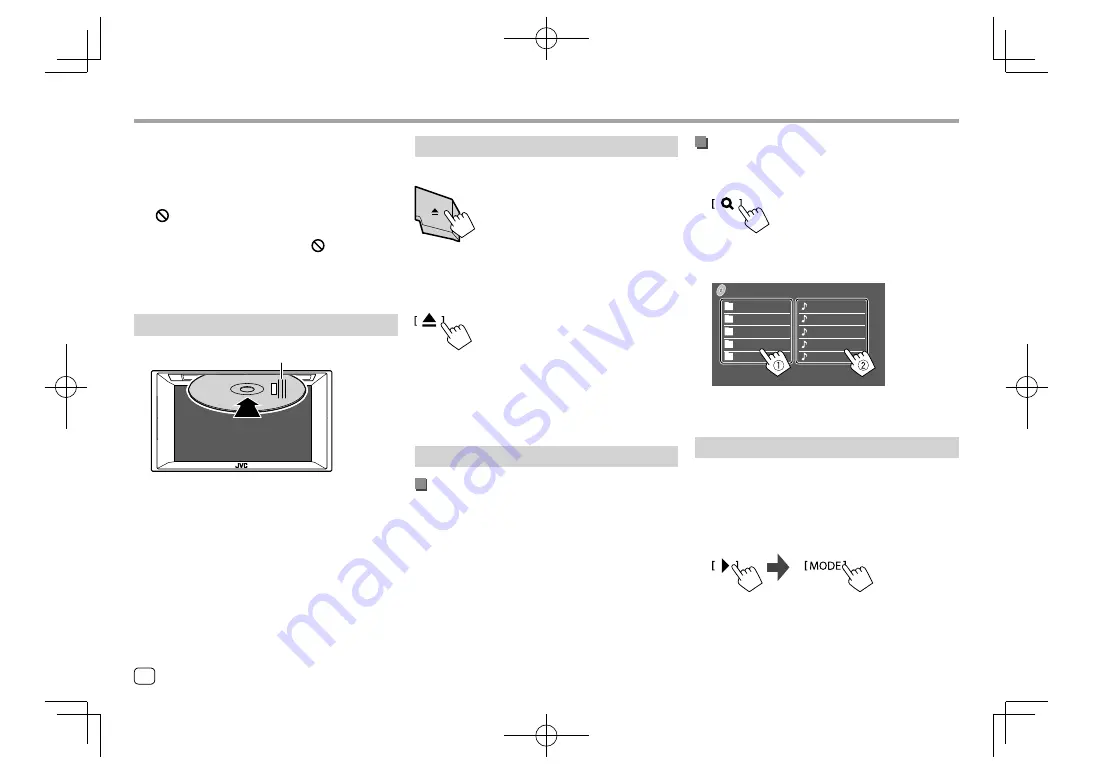
Disc
Disc
Selecting a folder/track on the list
1
Display the folder/track list.
On the source control screen, touch as follows:
2
Select the folder (
1
), then the item (
2
) in
the selected folder.
DISC
Folder Name 1
Folder Name 2
Folder Name 3
Folder Name 4
Folder Name 5
File Name 2
File Name 3
File Name 4
File Name 5
File Name 1
Select an item in each layer until you reach and
select the desired file.
Settings for disc playback
• Available items shown on the
<DISC Mode>
screen
differ depending on the type of disc/file being
played back.
1
Display the <DISC Mode> screen.
On the source control screen, touch as follows:
Ejecting a disc
KW-V140BT/KW-V240BT
KW-V340BT
On the Home screen or source control screen, touch
as follows:
• When removing a disc, pull it out horizontally.
• You can eject a disc while playing another AV source.
• If the ejected disc is not removed within 15 seconds,
the disc is automatically inserted again into the
loading slot to protect it from dust.
Playback operations
Audio playback information and key
operation
• For playback information, see “Source control screen”
on page 7.
• For key operations on the touch panel, see “Common
operation keys on source control screen” on
page 8.
• If a disc does not have a disc menu, all tracks on it will
be played repeatedly until you change the source or
eject the disc.
• For playable disc types, file types and other
information, see pages 55 and 56.
• If “ ” appears on the screen, the unit cannot accept
the operation you have tried to do.
–
In some cases, without showing “
”, operations
will not be accepted.
• When playing back a multi-channel encoded disc,
the multi-channel signals are downmixed.
Inserting a disc
Label side up
E.g. Inserting a disc for
KW-V240BT
The source changes to “DISC” and playback starts.
• The IN indicator lights up while a disc is inserted.
10
ENGLISH
EN̲KW-V2018ST̲KR.indb 10
EN̲KW-V2018ST̲KR.indb 10
2017/05/25 9:04
2017/05/25 9:04



























