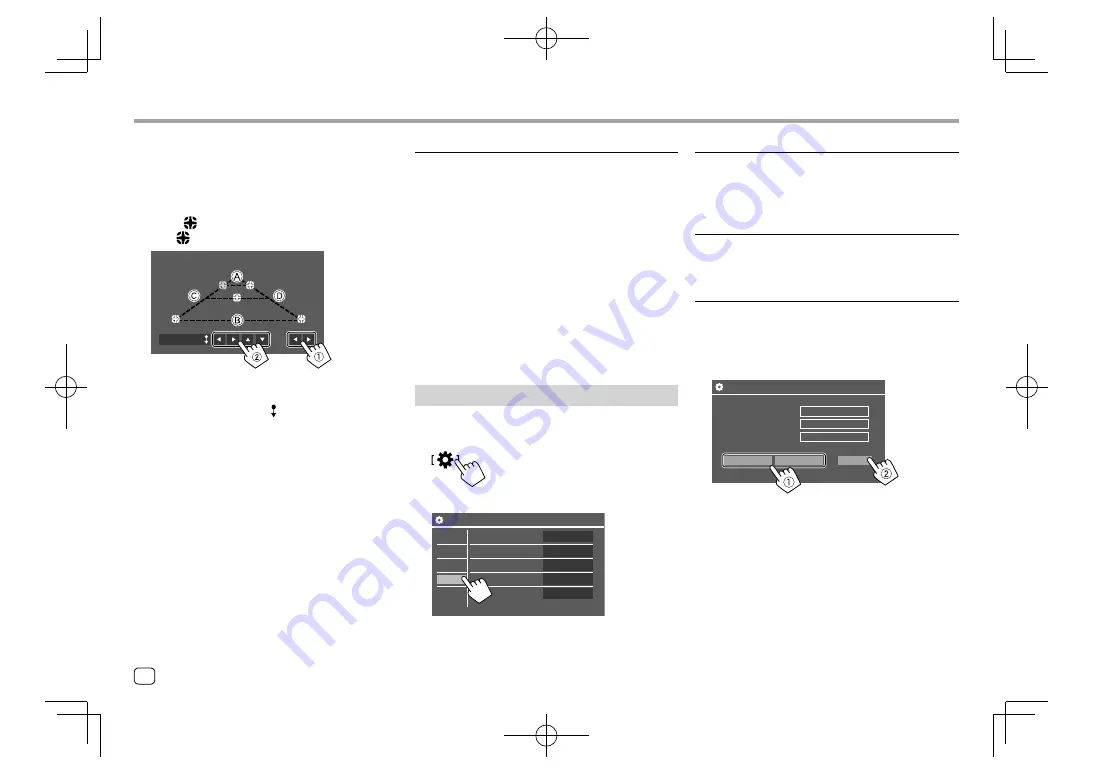
Settings
Settings
<Guidelines Setup>
Adjust the parking guidelines according to the size of
the car, parking space and so on.
When adjusting the parking guidelines, make sure to
use the parking brake to prevent the car from moving.
Select the
mark (
1
), then adjust the position of the
selected
mark (
2
).
Initialize
Make sure that
A
and
B
are horizontally parallel, and
that
C
and
D
are the same length.
• Touch and hold
[Initialize ]
for 2 seconds to set all
the marks to the initial default position.
<Parking Assist>
(Only for
KW-V340BT
)
Configure settings for using the ADS adapter.
<Parking Assist Display>
When an ADS adapter is connected, you can display
information about obstacles around the car.
•
ON
: Always displays information.
•
Dyn.
(Initial): Displays information when the sensor
detects obstacles.
•
OFF
: Cancels.
<Parking Assist Position>
Select where information about obstacles is displayed
on the screen.
•
Left
/
Right
(Initial)
System settings
Display the <System> screen.
On the Home screen, touch as follows:
Then, on the
<Settings>
screen, touch
[System]
.
Settings
Language
Clock
Smartphone Setup
Bluetooth Setup
Maestro Setup
Enter
English
Enter
Enter
Enter
Audio
Display
Input
System
E.g. System settings screen for
KW-V240BT
<Language>
Select the text language used for on-screen
information. For details, see “Initial settings” on
page 4.
<Clock>
Set the clock. For details, see “Clock settings” on
page 5.
<Smartphone Setup>
Specify the connection method of Android/iPod/
iPhone.
1
Select the device type (
1
), then touch
[Change] (
2
).
Smartphone Setup
Initial Information
Device Type Select
Device Type
Device Name
iPod / iPhone
Android / Other
Change
Connection Type
iPod / iPhone
Device Name
Bluetooth
46
ENGLISH
EN̲KW-V2018ST̲KR.indb 46
EN̲KW-V2018ST̲KR.indb 46
2017/05/25 9:04
2017/05/25 9:04






























