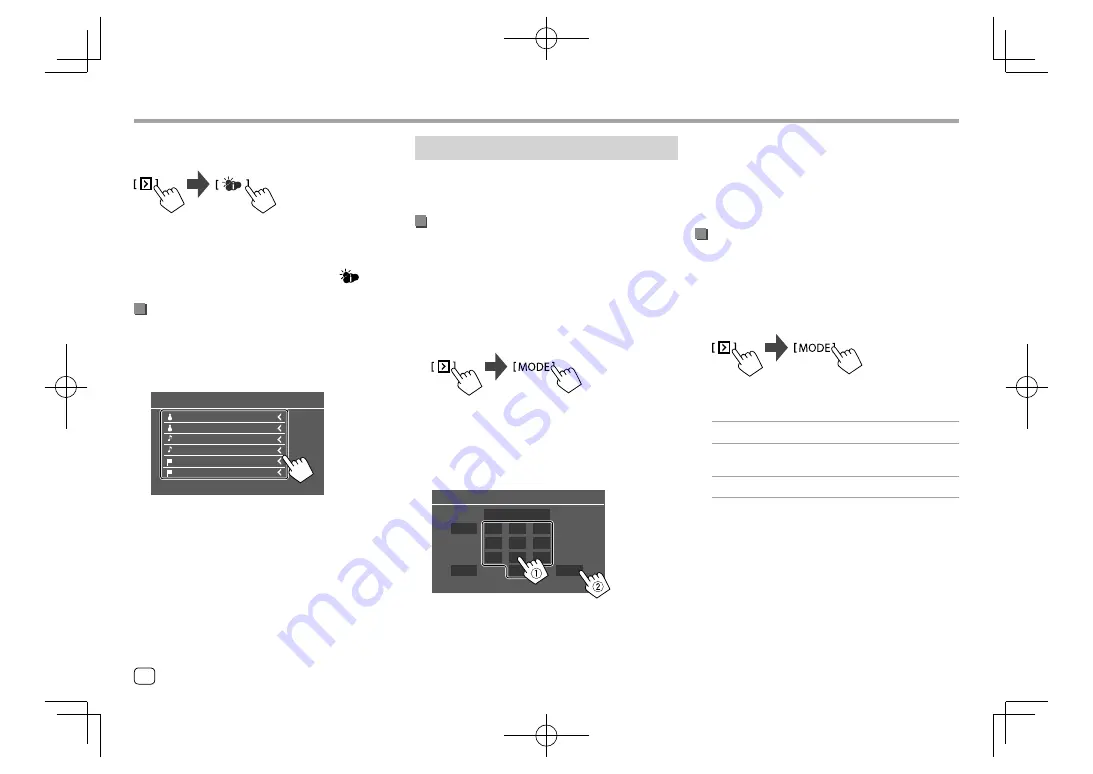
For traffic and weather information
On the source control screen, touch as follows:
• When a traffic and weather broadcast for the
selected city is received, the unit automatically
switches the channel.
To deactivate the Content Alert:
Touch
[
]
again.
Switching to registered content
When an artist/song/team registered for Content Alert
is being broadcasted, an alert appears on the screen.
Touch
[Jump]
, then select the item to jump to on the
<Content Alerts>
screen.
Content Alerts
Artist 1/ Channel Name
Artist 2/ Channel Name
Song 1/ Channel Name
Song 2/ Channel Name
Team 1/ Channel Name
Team 2/ Channel Name
• To show the details of the item, touch
[<]
.
Setting reception restrictions
You can limit access to SiriusXM channels, such as
those with mature content.
Setting or changing the parental code
• The initial setting is “0000”.
• Changing the code does not change the
<Parental Lock>
/
<Parental Lock Channel
Selection>
settings.
1
Display the <Parental Code Check>
screen.
On the source control screen, touch as follows:
Then, on the
<SiriusXM Mode>
screen, touch as
follows:
<Parental Code> : [Change]
2
Enter the initial four-digit code (0000) (
1
),
and then touch [Enter] (
2
) to confirm.
****
Enter
Clear
1
2
3
4
5
6
7
8
0
9
Cancel
Parental Code Check
• To clear the last entry, touch
[Clear]
.
• To cancel setting the code, touch
[Cancel]
.
SiriusXM® Satellite Radio
SiriusXM® Satellite Radio
3
Enter a new four-digit code, then touch
[Enter] to confirm.
4
Repeat step 3 above to confirm the new
code.
Activating parental control
You can set the parental control feature to lock any
SiriusXM channels or automatically lock all channels
classified as “mature” by SiriusXM®.
1
Display the <SiriusXM Mode> screen.
On the source control screen, touch as follows:
2
Select the desired mode for <Parental
Control>.
[OFF]
Deactivates parental control.
[Mature]
Locks channels classified as “mature”
by SiriusXM®.
[User]
Locks selected channels.
3
Enter the parental code to confirm your
selection.
24
ENGLISH
EN̲KW-V2018ST̲KR.indb 24
EN̲KW-V2018ST̲KR.indb 24
2017/05/25 9:04
2017/05/25 9:04






























