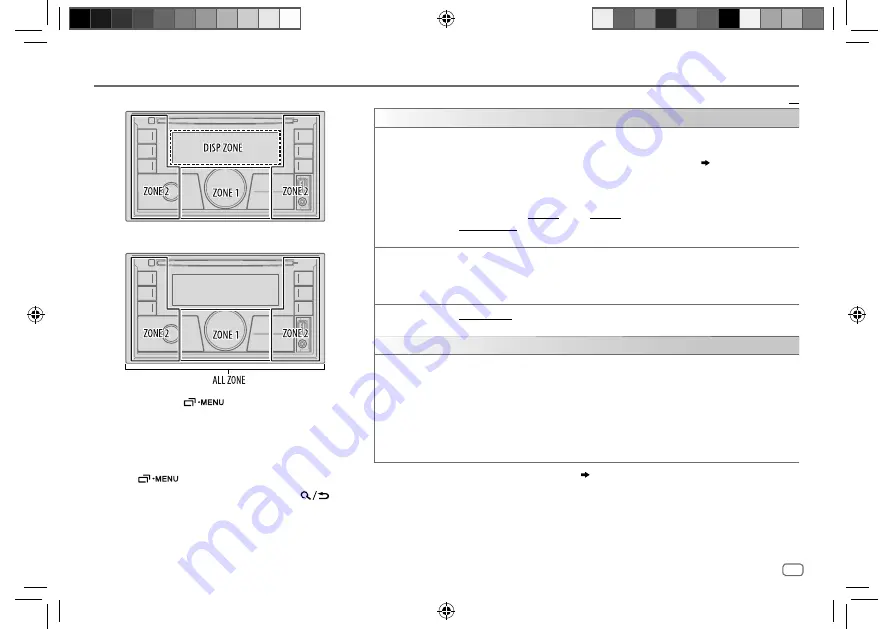
ENGLISH
29
Data Size: B6L (182 mm x 128 mm)
Book Size: B6L (182 mm x 128 mm)
DISPLAY SETTINGS
Zone identification for brightness setting
1
Press and hold
.
2
Turn the volume knob to select an item (see the
following table), then press the knob.
3
Repeat step
2
until the desired item is selected/
activated or follow the instructions stated on the
selected item.
4
Press
to exit.
To return to the previous setting item, press
.
Default:
XX
DISPLAY
DIMMER
Dim the illumination.
OFF
: Dimmer is turned off. Brightness changes to
[DAY]
setting.
ON
: Dimmer is turned on. Brightness changes to
[NIGHT]
setting.
( [BRIGHTNESS])
DIMMER TIME
: Set the dimmer on and off time.
1
Turn the volume knob to adjust the
[ON]
time, then press the knob.
2
Turn the volume knob to adjust the
[OFF]
time, then press the knob.
(Default:
[ON]
:
PM6:00
;
[OFF]
:
AM6:00
)
DIMMER AUTO
: Dimmer turns on and off automatically when you turn off or on the car
headlights.
*
1
BRIGHTNESS
Set the brightness for day and night separately.
1
DAY
/
NIGHT
: Select day or night.
2
Select a zone
(
see illustration on the left column
)
.
3
LEVEL 00
to
LEVEL 31
: Set the brightness level.
TEXT SCROLL
*
2
SCROLL ONCE
: Scrolls the display information once. ;
SCROLL AUTO
: Repeats scrolling at
5-second intervals. ;
SCROLL OFF
: Cancels.
COLOR
PRESET
Select illumination colors for the buttons on different zones separately.
1
Select a zone
(
see illustration on the left column
).
2
Select a color for the selected zone.
•
COLOR 01
to
COLOR 49
•
USER
: The color you have created for
[DAY COLOR]
or
[NIGHT COLOR]
is shown.
•
COLOR FLOW01
to
COLOR FLOW03
: Color changes at different speeds.
•
CRYSTAL
/
FLOWER
/
FOREST
/
GRADATION
/
OCEAN
/
SUNSET
/
RELAX
: The selected color
pattern is shown.
*
3
(Selectable only when
[ALL ZONE]
is selected in step
1
.)
*
1
The illumination control wire connection is required.
( 39)
*
2
Some characters or symbols will not be shown correctly (or will be blanked).
*
3
If one of these color pattern is selected, the
[ZONE 1]
and
[ZONE 2]
illumination colors will change to the default
colors.
Zone identification for color setting
JS_JVC_KW_R935BTS_K_EN_7.indd 29
JS_JVC_KW_R935BTS_K_EN_7.indd 29
7/4/2017 2:45:47 PM
7/4/2017 2:45:47 PM












































