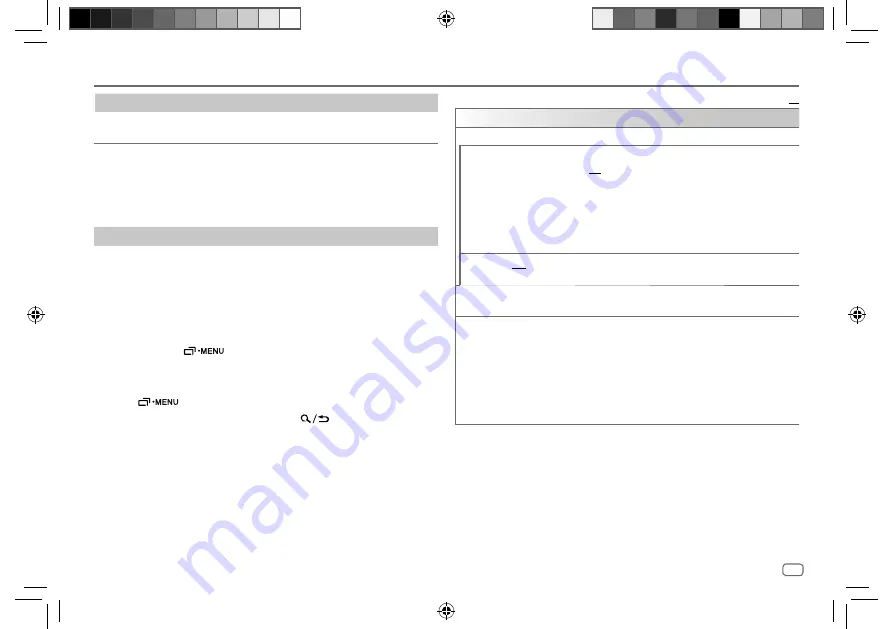
ENGLISH
21
Data Size: B6L (182 mm x 128 mm)
Book Size: B6L (182 mm x 128 mm)
Default:
XX
REMOTE APP
SELECT
Select the device (IOS or ANDROID) to use the application.
IOS
YES
: Selects iPhone/iPod to use the application via Bluetooth or connected via
USB input terminal. ;
NO
: Cancels.
If IOS is selected, select iPod BT source (or iPod USB if your iPhone/iPod is
connected via USB input terminal) to activate the application.
• The connectivity of the application will be interrupted or disconnected if:
– You change from iPod BT source to any playback source connected via the
USB input terminal.
– You change from iPod USB source to iPod BT source.
ANDROID
YES
: Selects Android smartphone to use the application via Bluetooth. ;
NO
: Cancels.
ANDROID
LIST
*
Selects the Android smartphone to use from the list.
STATUS
Shows the status of the selected device.
IOS CONNECTED
: You are able to use the application using the iPhone/iPod
connected via Bluetooth or USB input terminal.
IOS NOT CONNECTED
: No IOS device is connected to use the application.
ANDROID CONNECTED
: You are able to use the application using the Android
smartphone connected via Bluetooth.
ANDROID NOT CONNECTED
: No Android device is connected to use the
application.
*
Displayed only when
[ANDROID]
of
[SELECT]
is set to
[YES]
.
BLUETOOTH®
To
On the faceplate
On the remote control
Switch between connected
Bluetooth audio devices
Press
6
.
*
( Not available )
* Pressing the “Play” key on the connected device itself also causes switching of sound output
from the device.
Operations and display indications may differ according to their
availability on the connected device.
Settings to use JVC Remote application
JVC Remote application is designed to control the JVC car receiver’s
operations from iPhone/iPod (via Bluetooth or via USB input terminal) or
Android smartphone (via Bluetooth).
Preparation:
Install the latest version of JVC Remote application on your device before
connecting.
1
Press and hold
.
2
Turn the volume knob to select an item
(
see the following table
)
,
then press the knob.
3
Repeat step
2
until the desired item is selected or activated.
4
Press
to exit.
To return to the previous setting item, press
.
JS_JVC_KW_R935BTS_K_EN_7.indd 21
JS_JVC_KW_R935BTS_K_EN_7.indd 21
7/5/2017 8:57:51 AM
7/5/2017 8:57:51 AM






























