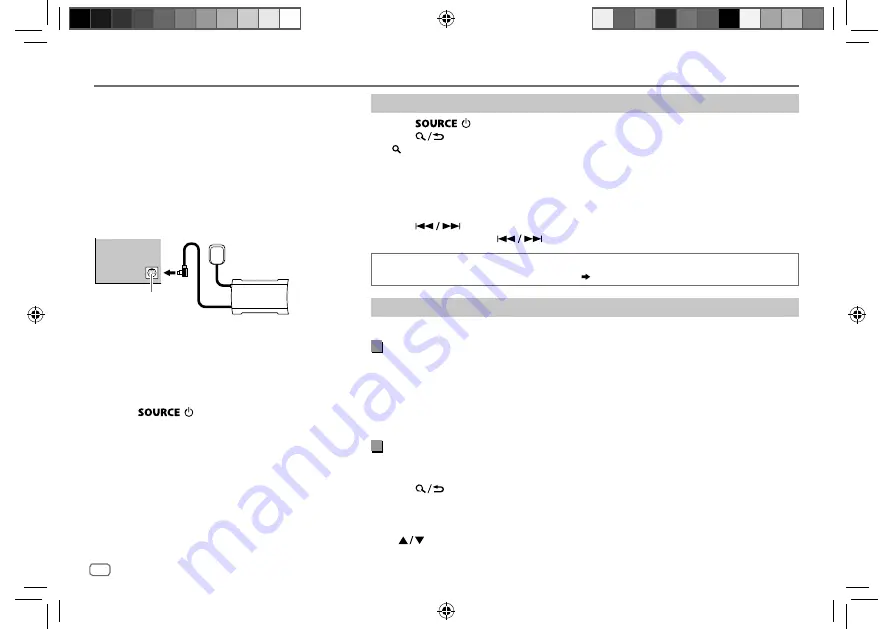
ENGLISH
12
Data Size: B6L (182 mm x 128 mm)
Book Size: B6L (182 mm x 128 mm)
SiriusXM® Radio
Start listening
1
Press
repeatedly to select SIRIUS XM.
2
Press
.
“ ” lights up.
3
Turn the volume knob to select a CATEGORY, then press the knob.
4
Turn the volume knob to select a category from the list, then press the knob.
If “ALL CHANNEL” is selected, all the available channels will be shown.
5
Turn the volume knob to select a channel, then press the knob.
(or)
Press
to search for a channel manually.
• Pressing and holding
changes the channel rapidly.
If a locked channel or a mature channel is selected, a pass code input screen appears.
Enter the pass code to receive the channel.
( 14)
Settings in memory
You can store up to 18 channels.
Store a channel
While listening to a channel....
Press and hold one of the number buttons (
1
to
6
).
(or)
1
Press and hold the volume knob until “PRESET MODE” flashes.
2
Turn the volume knob to select a preset number, then press the knob.
The preset number flashes and “MEMORY” appears.
Select a stored channel
Press one of the number buttons (
1
to
6
).
(or)
1
Press
.
2
Turn the volume knob to select PRESET, then press the knob.
3
Turn the volume knob to select a preset number, then press the knob.
(or)
Press
on the remote control.
Only SiriusXM® brings you more of what you love
to listen to, all in one place. Get over 140 channels,
including commercial-free music plus the best sports,
news, talk, comedy and entertainment. Welcome to the
world of satellite radio. A SiriusXM Vehicle Tuner and
Subscription are required.
Preparation:
1
Connect the optional SiriusXM Vehicle Tuner
(commercially available).
2
Check your Radio ID for activation.
The SiriusXM Radio ID is required for activation and
can be found by tuning to Channel 0 as well as on
the label found on the SiriusXM Vehicle Tuner and
its packaging.
The Radio ID does not include the letters I, O, S or F.
3
Press repeatedly to select SIRIUS XM
to start updating.
Antenna
Expansion port on
the rear panel
SiriusXM
Vehicle Tuner
JS_JVC_KW_R935BTS_K_EN_7.indd 12
JS_JVC_KW_R935BTS_K_EN_7.indd 12
7/4/2017 2:45:28 PM
7/4/2017 2:45:28 PM













































