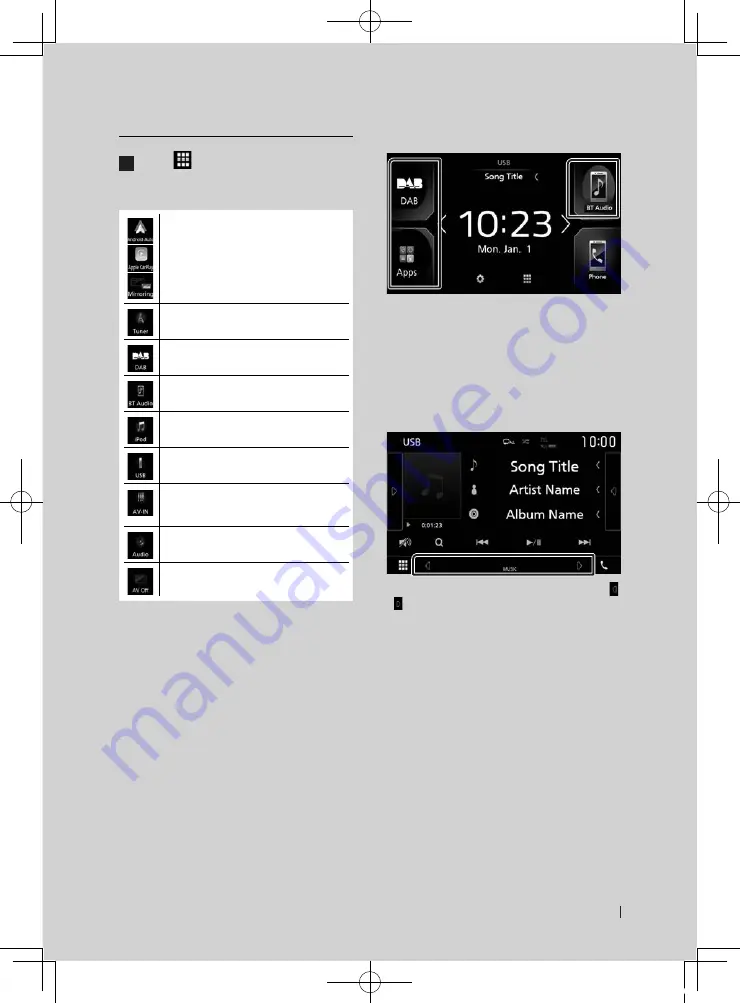
Basic Operations
9
English
Select the playback source
1
Touch
[
]
on the HOME screen.
From the screen, you can select the
following sources and functions.
• Switches to the Android Auto *¹/ Apple
CarPlay *²/ Mirroring *³ screen from the
connected iPhone/Android device.
• Switches to the Radio broadcast.
• Switches to the DAB broadcast.
• Plays a Bluetooth audio player.
• Plays an iPod/iPhone.
• Plays files on a USB device.
• Switches to an external component
connected to the AV-IN input terminal.
• Displays the Audio screen.
• Turns off the AV source.
*
1
To select the Android Auto source, it is
necessary to connect Android device
compatible with Android Auto and to set
[
Mode
]
to
[
Android Auto
]
.
*
2
When iPhone compatible with CarPlay is
connected,
[
Apple CarPlay
]
is displayed.
*
3
To select the Mirroring source, it is necessary
to connect Android device with “Mirroring
OA for JVC” application installed and to
set
[
Mode
]
to
[
Mirroring for Android™
]
.
.
To select the playback source on the
HOME screen
The 3 items displayed on the source selection
screen as the large icons are shown on the
HOME screen.
You can change items displayed on this area
by customizing the source selection screen.
To select the playback source on the
source control screen
Display source selection buttons by touching
[
]
/
[ ]
or flicking left or right on the source control
screen, then select a playback source.
!B5A-2246-20_JVC_EnFr_2nd.indb 9
2019/06/14 14:05
























