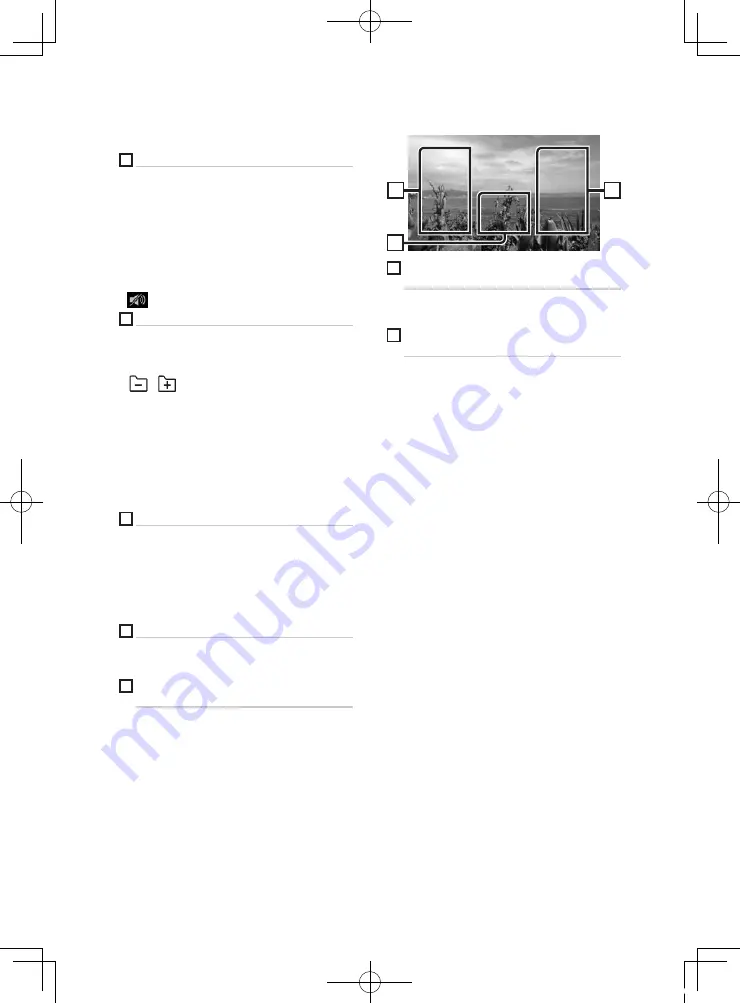
USB
76
Seuls les noms de fichier et de dossier sont
affichés s'il n'y a pas d'information de balise.
3
[
Touches d'opération
•
1
]
: Fait une recherche de piste/fichier.
Pour plus de détails sur les recherches, voir
.
•
E
]
[
F
]
: Recherche la piste/fichier
précédent/suivant.
Touchez et maintenez enfoncé pour effectuer
une avance ou un retour rapide.
•
[
D
]
H
: Lit ou met en pause.
•
: Touchez pour diminuer/restaurer le son.
4
Panneau de fonction
Appuyez sur le côté gauche de l'écran pour
afficher le panneau de fonction. Appuyez de
nouveau pour fermer le panneau.
•
[
]
[
]
: Recherche le dossier précédent/
suivant.
• Aspect
: Sélectionnez le mode d'écran.
Full
: Modifie le rapport d'aspect de la vidéo et
affiche en plein écran.
Normal
: Affichage avec le rapport 4:3.
Auto
: Affiche les vidéos en plein écran
verticalement ou horizontalement sans
modification de rapport.
5
Liste des contenus
Touchez le côté droit de l'écran pour afficher
la Liste de contenu. Touchez de nouveau pour
fermer la liste.
Affiche la liste de lecture. Lorsque vous appuyez
sur un nom de fichier/piste dans la liste, la
lecture démarre.
6
Éléments indicateurs
•
VIDEO
: Identifie le fichier vidéo.
•
MUSIC
: Identifie le fichier musical.
7
Illustration/Indicateur du mode de
lecture/du temps de lecture
La pochette du fichier en cours de lecture
s'affiche.
•
D
,
B
, etc.: Indicateur du mode de lecture
en cours
Chaque pictogramme a la signification
suivante :
D
(jouer),
B
(avance rapide),
A
(retour
rapide),
H
(pause).
Écran vidéo
9
8
8
8
Zone de recherche des fichiers (fichier
vidéo uniquement)
Touchez pour faire une recherche du fichier
suivant/précédent.
9
Zone d'affichage des touches (fichier
vidéo uniquement)
Touchez pour afficher l'écran de contrôle.
!B5A-2246-20_JVC_EnFr_2nd.indb 76
2019/06/14 14:05






























