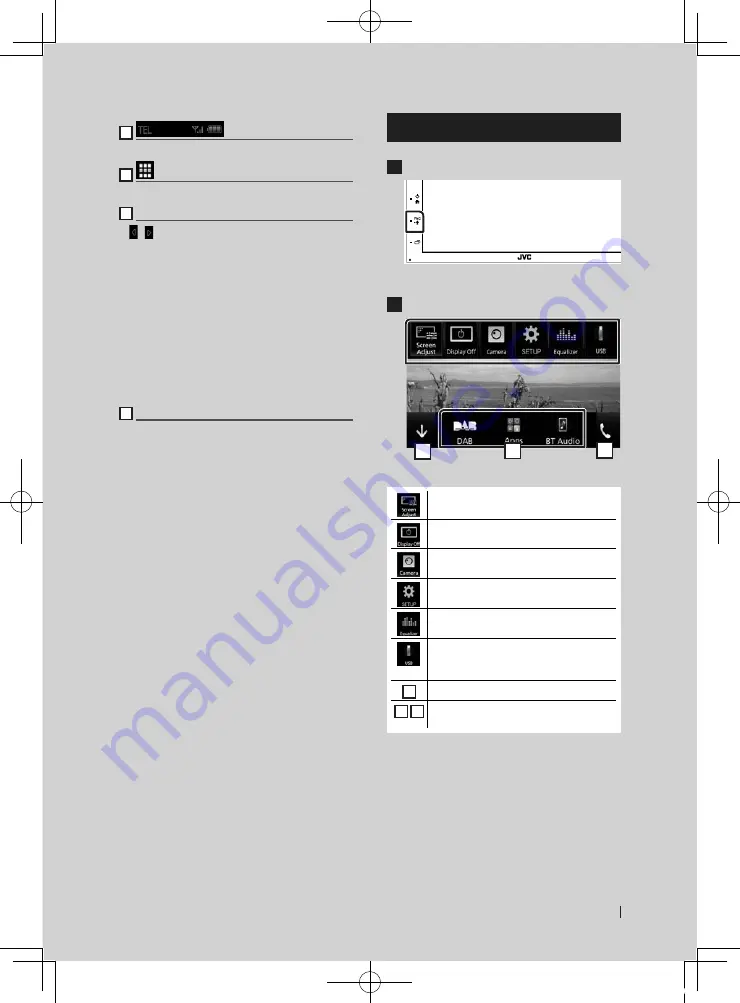
Basic Operations
11
English
1
Connected Bluetooth device information.
2
All sources icon
Displays all sources.
3
Secondary screen
•
[ ]
/
[ ]
: The Secondary screen changes every
time you touch it. You can also change the
Secondary screen by flicking left or right on
the screen.
• Indicators: Displays the current source
condition and so on.
–
ATT
: The attenuator is active.
–
LOUD
: The loudness control function is on.
• Short-cut buttons: The source changes to the
one you have set as a short-cut. For the short-
cut setting, refer to
.
4
[
Û
]
Touch to display the Hands Free screen.
When connecting as Apple CarPlay or Android
Auto, it works as a phone provided in Apple
CarPlay or Android Auto.
Popup menu
1
Press the
[
FNC
]
button.
h
h
Popup menu appears.
2
Touch to display the popup menu.
1
2
3
The contents of the menu are as follows.
• Displays the Screen Adjustment screen.
• Turns the display off.
• Displays the view camera.
• Displays the SETUP Menu screen.
• Displays the Graphic Equalizer screen.
• Displays the control screen of current
source. Icon feature differs depending on
the source.
1
• Close the popup menu.
2
3
• See
.
!B5A-2246-20_JVC_EnFr_2nd.indb 11
2019/06/14 14:05


























