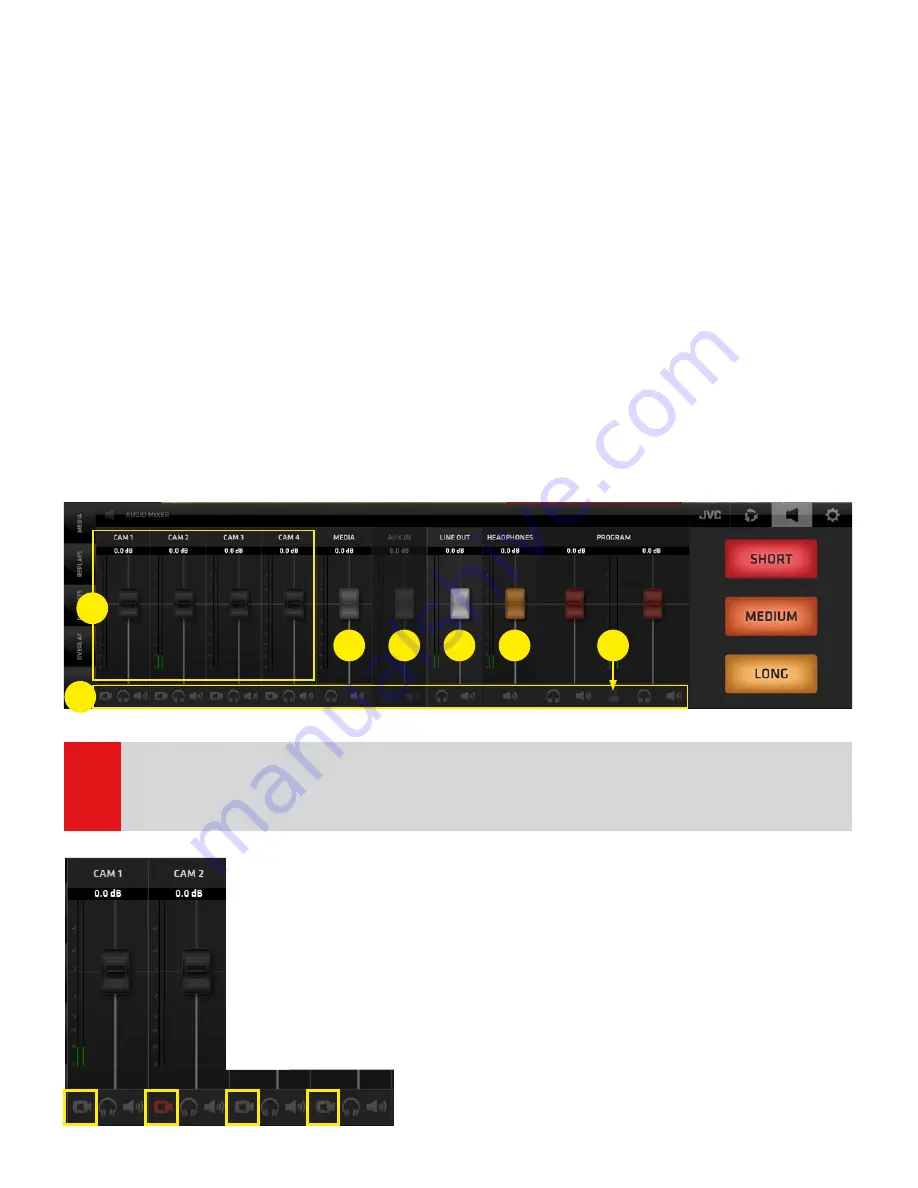
Page 48
NOTE:
1. All faders have integrated Level and Peaking indicators
2. Basic knowledge of audio mixer operation is required. It is beyond the scope of this manual to
explain Audio Mixer board operational procedures.
SA (Settings Area Menu) - AUDIO
Activates the display of the AUDIO MIXER in the CMA and the REPLAY CAPTURE buttons in the SA.
The AUDIO MIXER board provides all the standard Audio for Video mixer interface elements.
1. Cameras SDI embedded audio faders with level and peak indicators
2. Audio Follow Video, Solo and Mute buttons for each fader
3. Media audio fader
4. AUX input fader (external audio signal source)
5. Line Out fader
6. Headphones output fader
7. Program Output levels stereo faders with levels, peaking and a stereo lock/unlock
Important notes on certain functionalities of the Audio Mixer:
- If the Stereo Lock is Active (locked icon) both PGM faders move in sync relative to each other.
- If the Stereo Lock is Deactivated (unlocked icon) the PGM faders move individually.
- Double clicking on any Fader Button will set its level to the level of 0.0 db
- In the Unlocked state of the PGM Output faders double clicking one PGM Output fader will bring the
other PGM fader to the same level as the one that was double-clicked
- In the Locked state of the PGM Output faders double clicking any of the faders will bring both their
levels to the level of 0.0 db
AUDIO FOLLOW VIDEO
The functionality makes the audio mixer a slave to the video mixer.
When the functionality is active (red icon at bottom left of the input fader)
switching to another camera will also switch the audio to that channel.
If the AFV button is OFF (grey) the audio of the input is mixed to the Program
audio regardless of switching cameras.
Example of a practical would be to have one camera AFV Off to capture the ambi-
ance audio that always goes out to PGM and the rest of the cameras have AFV On
so the audio of those cameras is switched with switching cameras.
1
2
3
4
5
6
7
KM-IP4100
Summary of Contents for KM-IP4100
Page 2: ...KM IP6000 KM IP4100 MULTI CAMERA LIVE PRODUCTION AND STREAMING SMARTER FASTER EASIER ...
Page 14: ...Page 14 CONNECTED CAM STUDIO KM IP6000 6 CHANNEL LIVE PRODUCTION AND STREAMING STUDIO ...
Page 26: ...Page 26 CONNECTED CAM STUDIO KM IP4100 4 CHANNEL LIVE PRODUCTION AND STREAMING STUDIO ...






















