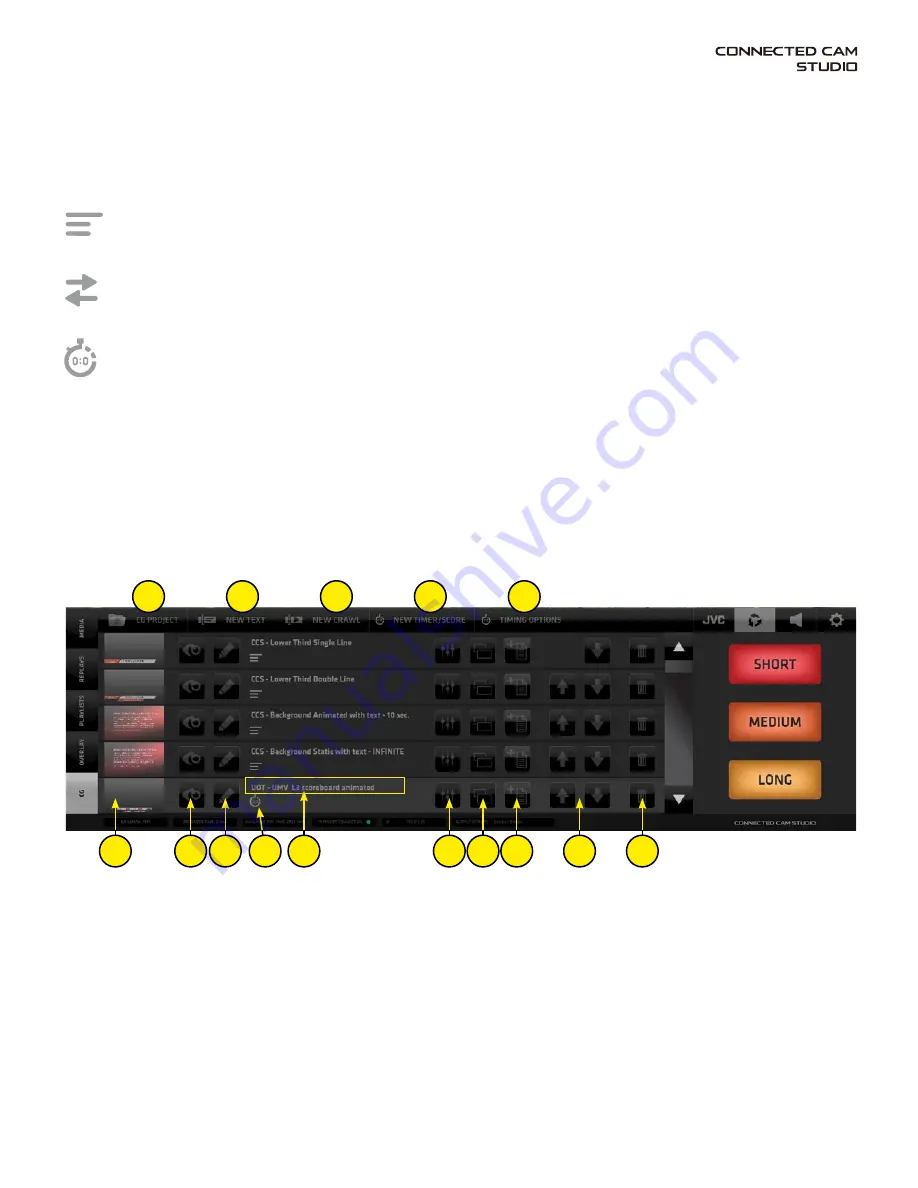
Page 29
It contains a list of CG OBJECTS with all control elements to operate the CG functionality.
The CHARACTER GENERATOR - CG enables you to insert real time generated graphics to your live PGM.
There are 3 types of CG objects that can be created within the CONNECTED CAM STUDIO CG system:
1. Text CG
- 5 layers of texts positioned over a graphic background file with transparency.
Each layer can be individually positioned and formatted to create a complex CG composite.
2. Crawl CG
- animated text layer positioned over a graphic background file with transparency.
It can be formatted and looped to crawl across the screen in various directions and speeds.
3. Dynamic Timer/Score CG
- a combination of text and dynamic data layers, controlled by
a live controller. Score, timer and game period layers and a graphic background layer,
all individually formatted and positioned to create sophisticated live sports graphics CG Objects.
CMA (Content Management Area) - CG Menu Tab
CG LIST CONTENT
-
The CG LIST is accessed via the CG TAB in the left side menu of the CMA.
The TAB BAR on the top of the CG pane contains 5 TABs that provide access to the following:
A - CG PROJECT SELECTION - select a CG project to load into the CG List
B - NEW TEXT - creates a new TEXT CG object in the CG List
C - NEW CRAWL - creates a new CRAWL CG object in the CG List
D - NEW TIMER SCORE - creates a new TIMER/SCORE CG object in the CG List
E - TIMING OPTIONS - access to Timing Options settings for the Timer/Score CG objects
Each CG object in the CG List contains the following control elements for that particular CG object:
1. THUMBNAIL - a small preview of the CG that also functions as a SWITCH to select the CG item
2. PREVIEW - play button to preview the CG animation inside the THUMBNAIL
3. EDIT CG NAME - button opens the CG NAME FIELD (3a) to allow typing/editing of its name
4. CG TYPE ICON - indicates the Type of CG Object in the CG LIST
Timer/Score CG Objects are visually differentiated by a lighter background color
5. SETTINGS - access to the Settings Editor to setup the CG Object’s parameters
6. DUPLICATE - creates a duplicate of this CG Object in the list so variations can be made easily
7. ADD CG TO CG PROJECT - adds this CG object to a CG project which can be loaded/exported/imported
for better organization of CGs and use on different CONNECTED CAM STUDIO systems
8. SORTING - arrow buttons to move CG Objects in the CG List up/down to organize the CG List
9. DELETE - delete a CG Object from the CG List
A
1
2
3
4
3a
5
6
7
9
8
B
C
D
E
Summary of Contents for KM-IP4100
Page 2: ...KM IP6000 KM IP4100 MULTI CAMERA LIVE PRODUCTION AND STREAMING SMARTER FASTER EASIER ...
Page 14: ...Page 14 CONNECTED CAM STUDIO KM IP6000 6 CHANNEL LIVE PRODUCTION AND STREAMING STUDIO ...
Page 26: ...Page 26 CONNECTED CAM STUDIO KM IP4100 4 CHANNEL LIVE PRODUCTION AND STREAMING STUDIO ...
















































