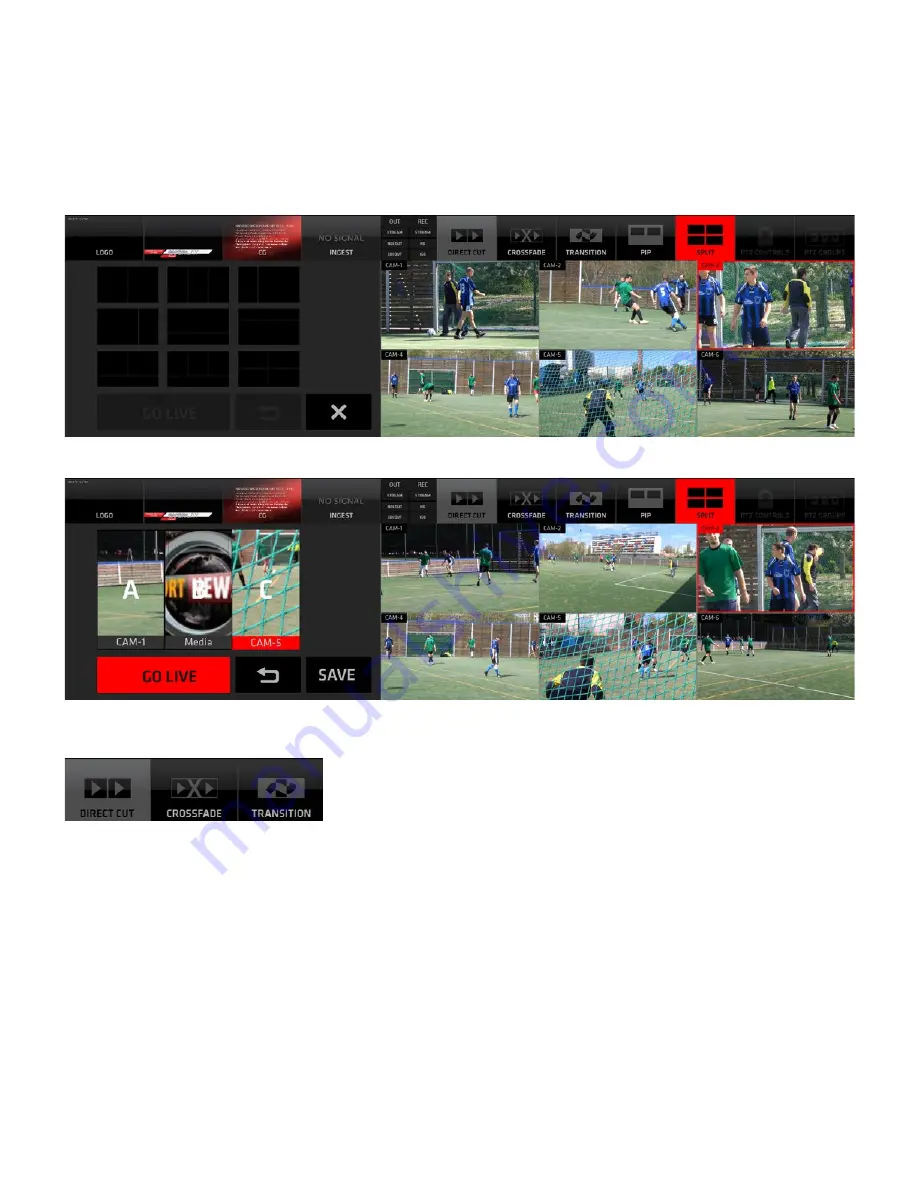
Page 10
SPLIT SCREEN
- enables the split screen layout functionality
Operating procedure:
The operating procedure of the SPLIT SCREEN is identical to the of the PIP.
Please refer to the previous page for instructions. The only difference is that now you are working with
SPLIT SCREEN TEMPLATES.
Selecting a SPLIT template
Selecting sources for the SPLIT areas
MIXING MODES:
Tap/Click any of the three switches to select a switching mode with their respective functionality controls.
DIRECT CUT - enables a direct cut between sources
CROSSFADE - enables automated crossfade transition between sources
TRANSITION - enables automated wipe transition between sources
Adjusting the Mixing Modes parameters:
DIRECT CUT - Tap/Click the button to select the DIRECT CUT mode. There are no parameters to adjust.
CROSSFADE - [Tap/Click and HOLD] the CROSSFADE button for longer than a second to reveal the
CROSSFADE ADJUSTMENT controls.
TRANSITION - [Tap/Click and HOLD] the TRANSITION button for longer than a second to reveal the
TRANSITION ADJUSTMENT controls.
KM-IP6000
KM-IP6000
Summary of Contents for KM-IP4100
Page 2: ...KM IP6000 KM IP4100 MULTI CAMERA LIVE PRODUCTION AND STREAMING SMARTER FASTER EASIER ...
Page 14: ...Page 14 CONNECTED CAM STUDIO KM IP6000 6 CHANNEL LIVE PRODUCTION AND STREAMING STUDIO ...
Page 26: ...Page 26 CONNECTED CAM STUDIO KM IP4100 4 CHANNEL LIVE PRODUCTION AND STREAMING STUDIO ...











































