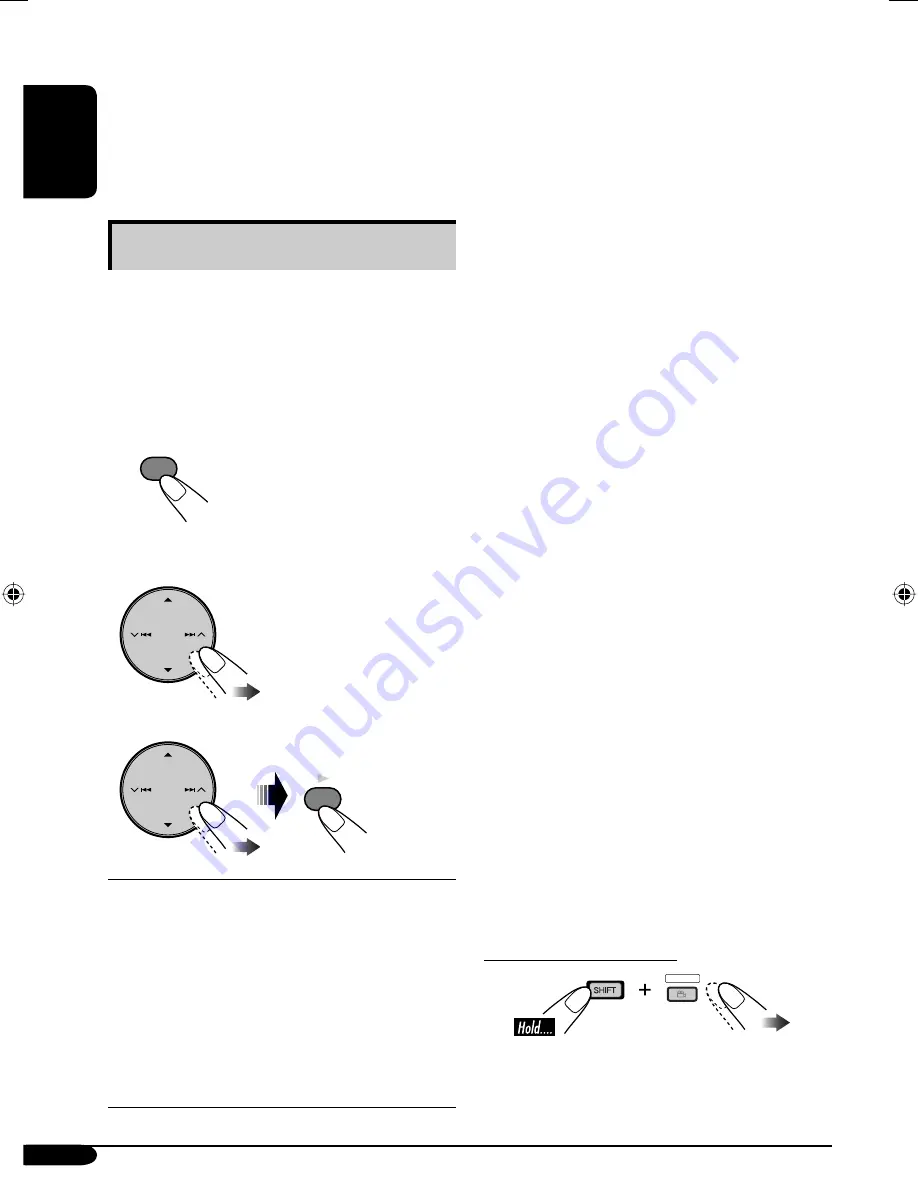
26
ENGLISH
*1: Manufactured under license from Dolby
Laboratories. Dolby, Pro Logic, MLP Lossless,
and the double-D symbol are the trademarks
of Dolby Laboratories.
*2: “DTS” and “DTS Digital Surround” are
registered trademarks of Digital Theater
Systems, Inc.
Selecting the surround mode
The unit is set up, by default, to select the
optimal surround mode for the digital
multichannel disc in the initial setting. You
can also choose the surround mode for the 2
channel disc.
When DISC is selected as the source...
1
2
Select “Disc Surround”.
3
Select the surround setting you want.
Surround Off
:
Deactivate the surround function.
Surround On
*
1
*
2
:
•
Auto*
3
: the optimum surround mode is
selected automatically when multichannel
digital signals are detected.
•
Dolby PLII Movie*
4
*
5
: Activate Dolby Pro
Logic II Movie.
•
Dolby PLII Music*
4
*
5
*
6
: Activate Dolby
Pro Logic II Music.
ENT
MENU
*1 No sound comes out of the rear speakers
and the subwoofer when the FRONT 2CH
indicator appears on the monitor.
*2 No sound comes out of the subwoofer when
the FIX indicator appears on the monitor.
*3 Activates no surround function when the
source is a CD (except for DTS CD)/VCD /
MP3/WMA/WAV. Select “Dolby PLII Movie”
or “Dolby PLII Music” manually to activate
the surround function.
*4 Not selectable in the cases below:
– the disc has 2.1 or more channels of sound
tracks (except for MPEG-encoded tracks).
– the disc is an MPEG/DivX disc.
*5 No sound comes out of the subwoofer when
the front speaker size is set to “Large” (see
page 38).
*6 When you select “
Dolby PLII Music
”, you
can adjust the following items: “
Panorama
”
and “
Center Width
” . Adjusting “
Panorama
”
to “
On
” adds “wraparound” sound effect;
Activating “
Center Width
” adjusts the center
image so it may be heard only from the
center speaker, only from the left/right front
speakers as a “phantom” center image, or
various combinations of these speakers. As
the number increases, the “phantom” effect
becomes stronger (normally select “4”).
• No sound comes out from the center speaker
when the surround function is not activated.
• Equalizer settings (page 42) become
ineffective and unadjustable while the
surround function is activated.
• No sound may come out from some speakers
depending on the Speaker Size settings (page
38) or the type of the disc played back.
• When Dual Zone is activated, the surround
settings become ineffective and unadjustable.
No sound comes from the center speaker.
On the remote controller:
SURROUND
AVX2EU.indb 26
AVX2EU.indb 26
06.2.9 11:41:30 AM
06.2.9 11:41:30 AM
















































