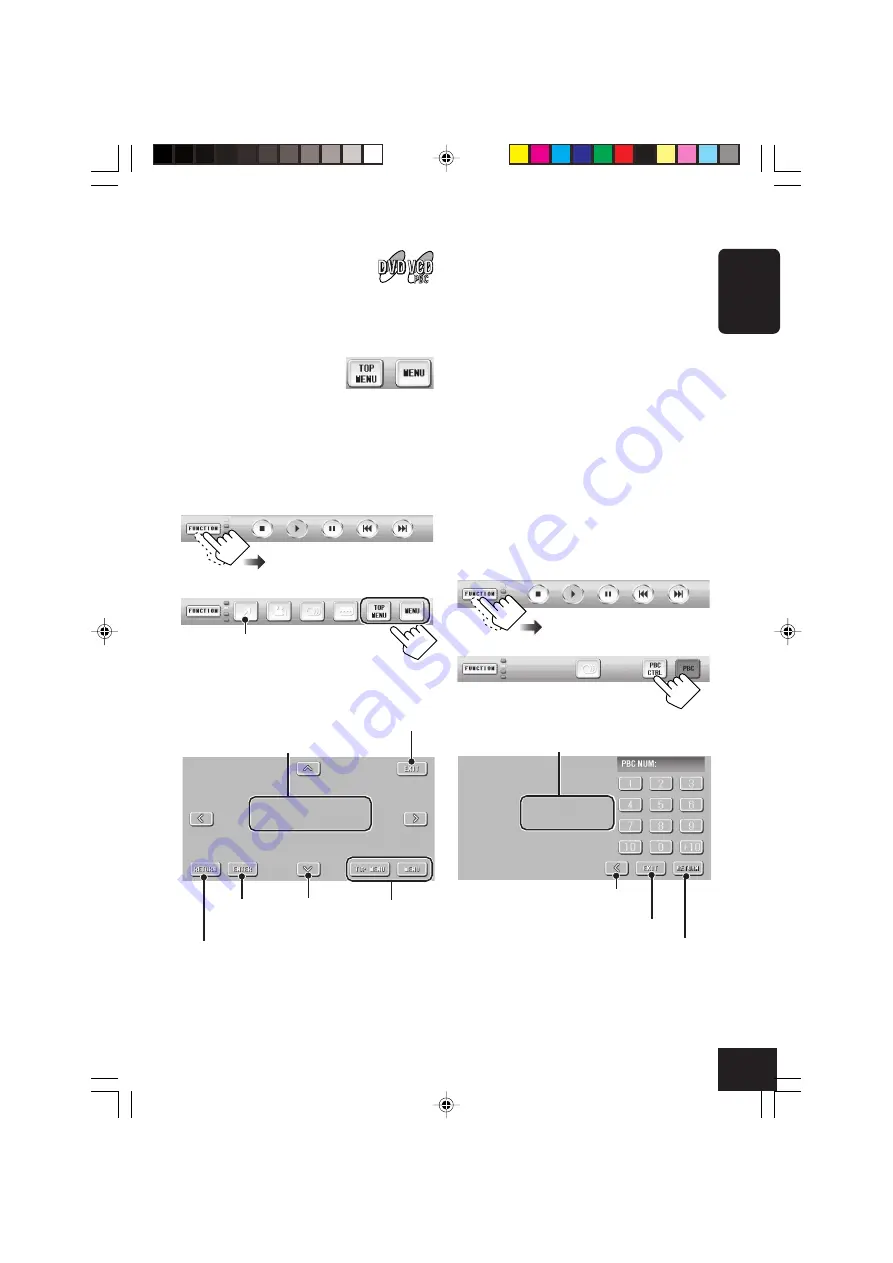
25
ENGLISH
○ ○ ○ ○ ○ ○ ○ ○ ○
Operating the disc menu
Menu-driven playback is possible while playing
back a DVD with menu-driven features or a
VCD with the PlayBack Control (PBC)
function.
While playing a DVD:
DVD discs generally have their own menus or
title lists. A title list (TOP MENU) usually
contains titles of movies and songs recorded.
On the other hand, a menu (MENU) usually
contains various information about the disc and
playback selections.
1
2
3
Select an item, then confirm.
Go back to the
disc menu.
Select
When using the remote controller
1
Press TOPMENU or MENU.
2
Push the cursor controller (OK) up/down/
left/right (
5
/
∞
/
2
/
3
) to select an item.
3
Press OK to confirm.
While playing a VCD:
The PBC function allows you to operate the
VCD using menus.
When you start playback, a menu will
automatically appear on the monitor.
• A menu may be a list of items, divided
screens, or some moving pictures.
• When a VCD with PBC is detected, the PBC
indicator appears on the monitor.
• When “
3
” or “SELECT” is displayed on the
monitor, press
3
(or OK on the remote
controller if pressing
3
does not work) to
start playback.
1
2
3
Enter a number.
• To select number 5, press 5.
• To select number 10, press 10.
• To select number 20, press +10, then 10.
Confirm
Move the superimpose position
to the left.
If the disc menu appears
automatically, press this.
Return to the display in Step
2
above.
Return to the previous page of the discs menu.
Return to the previous page of the PBC menu.
Erase the operation screen.
Erase the operation screen.
Return to the display in Step
2
above.
25-30_KD-AV7010[J]f.p65
2/14/05, 2:15 PM
25
















































