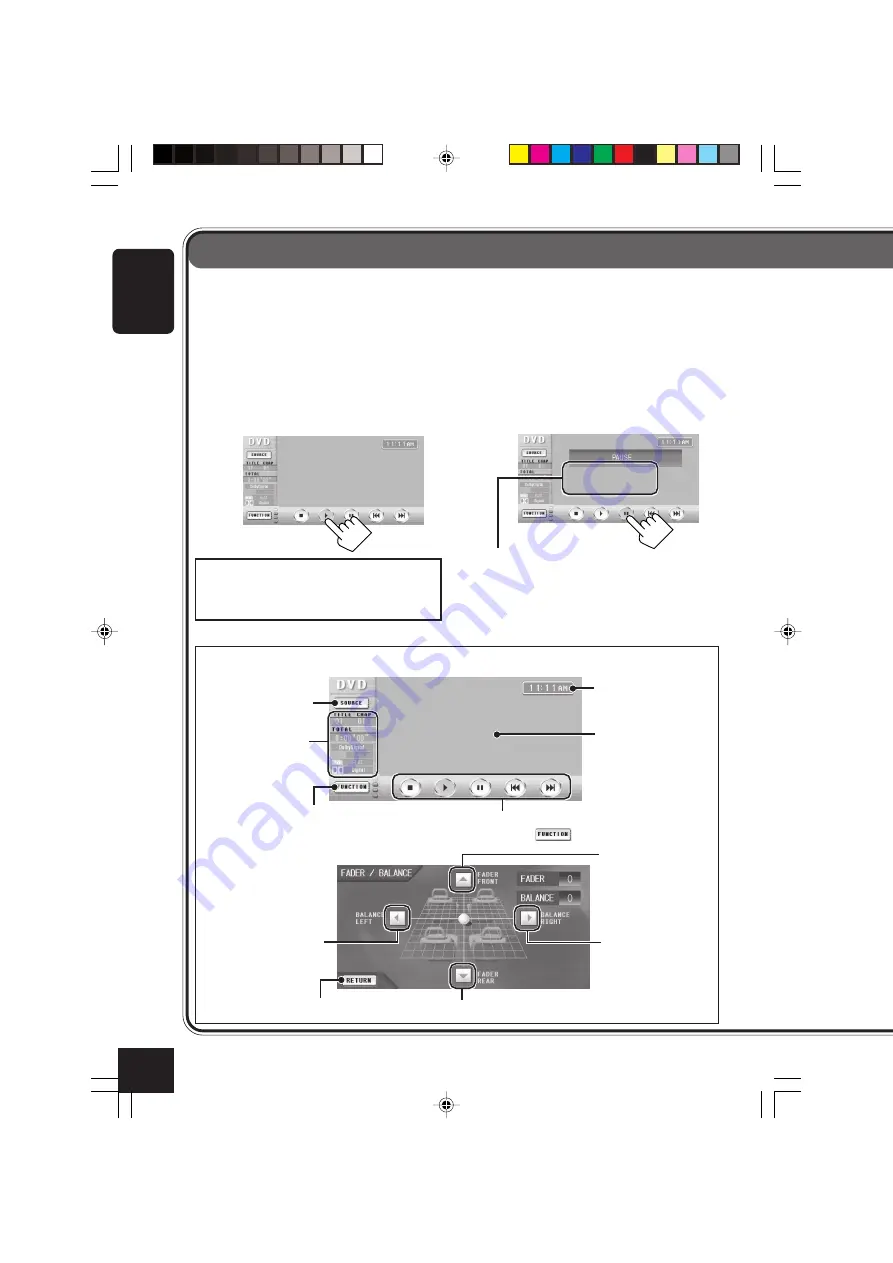
10
ENGLISH
Operation Methods
You can operate this unit using three types of operation methods.
• This instruction manual explains the operations mainly using the Touch Panel Icons shown on
the monitor.
• Using the Touch Panel Icons directly
(See “BLIND CONTROL” on page 46.)
Press the Touch Panel Icons with your finger directly (if you wear a glove, take it off).
Examples:
The following is just an example. On the actual monitor screen, the playback
picture is shown (while video source is played back).
Clock time indication
Icons shown on this column change each
time you press
.
Changes the function modes (icons shown
to the right change accordingly).
Changes the source.
Source and play
mode information
Ex. DVD playback
Returns to the previous screen.
Operation icon (FADER REAR)
Operation icon
(BALANCE
RIGHT)
Operation icon
(BALANCE LEFT)
Operation icon
(FADER FRONT)
Ex. Fader/balance
adjustment
To erase and display the Touch Panel icons
and indications,
press the center portion of the
monitor screen.
• You can erase them only while viewing the
playback pictures.
Do not operate the Touch Panel using a
ball-point pen or similar tool with the
sharp tip (it may damage the Touch Panel).
Picture view window
08-11_KD-AV7010[J]f.p65
2/14/05, 2:11 PM
10











































