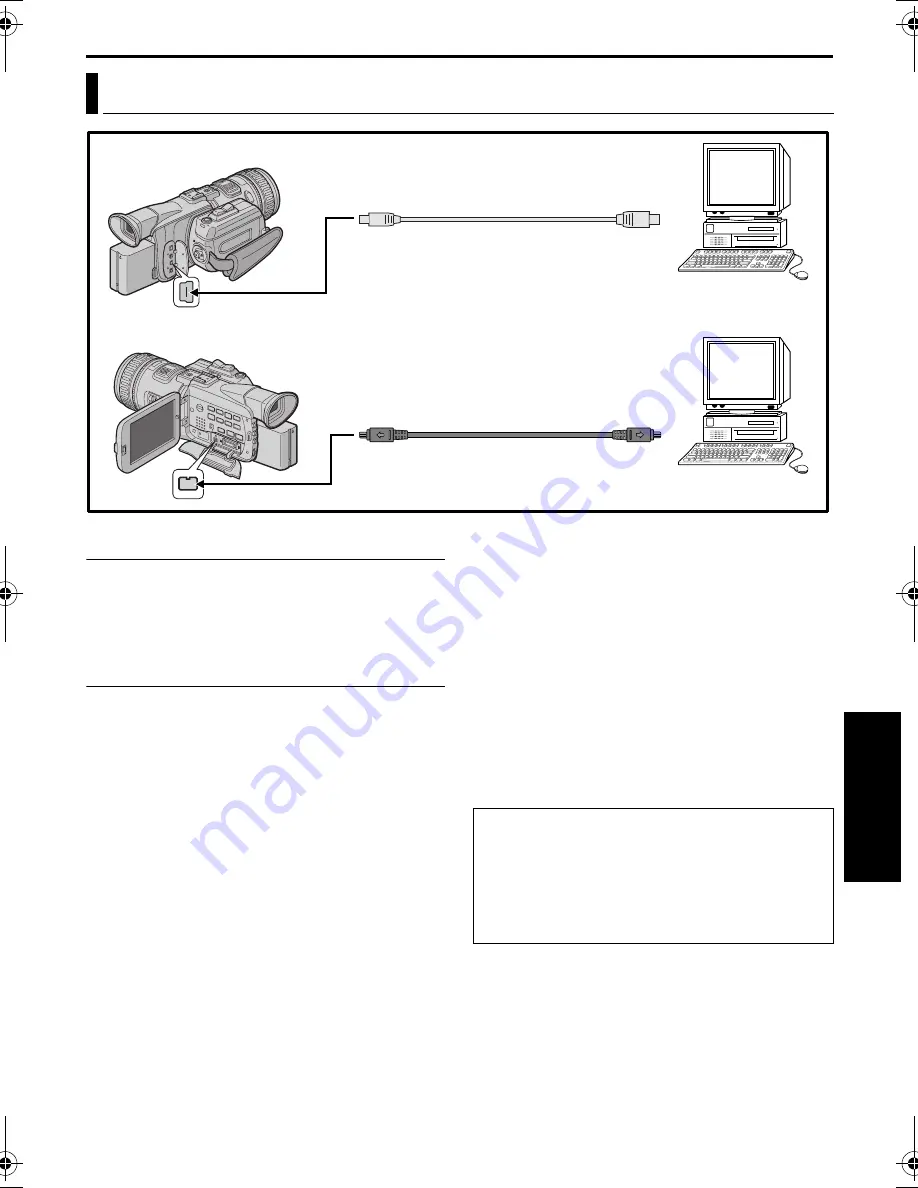
EN
67
Master Page: Right-Heading0
SYSTEM CONNECTIONS
[A] Using USB cable
It is possible to do the following things:
●
Transfer still images stored on a memory card to a
PC.
●
Use this camcorder as a WebCam. (
墌
pg. 68)
[B] Using i.LINK cable
It is also possible to transfer still/moving images to a
PC with an i.LINK connector by using the provided
software, software equipped with the PC or
commercially available software.
NOTES:
●
Refer to “SOFTWARE INSTALLATION AND USB
CONNECTION GUIDE” for the installation of the
bundled software and drivers.
●
The software operation manual is provided as PDF
file on the CD-ROM.
●
It is recommended to use the AC Power Adapter/
Charger as the power supply instead of the
battery pack. (
墌
pg. 13)
●
Never connect the USB cable and the i.LINK
cable simultaneously to the camcorder. Connect
only the cable you wish to use to the camcorder.
●
When using an i.LINK cable, be sure to use the
optional JVC VC-VDV206U or VC-VDV204U
i.LINK cable depending on the type of i.LINK
connector (4 or 6 pins) on the PC.
●
If the PC connected to the camcorder via the USB
cable is not powered, the camcorder does not
enter the USB mode.
●
The date/time information cannot be captured into
the PC.
●
Refer to the instruction manuals of the PC and
Software.
●
The still images can also be transferred to a PC
with an i.LINK connector-equipped capture board.
●
The system may not work properly depending on
the PC or capture board you are using.
Connection To A Personal Computer
[A] Using USB cable
To USB
PC
PC with i.LINK
connector
USB cable (provided)
To i.LINK IN/OUT
[B] Using i.LINK cable
To USB connector
To i.LINK
connector
i.LINK cable
(optional)
OR
“USB MODE” and/or “ACCESSING FILES”
appears on the LCD monitor while the PC is
accessing data in the camcorder or the camcorder
is transferring a file to the PC.
NEVER disconnect the USB cable while
“ACCESSING FILES” is displayed on the LCD
monitor since this can result in product damage.
AD
V
A
NCED FE
A
TURE
S
JY-HD10US_07Advanced.fm Page 67 Thursday, April 24, 2003 5:46 PM
















































