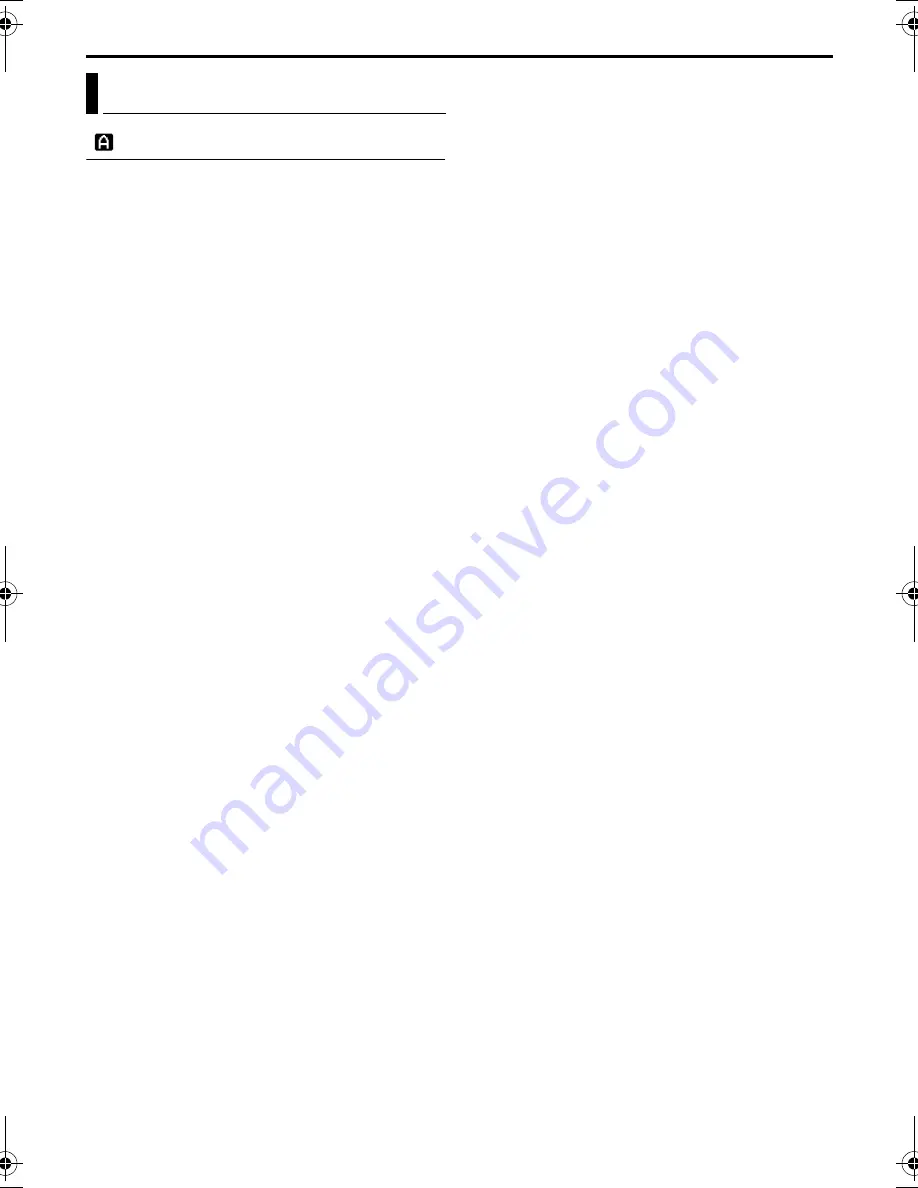
36
EN
Master Page: Left-Heading0
RECORDING MENUS
CAMERA
Recording mode
Allows you to set the recording mode (SP or LP)
depending on your preference.
REC MODE
(Factory-preset:
SP
)
SP
: Standard Play
LP
: Long Play—more economical, providing 1.5
times the recording time.
NOTES:
●
Audio Dubbing (
墌
pg. 60) and Insert Editing
(
墌
pg. 61) are possible on tapes recorded in the
SP mode.
●
If the recording mode is switched during
recording, the playback picture will be blurred at
the switching point.
●
It is recommended that tapes recorded in the LP
mode on this camcorder be played back on this
camcorder.
●
During playback of a tape recorded on another
camcorder, blocks of noise may appear or there
may be momentary pauses in the sound.
Sound mode
DV SOUND
(Factory-preset:
12 bit
)
12 bit
: Enables video recording of stereo sound
on four separate channels, and is recommended
for use when performing Audio Dubbing.
(Equivalent to the 32 kHz mode of previous
models)
16 bit
: Enables video recording of stereo sound
on two separate channels. (Equivalent to the 48
kHz mode of previous models)
Zooming
ZOOM
(Factory-preset:
40X
)
10X
: When set to “10X”, only the optical zoom
magnification is engaged.
40X
*: Allows you to use the Digital Zoom. By
digitally processing and magnifying images,
zooming is possible from 10X (the optical zoom
limit), to a maximum of 40X digital magnification.
200X
*: Allows you to use the Digital Zoom. By
digitally processing and magnifying images,
zooming is possible from 10X (the optical zoom
limit), to a maximum of 200X digital
magnification.
* Not available when the Recording Mode Switch
is set to “HD” or “MEMORY”.
Gain up
GAIN UP
(Factory-preset:
AGC
)
OFF
: Allows you to shoot dark scenes with no
picture brightness adjustment.
AGC
: The overall appearance may be grainy, but
the image is bright.
Navigation time
NAVIGATION
(Factory-preset:
MANUAL
)
5SEC
/
15SEC
/
30SEC
/
60SEC
:
The captured image is stored in the memory card
as a thumbnail image when the recording time is
over the navigation time.
For example, “5SEC” is suitable to record short
scenes with the thumbnail images. (
墌
pg. 52)
However, the stored thumbnail images may take
up a lot of memory. In this case, using the
memory card with large capacity is
recommended.
MANUAL
: Enables thumbnail images to be made
manually. (
墌
pg. 52)
Camera Menu
JY-HD10US.book Page 36 Tuesday, April 22, 2003 8:18 AM
















































